AnyMP4 Video Converter Ultimate
- Convert video, audio, and DVD over 500 formats.
- GPU acceleration to speed up the conversion process at 70X faster.
- More than 16 editor tools in the toolbox (Updating).
- Create videos for TikTok, YouTube, Facebook, etc.
Step 1. Upload FLAC File or Other File
On AnyMP4 Free FLAC Converter's web page, click the Add File to Convert button to see your file tab that shows your folder. From there, select the FLAC audio file that you want to convert. Also, you use the drag-and-drop process for an easier way to upload.
Step 2. Setting Up FLAC Format
Next, proceed with the parameter setting of the online tool. You will see a straightforward feature icon where you can set the format into any audio format you need. As an extra feature, you can also modify other media information of your audio by clicking the icon for Setting. Using the small window tab, change the Encoder, Sample Rate, Channel, and Bitrate, and click the OK button. Then, please click the Convert to (MP3) to proceed with the process.
Step 3. Download Converted File
In the next step, the converting tool will have an uploading process that will also be the conversion process of your File. We need to wait for it until you can click the Download tab on the interface and see the results.
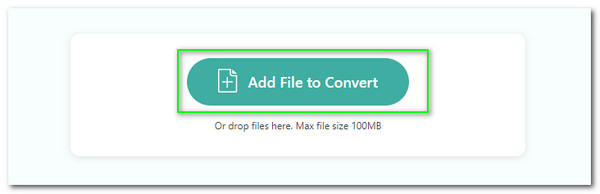
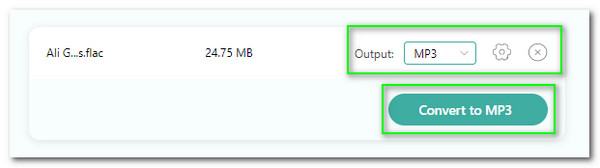
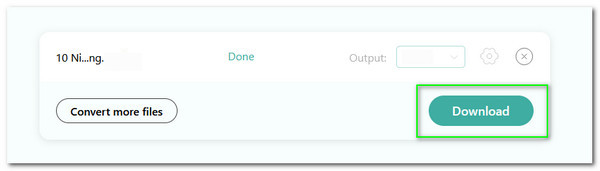
The ability to support a wide range of input file formats is a great asset of this online tool. We can now convert any media file format that we can transform. Indeed, the more than 300 file formats it supports are a huge reason why the tool is incredible. Try this to easily convert your FLAC, MP3, AAC, and more.
The safety of our media files and technology while converting is essential for the users. That is why this online converter prioritizes the protection and welfare of the users. Through this tool, we can now convert safety and protect it from any harm that can attack anytime and affect the quality of our file.
Every aspect of this tool is made for an instant process of conversion. We can see the straightforward yet powerful parameter it possesses. That is an excellent factor why many users are experiencing a smooth process using this converter. For that, we can now say that this online tool is a user-friendly tool without a tool.
If you want excellent quality outputs, then you should use this converter. The tool offers you a powerful technology to provide your needs for a more presentable and professional media output. That means we can now have a high-quality conversion process without paying costly subscriptions and installing powerful file software.
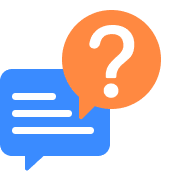
How can I use FFmpeg to convert files to FLAC?
Converting any file to FLAC using FFmpeg requires the proper command line. However, before that, please install the amazing converting tool on Fedora, Ubuntu Debian, and Linux Mint. After that, launch the converter and use the proper command line so we will not have a problem with the conversion. You can use ffmpeg -i input.flac output.ogg for a standard conversion. Then if you want a batch convert of FLAC to MP3, the use $ for i in *.flac; do ffmpeg -i "$i" -acodec libmp3lame "${i%.*}.mp3";. Those are the command line we need to convert using FFmpeg.
How to convert FLAC to MP3 320?
1. Download and use the fantastic Bigasoft FLAC Converter on your computer.
2. Please select the Add File button and the FLAC file you want to convert.
3. Now, locate the icon for Profile and set the format to MP3.
4. Then, press the Setting button and see the Advanced Settings.
5. You will see a Windows tab where you can see the Audio column.
6. Please click the 128 tabs and select the audio bitrate for 320.
7. Next, click the Start and see the result.
Can FL Studio read M4A?
We will give you the three of the most rising converters that we can use for Windows 10. The first tool is the great FileZIgZag that is used by a lot of media enthusiasts. That is because of its professional tool. The next one is the amazing Vidmore Video Converter that possesses an incredible toolbox for converting our file easily. Lastly, Joyosahre Vidikit is also a great and simple to use converting tool.
Is FLAC lossless?
Yes. One of the infamous characteristics of FLAC audio is lossless audio. As we all know, FLAC is compressed in the Free Lossless Audio Codec that came from its name. That means we can have clear audio because of this format. In addition, it is also open-source audio. Therefore, modification of its elements is possible instantly.
Does Audacity convert FLAC into any audio formats?
1. Open Audacity on your computer and import the file you want to convert on the tool. See the File tab and click the Import. Now, press the Audio.
2. On the folder tab, click the FLAC files you want to convert and tap the Open button to continue.
3. Click the Export button under the File tab and see the Export as MP3 among the options.
What are the best sites to get FLAC audio in Android?
We have a lot of websites where we can get our FLAC files. The first website is HDtracks. It can give you different kinds of music that can come in other formats. The best thing about it is its accommodating navigation bar. Next is Merge Records, which has been trusted and proven for a long time. The third website is QoBuz. It is one of the most professional websites that can give you music in a FLAC format.
What FLAC level is best for iOS?
We all know that FLAC level 5 is the default compression level for FLAC. That is because it is a level with an optimal balance for compression. It also balances the size reduction and performance with playback. But you can also use FLAC 3-5 for your iOS devices. It is also a great level and can contain high-quality FLAC outputs.
Is FLAC better than MP3?
We can say that FLAC is better than MP3 as an output format for audio. For that, we will give you two reasons to prove it. The first reason is FLAC possesses a better sound quality than MP3. Then, in terms of its File Size, MP3 contains 44.1kHz while 16-bit for the FLAC audio. The fact that FLAC is an open-source format and can support modifications is already a significant factor in why it is better than MP3.
Convert FLAC
Populal Converter