Today, 4K resolution has become popular worldwide in line with the increasing production of high-tech devices. Some are programmed and developed in 8K screens with the highest accessible video quality resolution, especially on televisions nowadays. That is why once there is high-quality video resolution available, you will switch to a better quality from your current usage of standard definition. This tutorial will give you hints on how to improve your video quality. Please scroll down and find out how amazing and possible it is.
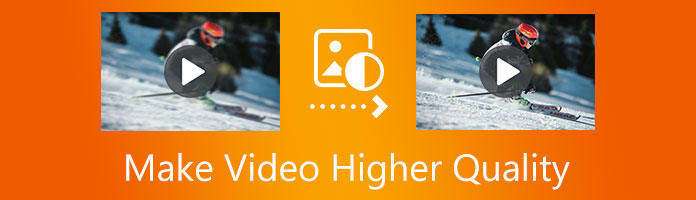
With the advancement that our modern technology brings, people are fond of high-quality media. Hence, having a computer to upgrade video quality is more convenient than using a mobile phone. However, computers cannot work alone in enhancing video quality. The good thing is that it can run various intelligent software due to its size and components. To introduce one powerful software that can perform fantastic work on your desktop, AnyMP4 Video Converter Ultimate.
AnyMP4 Video Converter Ultimate is an all-inclusive AI video quality upscale software program for Windows and Mac that is programmed to convert, rip, create, edit, and improve the quality of a video. You don't have to worry much about making a low-quality video high using this dynamic software. Because it is embedded with tons of editing features that can enhance the quality of your video and transform it into a beautiful piece of creation. This versatile software has a video enhancer property that can upgrade your video quality in 4 incredible ways:
In this case, we provide a few steps on making a recorded video better quality using AnyMP4 Video Converter Ultimate.
Step 1: Download AnyMP4 Video Converter Ultimate and install it on your computer. Follow all the instructions till the installation is completed. Then open the software and proceed to the next step.
Secure Download
Secure Download
Step 2: Click the toolbox icon at the top corner of the main interface, then have another click on the Video Enhancer box.
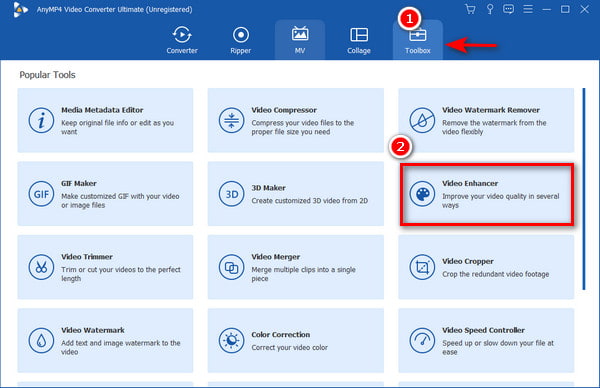
Step 3: Click the + symbol, select the file folder, and add a file for enhancement.
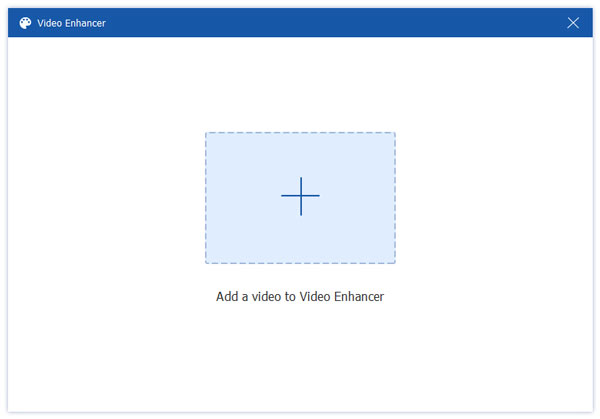
Step 4: On the video enhancer window, there are four aspects to choose from to enhance the quality of the video. You can check the box if you want to Upscale the Resolution, Remove Video Noise, Reduce Video Shaking, and Optimize the Brightness and Contrast.
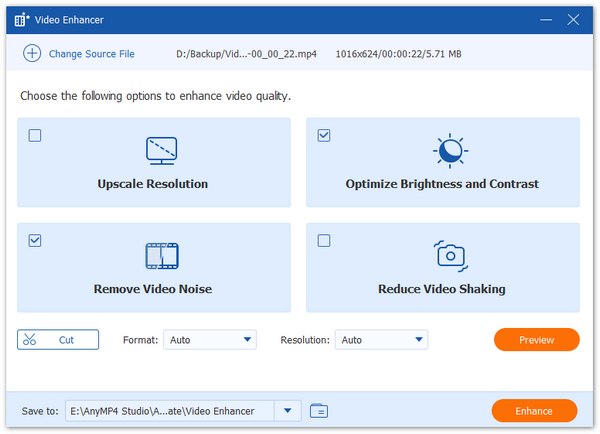
Step 5: Choose a file format and the resolution for your video, then select a file folder for your output.
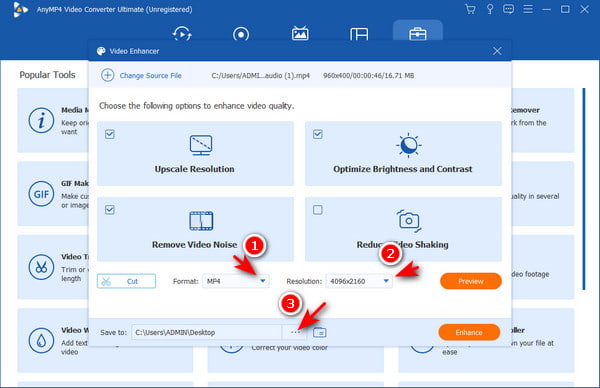
Step 6: Finally, click the Enhance button to start the enhancement.
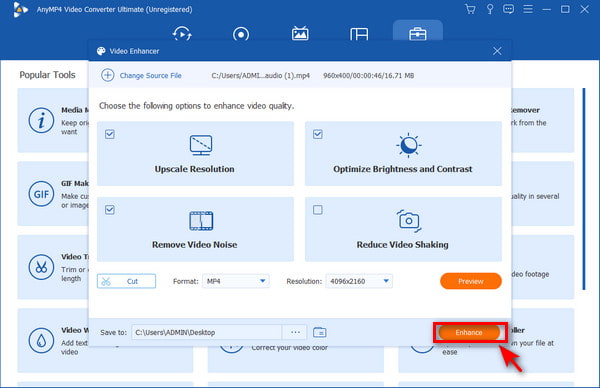
That is done.
Another feature this software is boastful about is the Video Trimmer. You can cut your video according to your desired length by setting the start and end of the video. Moreover, it is also possible to merge multiple clips and export them into a single piece of work. Suppose your video audio is delayed and has a volume problem. You can adjust the delayed sounds through audio synchronization and boost the volume of your video to a better audio quality. This software is also grafted with another fantastic feature in making a good quality video like cropping, compressing, reversing your video, and a lot more.
In addition to those mentioned above, this powerful software can handle higher video quality resolution like 4K, 5K, and 8K. It also supports over 500+ video and audio formats like MP4, MOV, MKV, AVI, WMV, WEBM, (video) MP3, FLAC, WMA, AAC (audio), and many more.
Having complete knowledge and information about the software is an advantage, and it gives you the confidence to utilize it properly.
Secure Download
Secure Download
iOS and Android are well-known rivals in the world of technology. They keep progressing each year, and none of them wants to end up defeated by the other. While the battle is ongoing, many gadgets and devices have become more innovative and intelligent, especially mobile phones. Hence, video editing is now possible using intelligent mobile phones. Compared to using a desktop for video editing, mobile phones have a smaller and limited system capacity. But still, they are capable of running software and making higher-quality videos.
For iOS users, it is not a big deal how to make a video better quality on an iPhone, although there is available software for video editing. But for some iPhone models like iPhone XS and iPhone XR, you can make a higher quality video by changing the camera's recording settings before filming a video. Also, you can change the video resolution and frame rates using quick toggles.
In addition, you can reduce the frame rate to 24fps if you want to improve the quality of your video in low-light situations. Another way on how to make a better video quality on an iphone is to turn on and off the stereo recording. The same with HDR video and Lock Camera settings.
Step 1: Tap the Camera on your iPhone Settings, then select the Record Video menu.
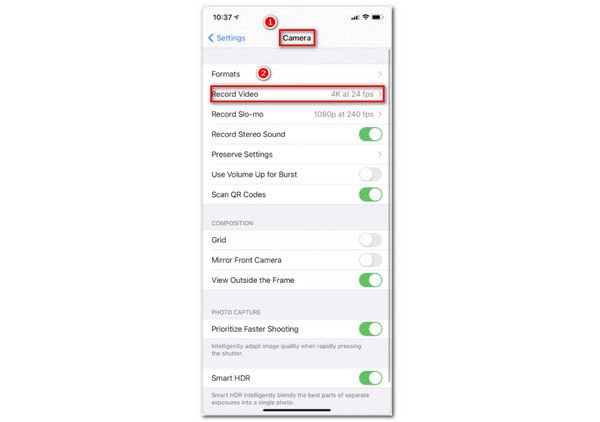
Step 2: Select the video quality resolution 4K at 24fps that has the advantage of full quality resolution. Also, keep the Lock Camera settings off when not needed.
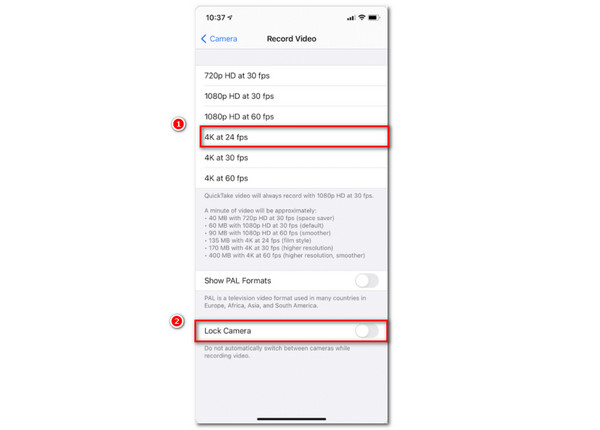
Step 3: Turn on and off the Record Stereo Sound and the Smart HDR button to control a good quality sound and images to your video.
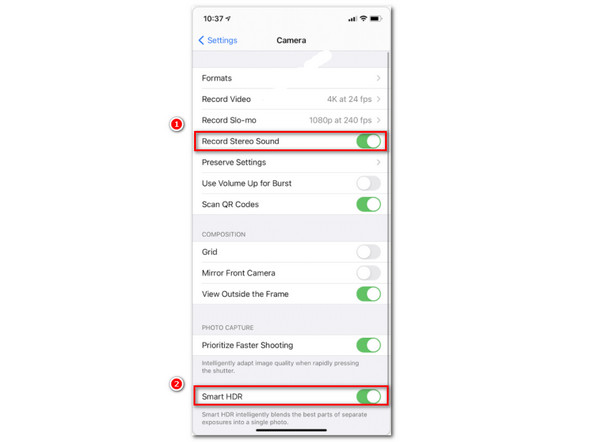
On the other hand, for Android phones there are a few similar ways to make a good quality video. An example of this is to change the video quality resolution on the setting options or download a third-party app that works on Android mobile phones. If you don't want to spend money editing your video, free apps work on both Android and iOS.
Free Video Editing Tools For Android and iOS:
Step 1: Download PowerDirector on Google Play Store and Install it on your Android phone.
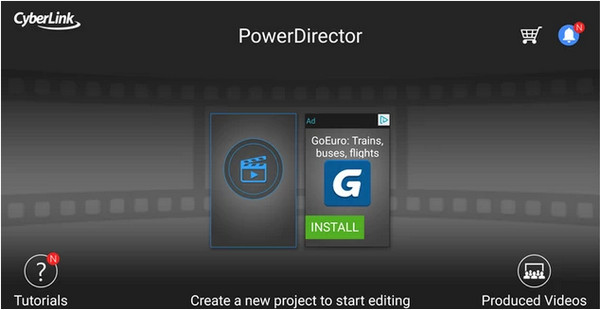
Step 2: After downloading the App, provide a name on the New Project window, then choose the appropriate Aspect Ratio for editing.
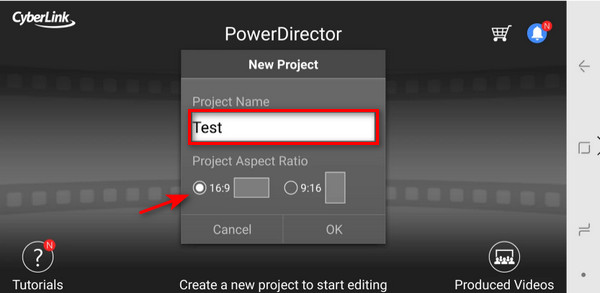
Step 3: Import the file for editing, select the Folder where the video file is stored.
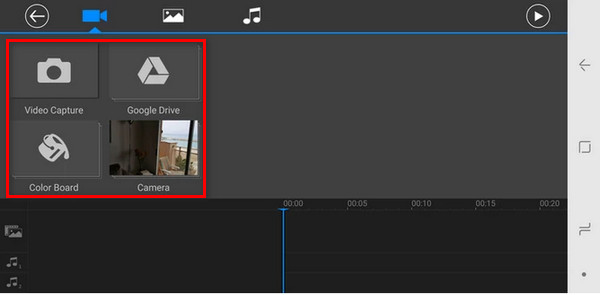
Step 4: If you want to improve the Skin of your video, click the Skin Smoothener icon or any of your desired editing options.
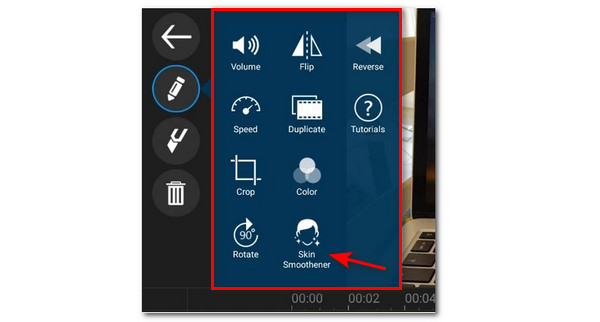
Step 5: Move the slider of the Skin Brightness and Skin Smoothness to adjust the skin quality of your video.
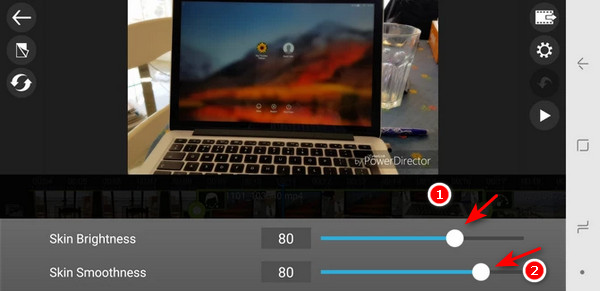
Step 6: Finally, click the highest video quality Resolution for your video, then you can save it on your gallery or SD card. You can also directly share your upgraded video on any of your active social media accounts.
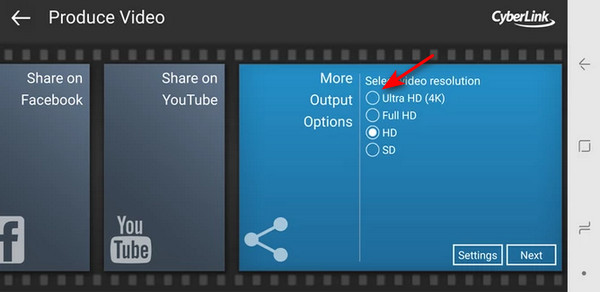
Question 1. What is the most effective tool on how to make a video have better quality?
Before filming or recording a video, it is better to set your camera in High-Quality Resolution for a better result. But if you need to upgrade your video to the quality that your Camera cannot handle. You have to use a tool to improve it into a more stunning result. Use AnyMP4 Video Converter Ultimate and experience a magical way of making an extraordinary masterpiece.
Question 2. What are the advantages of producing high quality video content?
People will not waste their time watching a video with poor quality issues. The advantage of upgrading the quality of the video is to attract viewers from viewing and reacting to your uploaded video. And once they find it helpful and valuable, they can share it.
Question 3. What is the best resolution for YouTube videos?
If you are a YouTuber who always wants to upload videos on the website, or if you love watching videos there, please be reminded that YouTube can only support 1080p resolution for now. It may sound a little too far from 4K resolution, but 1080p is the standard of high video quality.
There are many ways on how to make a video high quality on iPhone, Android, and on desktop. Lots of incredible software appeared on the market, joining the competition. But if you are a fussy type of person looking for an all-in-one tool for video quality upgrading. Choose the most reliable one that will never disappoint you from what you plan to do. In this latter part of the article, we encourage you to share this post on your social media accounts to spread this information across the world, and many people out there will be informed.