Over the past few years, Instagram has become increasingly popular partly because it keeps releasing new features, like Story. Today, the video has become one of the major type of posts along with photos. However, some users have been boring about standard video posts. This guide will show you how to make a video collage on Instagram. So that you can attract more attention and followers without much technical skill.

The Instagram app does not have any feature related to video collage. It just enables you to retouch your photos and videos simply. On the other hand, you have to use a third-party video collage maker app for Instagram on iOS and Android, such as PhotoGrid.
Step 1: Install the video collage app for Instagram from App Store or Play Store. It is free to download.
Step 2: Open the app, and go to the Layout tab from the bottom on iPhone or Android device. The pick your favorite or proper layout.

Step 3: Then you will be presented your Camera Roll or Photo Gallery. Touch each item you want to use in the collage. Then the app will add them to the layout.
Step 4: Now, you can move the borders and adjust the layout. To edit an item, select it and trim, mute, or add music, text, sticker.

Step 5: When editing is done, tap NEXT at upper right corner. To post the video collage on Instagram, select Instagram, enter your account and password, and post it directly. Otherwise, save it to your handset.
Note: This video collage app for Instagram will add watermark to your artwork. The only way to remove it is paying for premium. Moreover, some templates and advanced features also require in-app purchase.
Most video collage maker apps contain some kind of shortcomings. PhotoGrid, for example, only allows you to combine up to 4 video clips one time. Instead, we suggest you to make a video collage for Instagram on computer using AnyMP4 Video Converter Ultimate.
Main Features of the Best Video Collage Maker for Instagram
Secure Download
Secure Download
Step 1: Choose a layout
Run the best video collage maker for Instagram after installing. Select Collage from the top of the window, go to the Template tab and choose an appropriate layout according to your need.
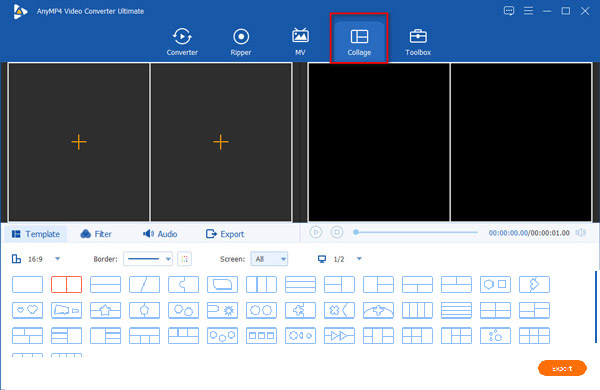
Step 2: Add videos
Click the + icon on the first panel and add a video item. Then repeat the process to add items to other panels in the layout. You can preview the effect on the right side. Instagram allows you to upload a video post between 3 seconds to 1 minute, a Story video in 15 seconds or IGTV video from 1 to 60 minutes. Hover your mouse to an item and you will get a toolbar to trim and edit the video.
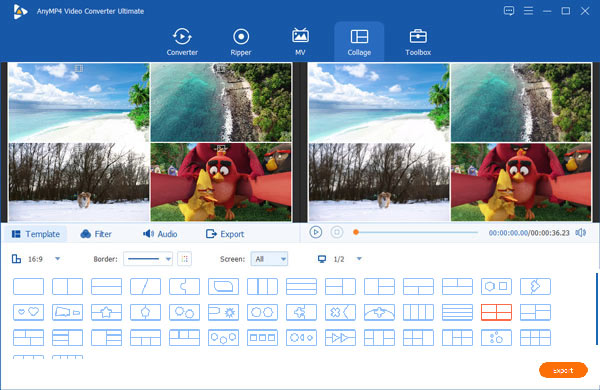
Step 3: Export video collage
After video editing, play the Instagram video collage in the preview section. If you are satisfied, go to the Export tab. Set filename, format, quality and other options. Finally, click on the Start Export button. A few seconds later, you will get the collage on your hard drive. Then upload it to your Instagram account in a web browser.
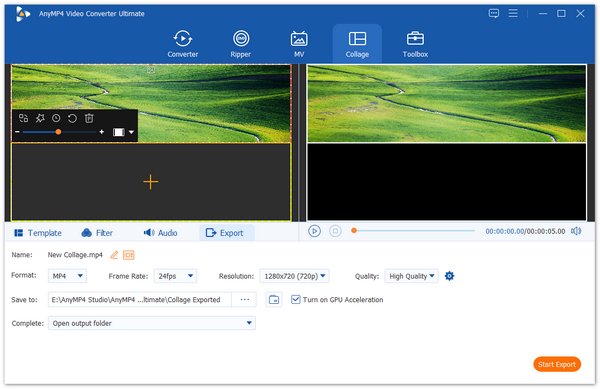
Read
Can I put two videos side by side in Instagram app?
You can only create the video side by side effect with a third-party app and then share to Instagram. The social media app does not provide involved functionalities. Fortunately, most video collage apps are available.
What video collage formats are available to Instagram?
Instagram not only has video length limit, but also only supports several formats. You can only upload video collages in MOV or MP4 format. For other video formats, you have to convert them before uploading.
Why I cannot post video collage on Instagram?
Firstly, check your video collage format and make sure it is supported by Instagram. Moreover, use a Wi-Fi network to share video collage to avoid freeze. You should follow the Instagram rule as well.
Now you should understand how to make a video collage for Instagram on computer, Android phone and iPhone. Video collage apps are the simple way to do the creative job. However, we suggest you to edit videos on computer with AnyMP4 Video Converter Ultimate due to the large screen. Moreover, the software is pretty easy to use without any limit, like watermark. Other questions? Please feel free to leave your message below this post.