Freeze frame is a famous video editing effect ideal for adding instructional materials to video clips or inserting narrations on specific frames for dramatic effect. Unfortunately, freeze framing is an intermediate skill that might look challenging for video editing beginners. With that in mind, this article will serve as the ultimate guide to learning how to freeze frame a video by producing the effect in three video editing software, with one of them much beginner friendly than the other. If you are interested in learning how to freeze-frame videos with ease, please continue reading this article to learn more.
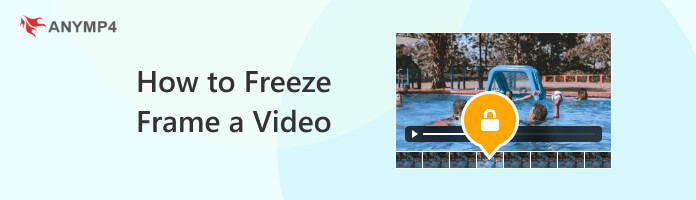

As its name suggests, a freeze frame in video editing is an editing effect that involves suspending a single frame of the video for a few seconds to make way for narration, texts, effects, and other elements suitable for the current mood projecting from the video. For a simpler term, the freeze frame will look like the video has been paused without it being one.
For example, when applied from a cinematography standpoint, a freeze frame can amplify comedic scenes by adding a voice-over explaining how the subject of the freeze frame winds up in that situation. This is a common style among movies that follows a flashback-centered storyline. On the other hand, academic videos can also benefit from freeze frames since the time when the video will be frozen is an ideal moment to add annotations such as arrow marks and circles meant for highlighting certain parts of the video. These two are only some of the different methods where freeze-framing will prove most useful.
Now that we have discussed what freeze frame really is, along with some of its common usage, we can move on to video editing programs where this technique can be used. We will start this guide by highlighting each tool based on the most important measurements that video editors look for in software.
|
All-in-One Post Production Tool |
Precise Video Editing |
Color Grading and Editing Tools |
Beginner Friendly |
Automatically Enhance Videos Using AI |
|---|---|---|---|---|
AnyMP4 Video Converter Ultimate will be the first option that we will tackle since it is the ideal editing software for beginners in video editing. This was made possible since the tool is more straightforward to use, and its features and editing capacities are more on the entry-level side. Despite that, the tool should not be underestimated since its accessibility and convenience are some of the best in the market.
In terms of video editing work, the software’s MV Editor feature will be the one responsible for the countless tools present in this multifunctional video processing utility software. With its trim and editing features, creating freeze frames using this tool is simple like producing slideshows and setting the duration of each photo.
On top of that, the duration in which the frame will be frozen can also be easily adjusted. Creating a freeze frame effect on the software can be done by adding a still image in the middle of two videos which makes it the simplest method to apply the mentioned effect. For additional convenience, a wide selection of ready-to-use filters are also available and can also be selected, with each of them made for portraying a specific mood.
With the features of the MV Editor now discussed, let us now proceed to the step-by-step guide on how to use AnyMP4 Video Converter Ultimate for producing freeze-frame effects on videos.
In addition to the MV Editor, the tool also features more video utility options such as:
Download the software first and then install it on your computer before proceeding to the first step.
Secure Download
Secure Download
1. Open AnyMP4 Video Converter Ultimate and then proceed to the MV Editor tab. Click the Add button and import the video if you want to add a freeze-frame effect.
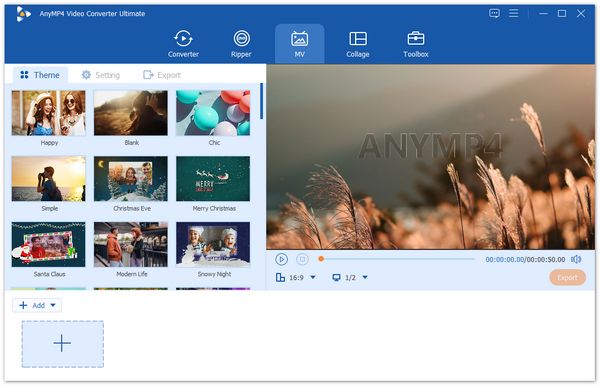
2. With the video now added, select the Clip button on the added media file. In the Clip editing window, set the clip ending to the frame that you want to freeze.
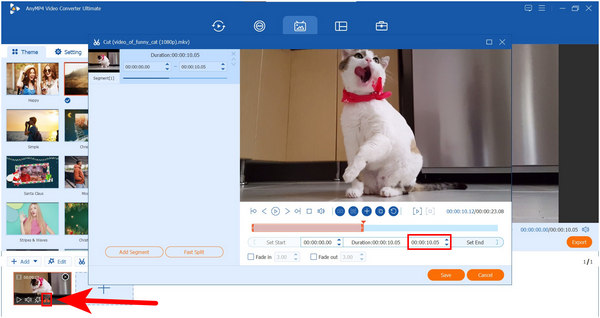
3. Open the video file in a media player and then take a screenshot of the frame that you want to freeze. Afterward, move back to the MV Editor. Select the Add icon and then import the screenshot of the freeze frame.
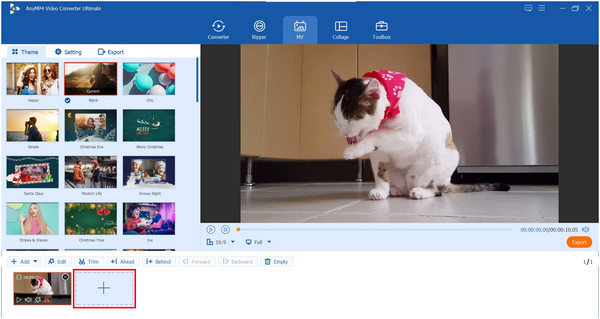
4. After adding the screenshot of the freeze frame, click the Duration icon and then set the time depending on how long you want the freeze frame to last.
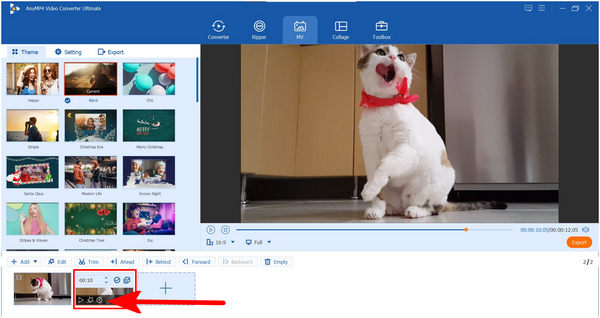
5. Next, copy the original video that you are editing and then move its position to the right side of the freeze frame screenshot. Select the Clip button and then set the clip starting point on the exact frame where the freeze frame was captured.
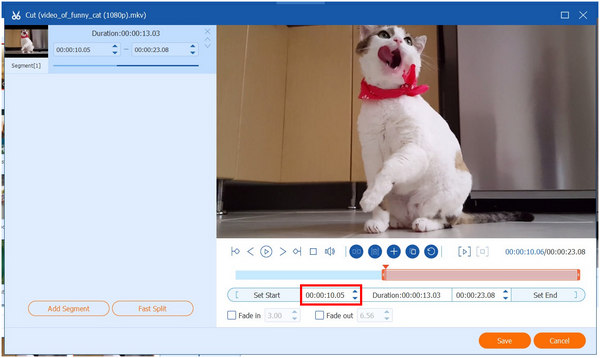
6. With the clip starting point, freeze frame image, and clip ending point now laid out, click Preview to check if the freeze frame has been applied correctly. Once satisfied with the result, simply click on Export to save the video with the freeze frame effect now applied.
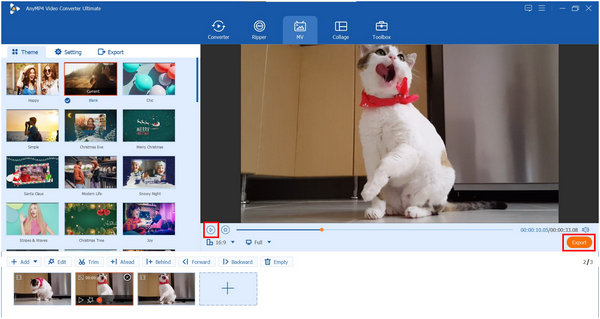
Now that you have learned how to freeze frames on videos using the easiest method to use, producing your videos with frame frame-freezing effect is now easier than ever. This was made possible by the easiest video editing tool available today with none other than AnyMP4 Video Converter Ultimate’s MV Editor feature: a software that has perfected the balance between convenience and ease of use.
The next guide in this article will feature one of the most used video editing software today, with none other than Adobe Premiere Pro. Thanks to its reputation as an advanced video editing program, this tool is often described by new users as intimidating and complex to learn. There might be some truth in that statement, however, freeze framing is easy in this tool since it has a dedicated option for that function.
To learn how to freeze frame using Adobe Premiere Pro, please proceed to our simple guide below:
1. Add the video that you want to edit to the editing timeline.
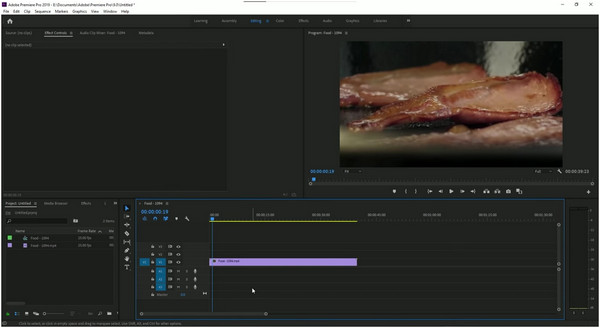
2. With the video now added, move the duration bar to the frame that you want to freeze. Next, right-click on it in the editing timeline and then select the Insert Frame Hold Segment. This will automatically add a freeze frame segment on the video timeline.
If you want to frame and focus on one scene, you can crop a video in Premiere.
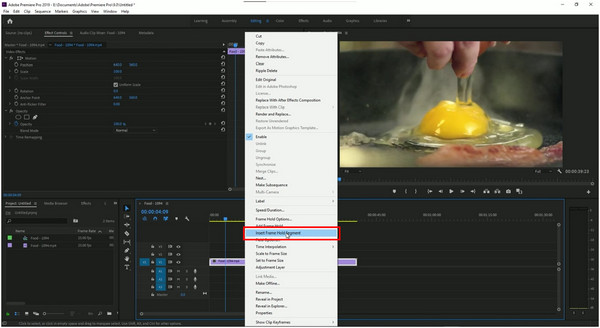
3. To edit the duration of the freeze frame, simply hold the frame fragment and then drag it until your desired duration has been set.
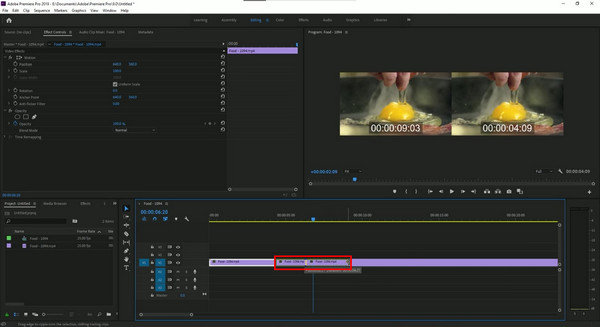
4. If you wish to add more freeze frames in the video, simply repeat the process and then edit it according to your needs.
Adobe Premiere Pro has an innate advantage since it was originally developed as a video editing software. Thanks to this background, staple video editing effects such as producing freeze frames can be done within a few clicks in this editor.
With that in mind, all these features should be expected to be included in the tool since its pricing is way back on the expensive side, considering that the tool is only available as a subscription service and cannot be bought via a one-time payment license.
For experienced video editors who want to try something new other than Adobe Premiere Pro and other Adobe video editing services, DaVinci Resolve is a breath of fresh air especially since it is free and also packed with advanced features. Unfortunately, the tool’s design to cater to the more experienced users has drastically affected its accessibility, making it even more hard and complex to use than Premiere Pro. Despite that, DaVinci Resolve freeze frame editing is still useful, although it is more complicated than the previous programs. Please follow the quick guide below to learn how:
1. Add the video that you want to edit in DaVinci Resolve’s editing timeline.
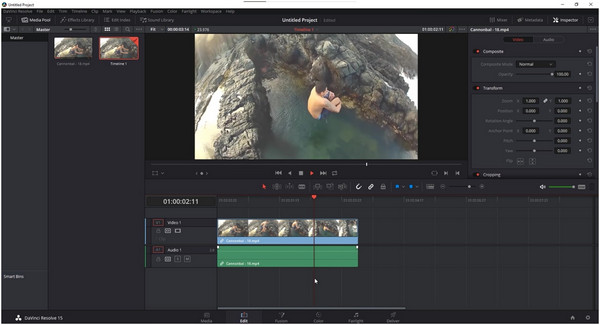
2. Move the video duration bar to the part of the video that you want to freeze. Select the Blade Edit tool.
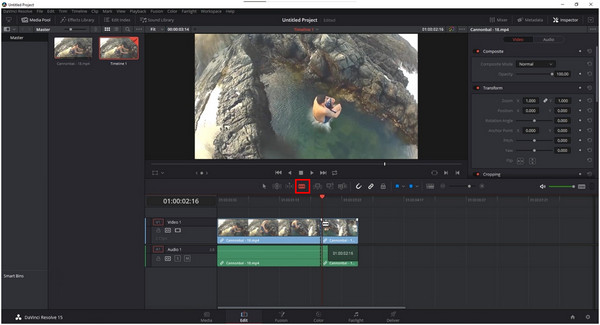
3. With the Blade Edit tool active, right click the part of the video that has been selected. Click the Change Clip Speed option.
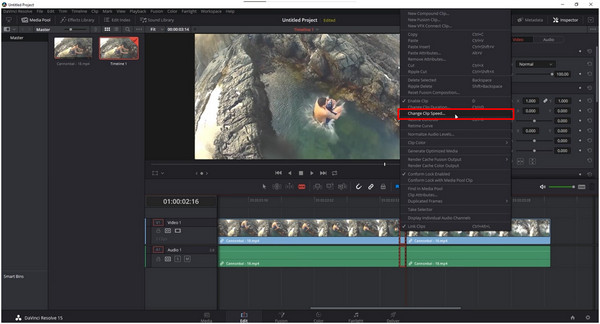
4. In the Change Clip Speed window, click the checkbox beside the Freeze Frame option.
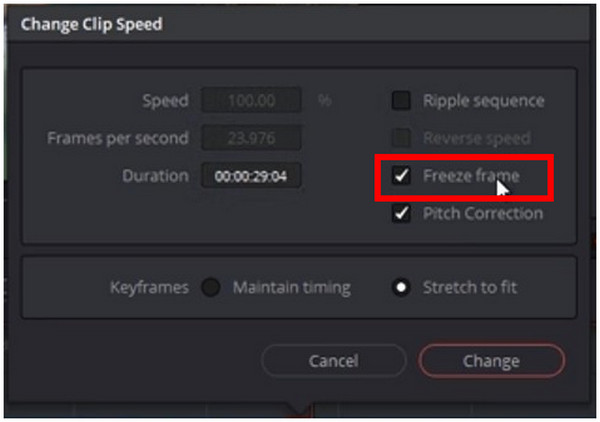
5. In the editing timeline, select the Normal Edit Mode tool and then simply click and drag the frozen frame to change its duration.
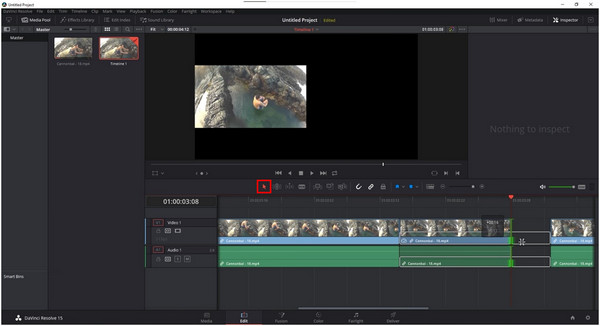
By following these simple editing steps, producing freeze frames using DaVinci Resolve can now be done without much intricacies needed. It also helps that the software is free to download, making it a wise option for users who want to use freeware.
Can you freeze-frame a video on an iPhone?
Yes, you can. iMovie has a freeze-frame feature. This makes iOS mobile devices capable of creating freeze-frame effects.
Why use freeze frames?
The freeze frame effect is extremely versatile. It is ideal for cinematic effects. It also functions well on educational videos.
Can I freeze a frame from an online video?
You can technically do this by pausing the video. However, actual freeze frames can only be done on editing softwares. AnyMP4 Video Converter Ultimate is the easiest editing tool available today.
Is it hard to freeze-frame videos?
Yes, it is. Especially if you do not know the fundamentals of video editing. Thankfully, there are entry-level video editors ideal for teaching video editing fundamentals such as AnyMP4 Video Converter Ultimate.
What is the best beginner-friendly video editor?
AnyMP4 Video Converter Ultimate is the most beginner-friendly video editor. It is also capable enough in terms of basic video editing. The program is ideal for beginners to learn the basics of video editing.
Now that we have discussed the basics and how to freeze frame video in different video editing softwares, you can choose the software that you want to use according to your current editing skills. For beginners, AnyMP4 Video Converter Ultimate is the best option. On the other hand, more experienced editors would benefit more from Premiere Pro or DaVinci Resolve.
Please share this article online to help other video editing practitioners learn how to freeze-frame a video.