The TV shows recorded in Windows (including Windows 8) Media Center are saved in WTV format, which is only compatible with a few media players, thus making it very difficult to play on mainstream media players. Also, WTV is not playable on popular portable devices, like iPod, iPhone, Android phone, Nokia, PSP, PS3, Xbox, Creative Zen, Zune and more. What would you do if you want to enjoy WTV videos on your portable devices? Don't know how to do that? Here you can convert WTV to AVI, which is a video format supported by lots of mainstream players.

AnyMP4 WTV to AVI Converter is a professional but easy to use to convert WTV to AVI. This best WTV to AVI Converter is so powerful that the output video owns excellent quality. What's more, it's equipped with many editing functions to bring your video one step closer to perfection. Let's see the detailed step on how to convert WTV to AVI with best WTV to AVI Converter. First of all, please download and install the program on your computer.
Secure Download
Secure Download
After you install the program successfully, double click the program to open the interface of the program. Click the drop-down arrow on the "Add File" button on the toolbar, a drop-down list will pop up then select "Add File(s)" option to add WTV file one by one or select "Add Folder" to add multiple videos to the program at one time.
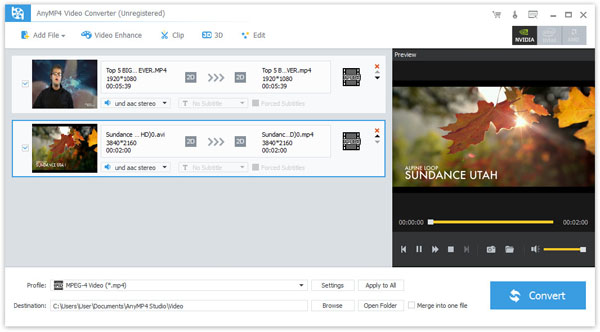
Click the drop-down arrow on the "Profile" then you'll see a drop-down list. Please select "General Video > AVI - Audio-Video Interleaved (*.avi)" from the drop-down list; or you can input "AVI" in the quick search box below the drop-down list then the system will show all the AVI formats to you, just select the one you prefer.

AnyMP4 WTV to AVI Converter allows you to adjust the parameter of the video, like Encoder, Frame Rate, Resolution, Aspect Ratio and Video Bitrate. How to adjust these parameters? First, select the video you want to customize then click "Settings" to open the "Profile Settings" window. Second, click the drop-down arrow of each parameter to select the corresponding effect you want.

When watching movies, there must be a plot that impresses you very much. Want to enjoy that part over and over again? Here's a solution: you can get rid of the part you don't want. With "Clip" function, you can make it. Select the video you want to trim then click "Clip" button on the toolbar or you can select "Clip" from "Edit" drop-down list to open the "Edit" window. You can drag the slide block to the corresponding place or input start time and end time in the corresponding box. It's that easy!
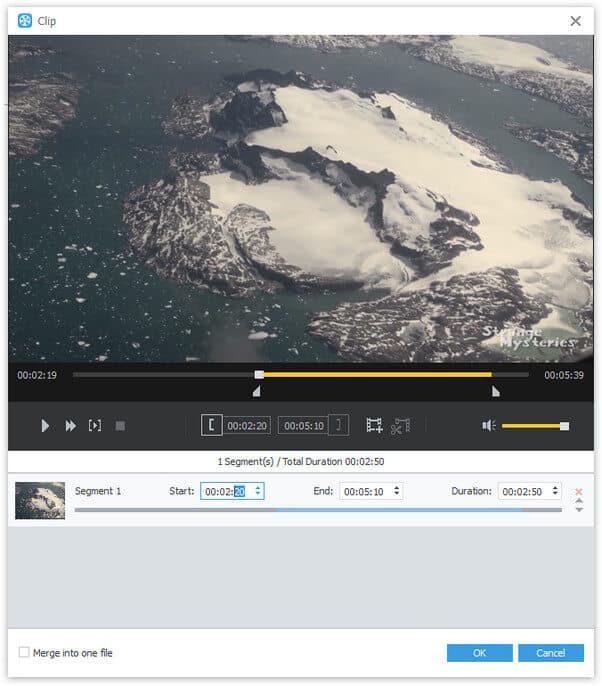
After you have done everything, you can start to convert WTV to AVI by clicking "Convert" button. What's more, this best WTV to AVI Converter supports batch conversion. You can convert several videos at one time. A few seconds later, you can enjoy the converted AVI video on your much-loved portable devices.
AVI, namely Audio Video Interleaved, is a video format introduced by Microsoft. It supports audio and video playback synchronously. AVI is a lossy compression but it occupies very large storage. At present, AVI is one of the most popular video formats. It can be supported by various mainstream media players and portable devices, such as PSP, PS3, Creative ZEN, Xbox, Nokia, BlackBerry and so on.