RealMedia Variable Bitrate (RMVB) is a variable bitrate extension of the RealMedia multimedia container format developed by RealNetworks. It is very popular for distributing Asian content, especially Chinese television episodes and movies. The open-sourced Media Player Classic on the Windows platform can play RMVB file, and other applications such as MPlayer and VLC media player can all support RMVB format. However, you can not watch RMVB file on your mobile phones. Don't worry! AnyMP4 Video Converter Ultimate can help you solve this problem, because it allows you to convert RMVB to AVI with perfect quality. So it can be also called the RMVB to AVI Converter.

With a RMVB to AVI converter, you can convert many popular video formats such as MP4, FLV, AVI, WMV, MKV, M4V, TS, MOV, etc. to any 2D or 3D video format, and you can extract audio file from the video according to your needs. It also provides you with some powerful video/audio editing functions, so you can trim the video length, crop the video frame, add text or picture watermark, choose your preferred audio track and subtitle, adjust audio/video settings and so forth. With it, you can get a wonderful customized video. Now this article will help you how to convert RMVB to AVI with this best RMVB to AVI Converter.
Secure Download
Secure Download
You should firstly free download this program from our site, after then you can install it on your local computer.

The second step is to click "Add Files" button to choose your needed RMVB file to add it on this program, or you can drag the video file directly to the file list of the main interface.

Click on the format icon on the right side of the video file and choose "AVI" as the output format. If you want to set the output format, you can click the gear icon to set the new output format. Besides, the video settings and audio settings are all available for you to adjust.

At first, you should select the original file in the file list, then click "Cut" icon to open the "Cut" window, there you can trim the video length by dragging the start point scissor to mark the start time and dragging the end point scissor to mark the end time. Also, you can click "New clip" button to add a new segment.
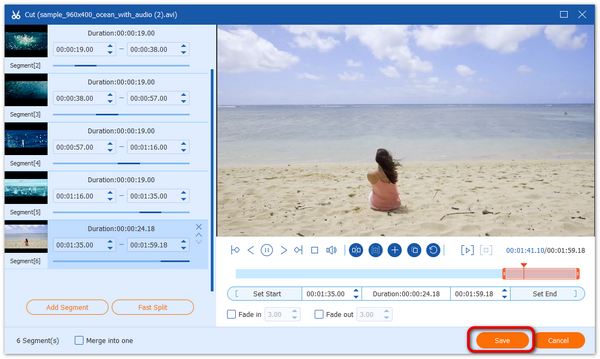
At the last step, you can click "Convert All" button to start to convert RMVB to AVI with this professional RMVB to AVI Converter. And the whole RMVB to AVI conversion is very fast.

With this software, you can watch the output file in 3D mode. First you need to click the "Toolbox" tab and click "3D Maker". Then upload the RMVB video and choose your favorite Anaglyph or Split Screen mode, and you can also adjust the 3D Depth, and switch Left Right.
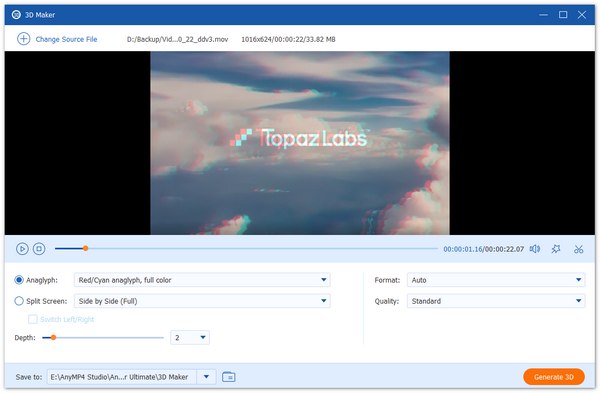
1. What is the RMVB video format?
RMVB, RealMedia Variable Bitrate, is a variable bitrate extension of the RealMedia multimedia digital container format. Different from the more common RealMedia container, which holds media encoded at a constant bitrate, RMVB is used for multimedia content stored locally.
2. What is AVI File Format?
AVI is an acronym for Audio Video Interleave, which is a container file format introduced by Microsoft in 1992. The file format can contain both audio and video data in a file container that allows you to sync audio-with-video playback. Moreover, the file format supports multiple devices.
3. How do I open an RMVB file on a Mac?
The default media player on Mac, QuickTime Player, does not support RMVB files. To open the RMVB files, you need to convert RMVB to MP4, MOV, etc., what QuickTime Player supports. Moreover, you can also download the RMVB player on Mac to open the RMVB files directly.
AVI is the initial of Audio Video Interleaved or Audio Video Interleave, like DVD video format, it is a multimedia container format which allows synchronous audio-with-video playback. And the AVI file can be played on media players such as VLC Player, MPlayer, the KMPlayer and even Windows Media Player. It is mainly used on multimedia discs to save different kinds of image information of the TV and movies.