AnyMP4 Video Converter for Mac is designed for fast speed, high quality and universal application, which can help you convert any video file to multiple popular video and audio formats, such as AVI to ASF format. It can meet every need for video fans who use Mac PC.
ASF is Microsoft's proprietary digital audio/digital video container format, which is part of the Windows Media framework. ASF files can also contain objects representing metadata, such as the artist, title, album and genre for an audio track, or the director of a video track, much like the ID3 tags of MP3 files.
Secure Download
Secure Download
Download and install AnyMP4 Video Converter for Mac. If you can normally open the software and check out its interface, it means that the software is successfully installed.
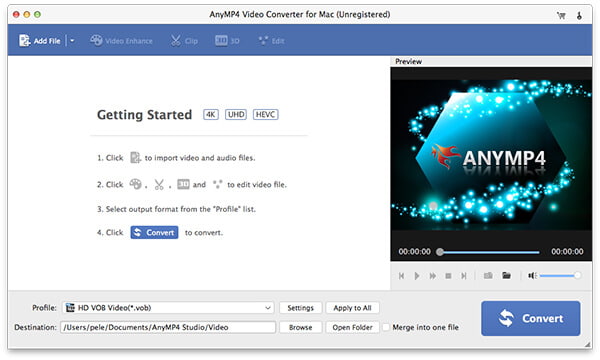
You should load your original AVI video to the software by clicking the "Add Video" button. If you need to remove some files from the "File Name" list, select the files and click the "Remove" button.
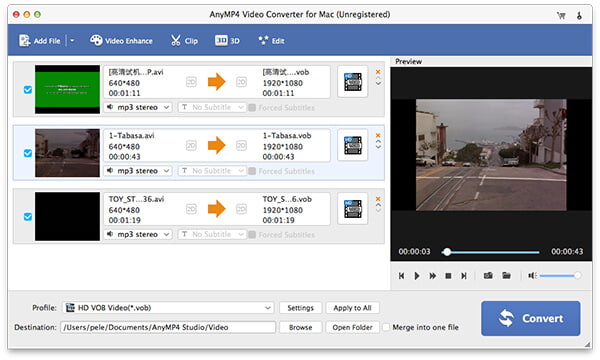
Select ASF format from the "Profile" drop-down list, or just input "ASF" in the text area, then the software will find it for you. ASF is a popular and widely-used video format around the world.
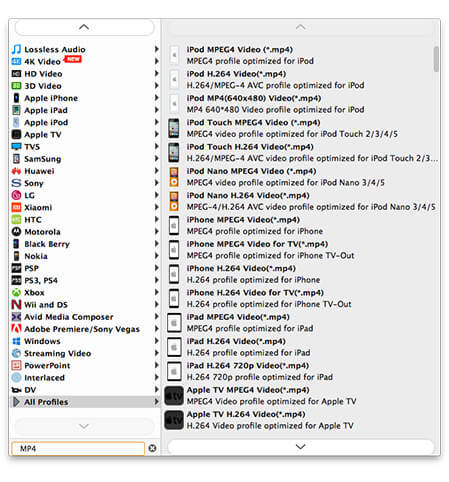
AnyMP4 Video Converter for Mac has a collection of versatile editing tools at your disposal. You are free to use them to trim video length, crop video frame, join video clips into one, add watermark to personalize the video, and adjust Video Brightness, Hue, Contrast, Saturation and Volume.
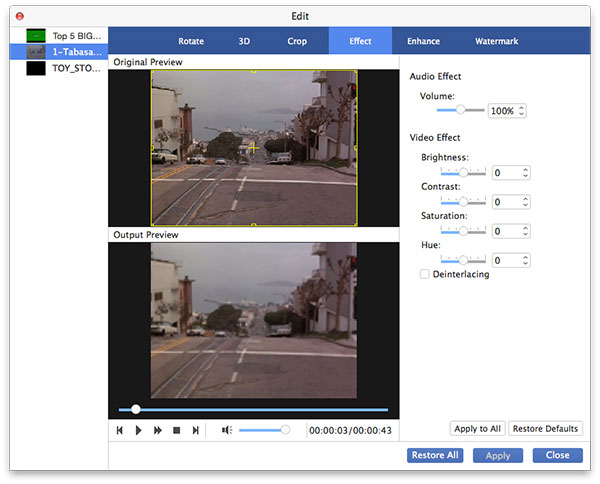
Aiming to bring you unforgettable visual experience, this software also enables you to adjust multiple output parameters such as Video Encoder, Bitrate, Resolution, Frame Rate, Aspect Ratio, as well as Audio Encoder, Bitrate, Channels and Sample Rate.
The last step you need to do is click the "Convert" button. AnyMP4 Video Converter for Mac can achieve any conversion with fantastic speed.
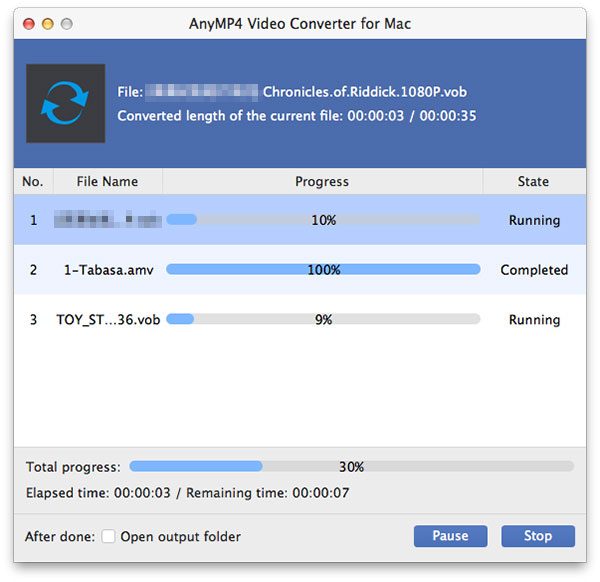
Enjoy your preferred audio track and add subtitle to the video, if they are available.