TikTok popularized the short form video content ever since their meteoric rise in popularity in the early to mid 2020. Since then, other social media platforms started incorporating TikTok-like features for their users. For example, YouTube developed Shorts, and Meta produced Reels for Facebook and Instagram. However, problems should always be expected for products that immediately rise in popularity. In this article, we will discover the solution for TikTok videos not playing issue by learning its common causes and how to fix this issue altogether. Please continue reading to learn more.
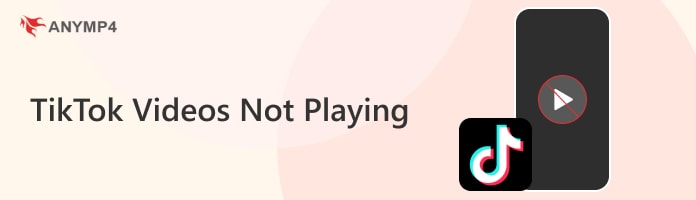

TikTok videos not playing may be rooted in multiple causes. Perhaps the most common one is simple connection issues such as slow internet or lack thereof; one more potential problem is that the app may be outdated, causing it to act up negatively, and another common issue is storage-related, such as loaded app cache.
No matter what causes the problem making TikTok couldn’t play videos, the problem for its users will be the same since causing such interruption in a quick entertainment platform will severely intervene on the social media routine of their consumers. If TikTok videos do not play, its primary purpose to serve bite-sized entertainment will be severely affected.
To learn some common solutions to fix interrupted TikTok videos, please proceed to the next section of this article, where we will provide five easy-to-follow solutions that you can use to fix TikTok videos not playing.

Internet connection problems are the most common cause of video buffering, no matter what social media platform you are on. Even if TikTok primarily runs on short-form content and uses vertically oriented videos, the platform is still a video streaming platform at its core, causing it to be reliant on a stable internet connection. If you think that your internet connection is the problem, resetting the Wifi router or your device’s data connection is a smart move. Simply turn them off and then wait for around 3-5 minutes before turning them back on.
This solution also works when your TikTok video has no sound.
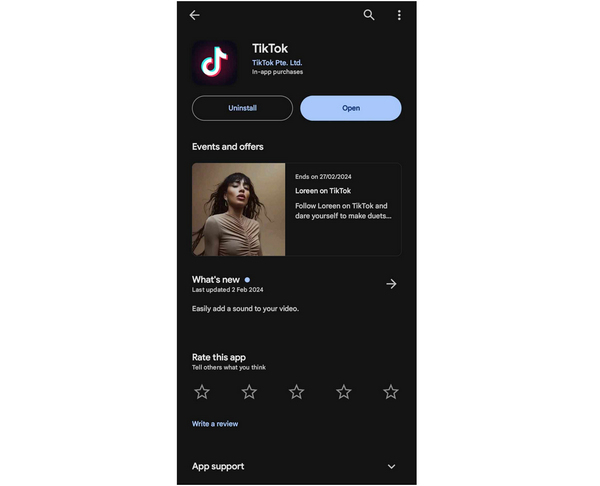
Outdated apps may cause minor issues to pop up, and one of the most common problems is video playback issues. TikTok videos not playing may be a minor case of playback issue causing your outdated TikTok app to not function at 100%. With that in mind, checking for TikTok updates in your Play Store or App Store should be one of your first moves. If an update is available, simply avail it and wait for the updating process to finish.
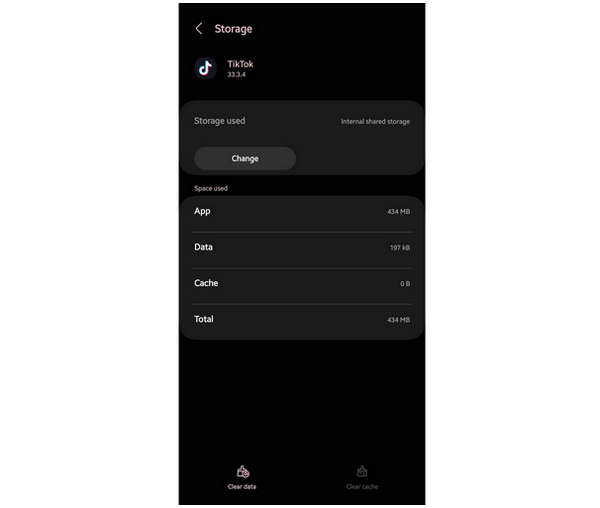
App caches are temporary files that are automatically saved on your phone to make the loading process speed up for software that is used often. This is generally helpful since you will save on time when opening your favorite social media app. However, cache may also cause problems if they were collected for too long and may even cause apps to slow down. Because of that, routinely clearing the app cache is a good move to reduce app slowdowns.
When uploading videos that are not horizontally oriented in TikTok, users must first find a way to meet the 1080×1920 video resolution for video clips uploaded on the platform. Otherwise, the video will not be uploaded on TikTok causing it not to play altogether. Thankfully, this issue can be easily solved using AnyMP4 Video Converter Ultimate.
This tool can be used to convert videos into different file formats, aspect ratios, resolutions, and other important settings vital for a video file’s quality. Fortunately, these complex settings can be bypassed by TikTok users altogether since AnyMP4 Video Converter Ultimate has a dedicated output format for videos that are meant to be uploaded on TikTok. By selecting the TikTok output format, the video will be automatically converted into 1080×1920, and its video quality can be upscaled or downscaled by the user to adjust the quality that their video upload.
To learn how to convert any videos to TikTok-ready uploads, please follow our detailed guide below:
Download AnyMP4 Video Converter Ultimate first before proceeding to the how-to guide.
Secure Download
Secure Download
1. In the software’s main interface, click on Add Files to import the video that you want to convert.
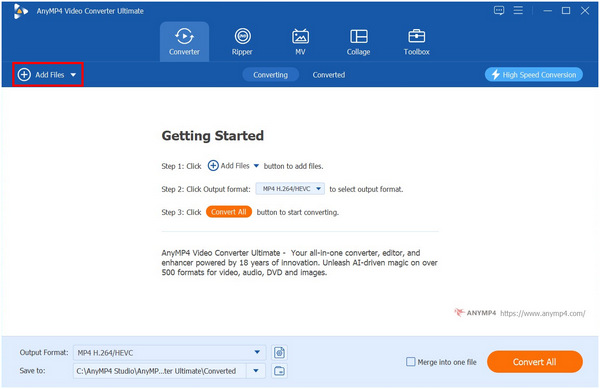
2. Once the video has been imported into the software, click on Output Format and then scroll down to find the TikTok output format under Videos. Select the video quality that you want to apply.
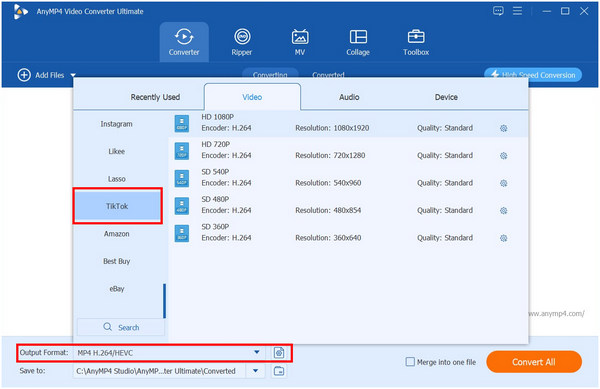
3. After setting the TikTok output format, simply click on Convert All and then wait for the process to finish.

Using the built-in TikTok video format converter of AnyMP4 Video Converter Ultimate, any videos that you want to share on TikTok can now be formatted properly. Moreover, their video quality can also be adjusted all the way to 1080p HD which is also the standard quality of TikTok in terms of video resolution. With that in mind, AnyMP4 Video Converter Ultimate is the best option in terms of video format converting needs especially for social media platforms such as TikTok, YouTube, and Instagram. Also, it can be used as the TikTok video maker to create a new one file.
If you downloaded a TikTok video and it fails to play on your media player or gallery, chances are, it is corrupted or has minor file issues. If this is the case, fear not because no matter what the cause of corruption is, AnyMP4 Video Repair can easily fix it in no time.
Made especially for repairing videos with major corruption or damage, this tool can easily handle minor problems that may affect downloaded TikTok videos that are not playing. Moreover, if you suspect that your TikTok video clip has critical file corruption, you can use AnyMP4 Video Repair to configure your videos since this tool is capable of repairing files even if they were downloaded on online platforms such as TikTok.
Besides online platforms, this tool can be used to fix videos captured by modern recorders and cameras, including modern smartphones, CCTV cameras, vehicle dashcams, filmmaking drones, and high-performance DSLRs. With that in mind, this makes the tool a handy utility software in cases that require the need to repair video corruption.
TikTok Video Corruptions that AnyMP4 Video Repair Can Fix:
To learn how to fix TikTok videos that are not playing using AnyMP4 Video Repair, please follow our detailed guide on how to use it below:
Download and install the software first before proceeding to the first step.
Secure Download
Secure Download
1.Open the installed software on your computer. Then, add the corrupted TikTok video by clicking the Orange Box. Next, click on the Blue Box to add a sample video file that the software will use as a repair process reference.
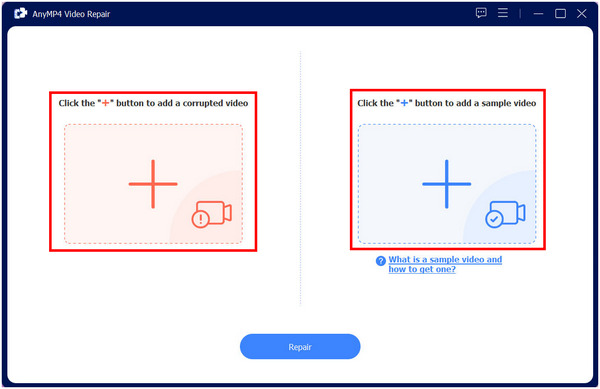
2.With both video files now added, simply click on Repair to start fixing the corrupted TikTok video.
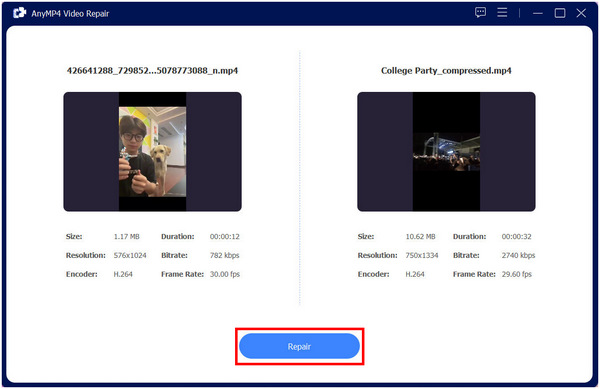
3.After the repairing process. Simply click on Save to export the now-fixed TikTok video on your computer. You can also Preview it to check the quality of the repair.
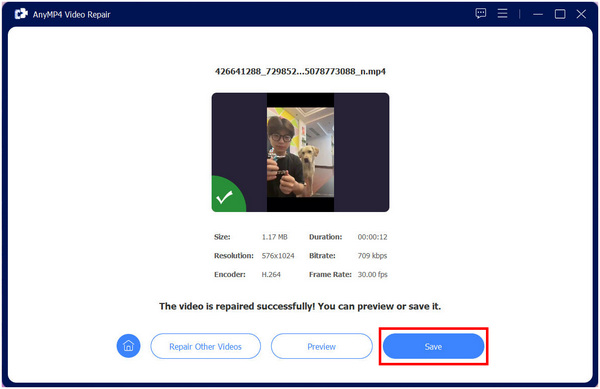
By following these simple steps, any TikTok videos that cannot be played can be fixed no matter what causes its issue. Because of that, AnyMP4 Video Repair makes for a great companion for users who love to save TikTok videos on their devices since the tool can be used to fix downloaded videos no matter what their nature of corruption is.
Can you play music on TikTok live?
Yes, you can. However, you can only use music that is saved in TikTok’s library. You cannot play songs or music that are not saved on it since it can be copyrighted.
Is there a problem with TikTok today?
No, TikTok servers are working fine today. If TikTok faces a server issue, they will send a notification through their app. TikTok is stable and rarely encounters problems.
Why is my TikTok lagging even with good internet?
Your TikTok app cache may be loaded too much. You need to clear it on your phone’s app settings. Also, double-check the quality of your internet connection.
How to fix TikTok videos not playing iPhone?
Problems on TikTok iPhone may be rooted in multiple causes. Clearing TikTok’s cache on your settings to clear space can fix videos that are not playing. Another solution is to check for recent updates.
How to repair corrupted TikTok videos?
It would be best if you used a video repair tool. AnyMP4 Video Repair is the best in the market. Please read our guide above to learn its features and how to use it.
Now that we learned the common causes of TikTok videos that are not playing, we hope that the presented solution on this article will prove useful the next time that you encounter a similar problem. However, if you think that the problem is rooted in formatting or file corruption, keep in mind that AnyMP4 Video Converter Ultimate and AnyMP4 Video Repair are the best tools for your needs.
Please share this article online to help other people dealing with similar problems on TikTok.