Does Mac have a free built-in screen recorder? The answer is yes!
Mac systems have a QuickTime Player that lets you record screens for free. Although this option is a good choice for basic screen recording, it has limitations. One of its most significant shortcomings is its inability to include internal audio in the recording. If you’re into something to record online meetings, game streams, or video calls with audio, you’ll need more reliable software. In this post, we will introduce the top free screen recorders for Mac. We will detail the features they offer, what you will like, and what to consider before using them. Keep reading to find the perfect screen recorder that suits your needs!
There are various video editors in the market. What is the No. 1 video editing app? This article will present the 5 best video zoom editors for you to zoom in on videos.
A quick overview of each software that will be featured in this article can be found in the table provided below. For a full review of the tool mentioned on the list, please continue reading the article down below
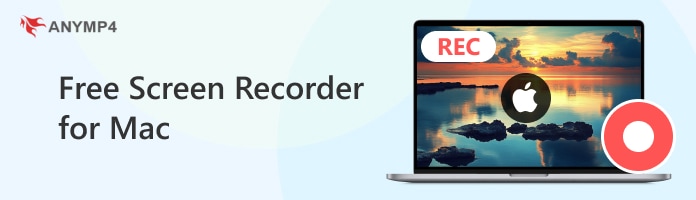
Consider what you need to record. Does the best free video capture software for a MacBook Air allow you to select the recording area? Can it capture the entire screen or a specific window? Check if the software supports internal and external audio input and webcam recording. Opt for a screen recorder that allows simultaneous recording of multiple windows if possible.
A screen recording software with built-in editing tools adds creativity to your recordings. Look for features like advanced trimmer, file merger, sound booster, sound extractor, annotation tools, etc. If you need advanced editing, check the availability of transitions, overlays, and effects. These tools allow you to elevate the quality of your video recordings.
If you’re a non-technical user, a good free screen recorder for Mac should have a user-oriented interface. Software with a simple and intuitive interface ensures you can navigate the tool easily. If you find the layout complicated and features hidden, then this is not for you. The best thing you need to do is switch to a more friendly software.
Usually, content creators use video recording software to capture and create videos for sharing online. Check if the software supports direct sharing to social media platforms or streaming services. Most importantly, consider the export formats for playback compatibility across devices and platforms. As a bonus, cloud integration is an excellent way to access files on the go.
If the Mac OS X free screen capture app meets your standard, check its price to see if it’s reasonable. Many free screen recorder software come with limitations. So, it’s always a good idea to check if it includes watermarks or has recording time limits. Plus, assess if the paid version provides value-added features you may require later.
In line with the provided standards, we spent more than a month testing and evaluating more than 20+ Mac screen recorders for free. Here is a quick table for your guide and reference:
| Tested Screen Recorder Software | 28 Free Mac Screen Recorders |
|---|---|
| Test Duration | 1 month and 14 days |
| Devices Used in the Testing Phase | MacBook Air, MacBook Pro, and iMac |
| What We Assess | Video resolution, time limit, recording features/modes, video and audio quality output, export formats, watermark, editing tools, annotation tools, etc. |
| Top recommendation | AnyMP4 Screen Recorder |
Best For: Recording video conferences, game streams, audio calls, and more.
Supported OS: Mac OS X 10.9 or later.
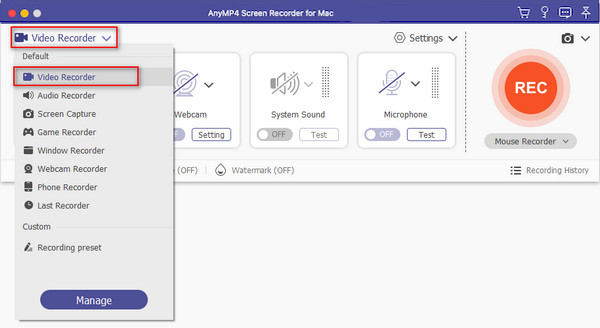
AnyMP4 Screen Recorder is a free screen recorder for Mac Pro, Air, Mini, etc. It is compatible with Mac OS X 10.9 up to the most recent version. It features seven different recording modes designed to meet specific capturing needs. This includes Screen Recorder, Audio Recorder, Screen Capture, Game Recorder, Window Recorder, Webcam Recorder, and Phone Recorder. Given these modes, it serves as your all-in-one solution for Mac recording.
Furthermore, AnyMP4 Screen Recorder lets you record your display in various areas. It lets you capture your screen in a full, specific window, or a fixed region. Simultaneous system sound recording, microphone input, and webcam feed recording is also supported. But what makes it truly remarkable? It can record Mac screens up to 4K resolution at 120 fps. Plus, it includes drawing and annotation tools you can use while recording.
What to Expect With AnyMP4 Screen Recorder:
What We Like:
What We Don’t Like:
Have spare time? Check how to record video on Mac using AnyMP4 Screen Recorder.
Best For: Game recording and live streaming
Supported OS: Mac OS 11.0 or later
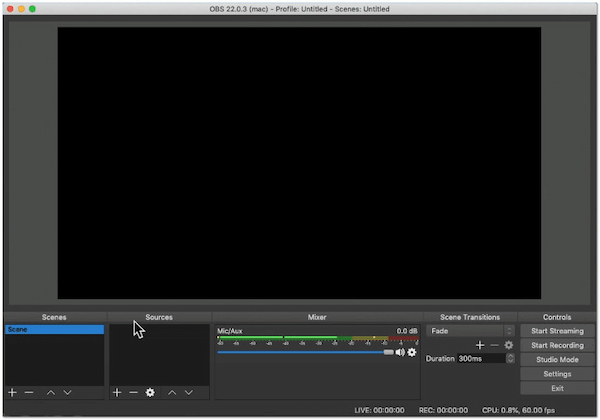
OBS Studio is an iconic screen recording and live streaming software among gamers. It is known for being an open-source and free screen recorder for Mac users. It comes with several settings that allow you to produce high-quality video clips. In addition, it supports the creation of scenes with multiple input sources, applying transitions, editing sound with audio mixing, and more. If you’re proficient in programming, OBS lets you use its API for customizing its tools. However, due to its complex settings, OBS Studio isn’t a go-to recommendation for beginners.
What to Expect With OBS Studio:
What We Like:
What We Don’t Like:
Best For: Quick and straightforward video screen recording
Supported OS: Mac OS X 10.6.3 or later
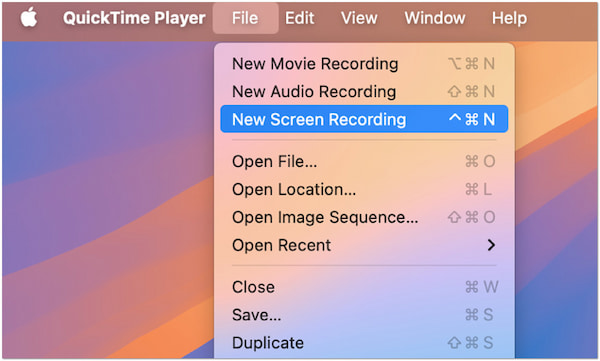
QuickTime Player is a preinstalled and free screen recording software for Mac systems. It is highly recommended for quick and simple screen recordings on Mac devices. By default, it is readily available on every Mac, and even if it is not pre-installed, you can download it for free. The interface is straightforward; you can record a screen in just a few clicks. However, you should be aware that QuickTime Player only captures on-screen activities. This means it doesn’t include internal system sound in the recordings.
What to Expect With QuickTime Player:
What We Like:
What We Don’t Like:
If you only need to record voice on Mac, check this for the instructional guides.
Best For: Basic screen recording and live broadcasting
Supported OS: Mac OS 12 or later
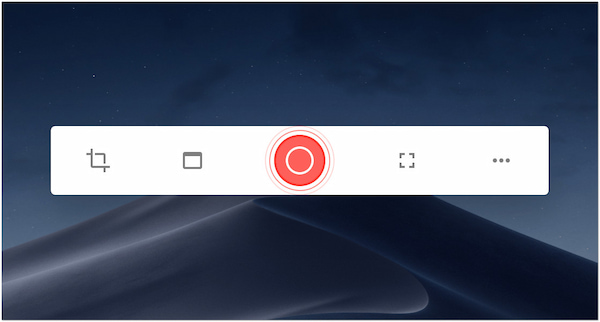
Kap is a less-known yet practical free video screen recorder for Mac. Like OBS, it’s also an open-source screen recording tool perfect for basic screen capturing. It lets you export your recorded clips in formats like MP4, WebM, GIF, or APNG. Plus, it provides an option to include audio, highlight mouse clicks, and trim recorded videos. It offers smooth real-time recording with minimal lag, which is ideal for capturing video or screen activities. Plus, you can share recordings via links or upload them to cloud or streaming platforms.
What to Expect With Kap:
What We Like:
What We Don’t Like:
Best For: Recording tutorials, product demos, and presentations
Supported OS: Mac OS X 13 or later
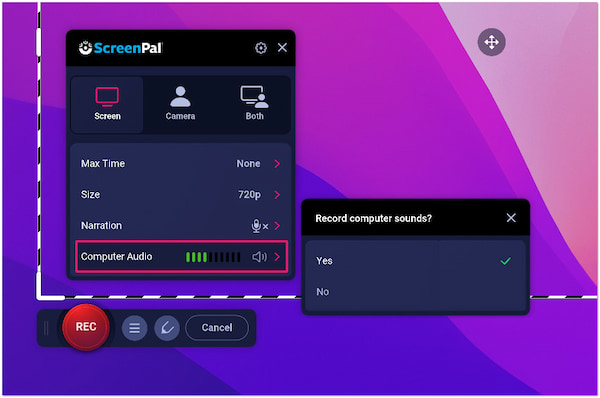
ScreenPal is a free MacBook screen recorder with basic video editing functionality. Although its free version is limited, it is still a good option and functional for casual recording. It enables you to capture any area of your screen, including a microphone input and overlay webcam feed. ScreenPal prides itself on its ability to blur, remove, or replace the webcam’s background. Also, it includes tools you can use to draw, highlight, add shapes, insert text, or doodle captions. Plus, it allows the creation of videos with animations, overlays, and transitions.
What to Expect With ScreenPal:
What We Like:
What We Don’t Like:
What is the best screen recorder for Mac free?
The best Mac screen recording software free depends on your specific requirements. However, all the feature software earlier can be your best partner in your recording needs.
Can I record my Mac with audio only?
Yes, you can record Mac with audio only. AnyMP4 Screen Recorder can be your companion for this purpose. It has an Audio Recorder mode that lets you capture audio only.
Does the Mac have a built-in screen recorder?
Yes, Macs have a built-in screen recorder, the QuickTime Player. However, you should be aware that this app comes with many limitations. It would be best if you opt for alternative options.
Selecting the best free screen recorder for Mac largely depends on your requirements. All the software featured in this post provides a reliable solution to capture your on-screen activities on Mac. Each of them offers unique features and functionalities. But if you’re looking for a flexible, high-quality, and user-friendly solution, AnyMP4 Screen Recorder is what you need. It has seven specialized recording modes, editing and annotation tools, 4K resolution support, and several export formats. These features show that it is the best software for all your recording needs.