"I got some DAV files created by DVR, and I have tried to play it in multiple media players but none of them could handle the video files, is there any way to watch the videos with .dav extension?"
Today, video has become the major way to record memorable moments and get entertainment. And developers released a lot of video formats to meet different demands. According to a recent survey, there are more than a hundred video formats created by hardware and software.
In this post, we are going to focus one of video formats, DAV, and tell you everything you should know about DAV files, DAV player and how to play DAV on your devices.
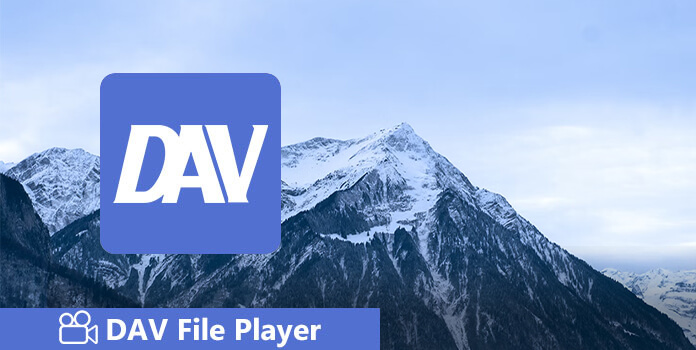
As mentioned before, a DAV file (.dav) is a video format file created by Digital Video Recorders (DVR) used in CCTV (Closed-Circuit Television) surveillance systems to store video and audio recordings from surveillance cameras. It is compressed using a modified version of MPEG compression and saved in an encrypted format.
It is not a standard video format like MP4 or AVI, which means that it usually requires specific software or players to view. In other words, commonly used media players and video editors cannot decrypt the DAV files or play the video contents. So, if you want to open .dav files on your PC, you have to download specific DVA player software provided with your DVR system, such as DVR 365 Player or Amcrest Smart Player.
There are a lot of media players on market, but only several have integrated the DAV file codec. In this part, we will identify and share top 4 best DAV players to enjoy video contents captured by your DVR.
AnyMP4 Provides Verified Info by Doing the Following

First on the list of DAV file players is AnyMP4 Blu-ray Player. It is a professional media player. As its name replies, it can play Blu-ray files. What's more, it can also playback DVD movies without a DVD player. Of course, it can work as a DAV file player on Windows 11/10/8/7 and macOS to open the DAV files recorded by specific DVR models and supports various playback controls. This player software is designed to decode the specific codecs and container formats used by DAV files, which are usually associated with CCTV DVR systems. If you need an easy-to-use DAV player, it is undoubtedly the best option.
Recommendations
Secure Download
Secure Download
1. Download and install this DAV file player on your Windows or Mac computer.
2. Click the Open Files button to load your .dav video into this software.
Then it will start playing DAV file on your computer automatically.
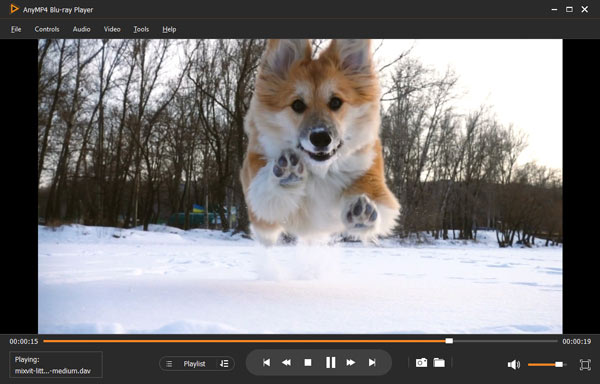
DVR365 Player is a standalone DAV player designed to play all DAV files directly without additional codecs or complex settings. It is the native free player software for DAV files and shipped with your DVR digital camera, so it is the official recommended software for these devices. Moreover, this tool is very easy to use. Just drag and drop DAV files into the player, and then you can start playing them. However, it is only compatible with Windows PCs.
1. Install the player on your Windows PC as the instruction. And then open the player.
2. Connect your DVR to your computer and copy and paste the DAV files to the computer.
3. Click on the Play button on the home interface, navigate to the DAV file in the Open dialog, and hit the Open button to start playing the video.
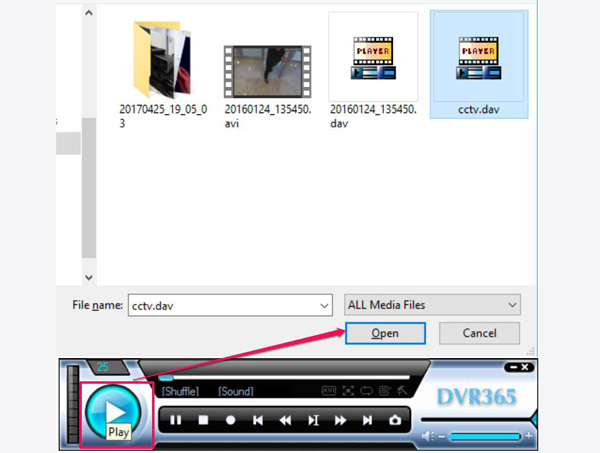
5KPlayer is a third-party DAV file player. Compared to the native player, it is compatible with both Windows and Mac computers, which is convenient for users who need to view DAV files on different operating systems. It can also play DAV files in their original quality, which is essential for maintaining surveillance footage's clarity and detail. However, different DVR systems may use different codecs and encryption methods, so although 5KPlayer supports DAV, it cannot guarantee the compatibility of each DAV file.
1. Run 5KPlayer and make sure to transfer the DAV video from your DVR or other sources to your computer.
2. Drag and drop the DAV video into the media player. It will play the video file directly with the original quality.
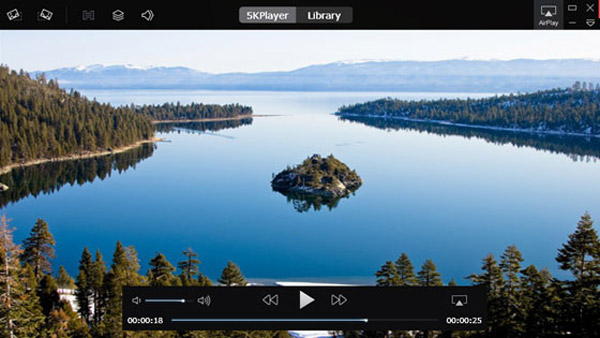
Another media player that supports DAV video playback is Amcrest Smart Player. It is software provided by Amcrest Technologies, a company specializing in surveillance cameras and systems, and is designed to play DAV video files recorded by Amcrest devices. It is not only a DAV player but can also convert DAV to AVI. This is especially useful when you need to play on devices that don't support the DAV format. However, some users have reported that it occasionally has problems playing large DAV files.
1. Start the versatile media player when you need to watch DAV videos on your computer.
2. Drag and drop the DAV videos into the play list area, double click on the first video to start playing them one by one.
Note: This player could transcode DAV videos to AVI format, but the results may be not playable in media players. We suggest to you to use a professional DAV file converter.
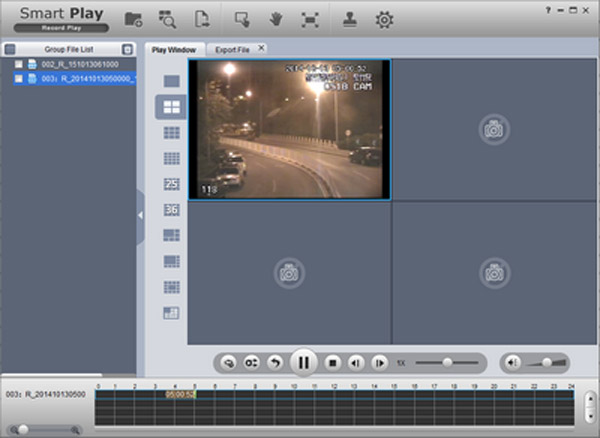
In addition to DAV players, another way to watch DAV videos is to convert them to commonly used video format like MP4, AVI, etc., so that you can open the DAV files on Mac, Windows, iPhone and Android dreictly. When converting DAV, quality loss is the biggest problem. From this point, we recommend AnyMP4 Video Converter Ultimate. It can convert DAV to MP4, AVI, MOV MKV and other mainstream video formats with a single click. Another benefit is to transcode DAV videos for playback on iPhone, Android devices and other portable machines. For tech savvy, there are extensive custom options to create unique results and convert multiple DAV videos at the same time.
AnyMP4 Video Converter Ultimate
All-in-one video converter, editor and enhancer to handle over 500 formats' videos and audio. AI powered technology can enhance video quality and accelerate video processing at 30X faster with GPU support.
In a word, Video Converter Ultimate is the best option to convert DAV to AVI, MP4 or other video formats without losing quality.
1. Install the best DAV converter on your computer
Video Converter Ultimate offers two versions, one for Windows 11/10/8/7 and the other one for Mac OS. Get the right one and install it on your computer.
Secure Download
Secure Download
Then launch the application from your desktop and click Add Files button at top ribbon to import the DAV videos you want to convert.
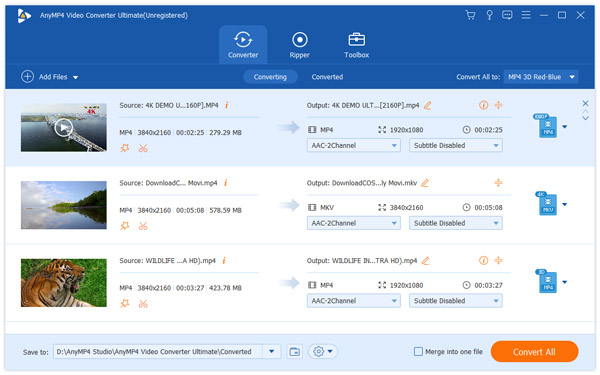
2. Convert DAV to MP4 or other formats
Locate to the bottom area, click and expand the Convert All to dropdown menu and select a proper video format, like MP4 or AVI. If you want to playback the result videos on portable devices, select the target device from the list. To change video quality and other custom options, click the Custom Profile button to open the settings dialog.
Finally, click the Convert All button to convert DAV files to other format.
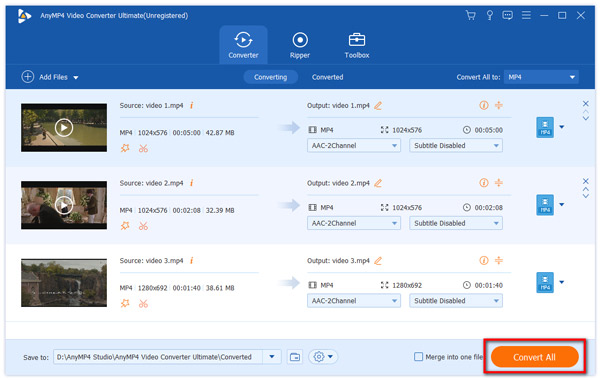
After being converted, you will be taken to the main interface. The built-in media player allows you to preview the output videos.
If you want to convert DAV to MP4 online, you can use the free DAV video converter online.
Can VLC play DAV files?
Yes. VLC can play DAV files on your computer. You just need to run this DAV file viewer on your Windows or Mac computer, and drag the DAV file into this player, and it will start playing the .dav file.
What plays a .DAV file?
DVR365 Player Software is the smart DAV player that can can open the DAV files. If you want to play DAV files on other players, you should convert DAV to other video formats.
How do I convert DAV to MP4?
Just run Video Converter Ultimate, and add the DAF files by clicking the big plus button, select MP4 from the drop-down option of Convert All to: and click Convert All button at the bottom-right corner to start the conversion.
Based on the sharing above, you might understand what DAV file is and how to look at it on your machine. Generally speaking, there are two ways to enjoy the video files created by DVR, the DAV file player, and the DAV video converter. If you just want to view DAV video files on your computer, AnyMP4 Blu-ray Player, DVR365 Player, 5KPlayer and Amcrest Smart Player could meet your demands simply. To enjoy the DAV videos on any devices, we suggest you convert DAV to MP4 with AnyMP4 Video Converter Ultimate. It is not only easy to use, but also able to keep the original video quality when converting.