In some instances, when you are trying to use someone's image, there is a logo or text imprinted on the image itself. That thing is called a watermark. A watermark is an element that can represent the copyright of the picture. But somehow, this thing can be troublesome for most, especially when it is needed for marketing purposes.
Nevertheless, this post will discover how to remove an image watermark with GIMP. Learn the easy and simple steps below on how to achieve it. Also, find its excellent features for you to explore.
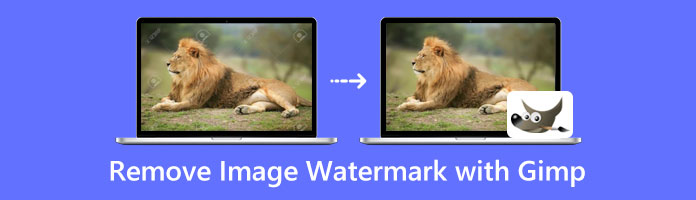
Several applications are available offline and online for removing texts, logos, and stickers embedded in an image. There is still a solution to that problem of yours. You can now achieve that with a few steps. Nevertheless, you'll see first what GIMP is all about before anything else.
GIMP, or GNU Image Manipulation Program, is an open-source photo editing and graphics designing tool. It is widely used by many volunteers composed of many professionals globally. Also, it focuses mainly on image manipulation and photo-retouching features to resize images, crop photos, and enhance pictures. Furthermore, there are several ways to remove a watermark using GIMP effectively. This includes cropping the watermark, using Clone Stamp Tool, or using plug-ins. But this time, you will use the Clone Stamp and Healing tools.
Here are the detailed steps to erase the image's watermark.
1. Launch the GIMP program on your PC.
2. Open your desired image file on GIMP by clicking File. Then select Open. Select the image you want to edit.
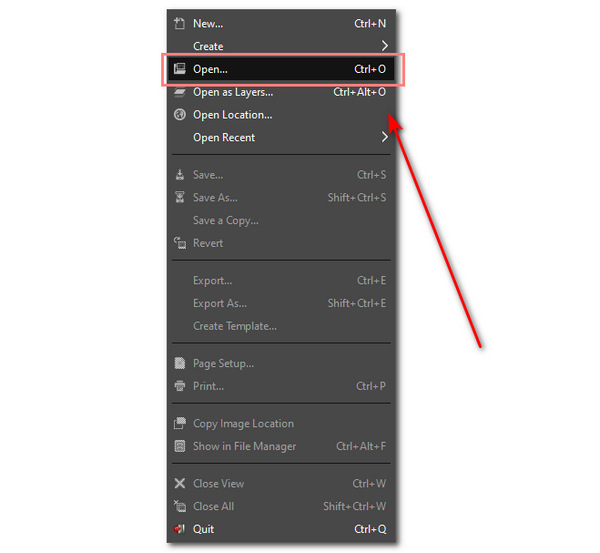
3. On the tools located on the upper left part of the software, select the Clone Stamp Tool.
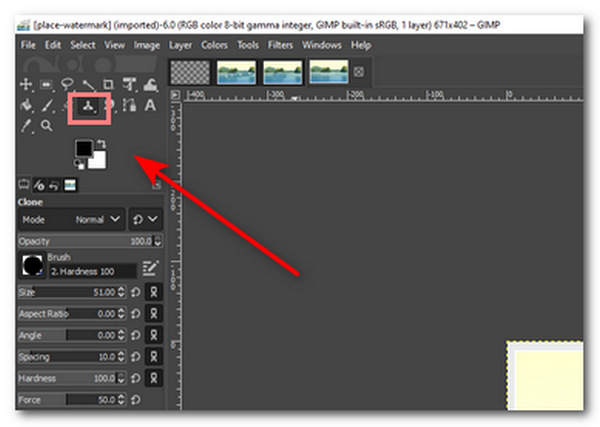
4. Under Clone section, ensure to select an image as the Source.
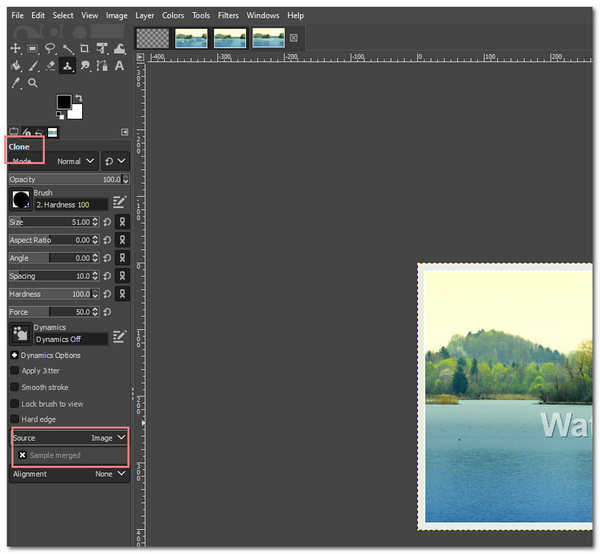
5. Next, select a region on the image to cover the watermark on the image. Press and hold the CTRL tab while dragging the Clone Stamp Tool across the watermark.
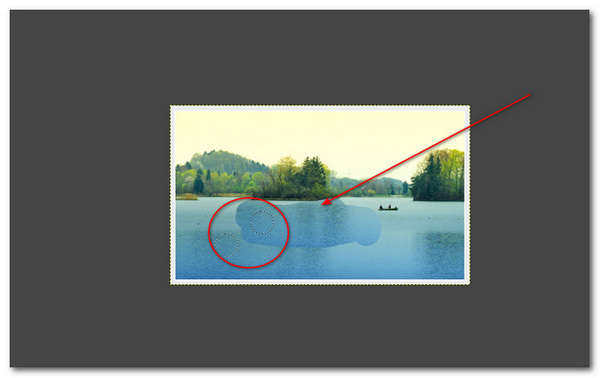
6. Finally, you can now save your finished and edited image. Click File, then select Save.
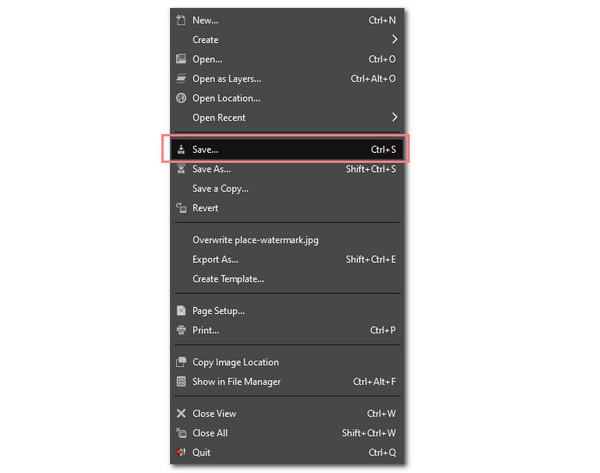
This tool benefits those professionals who want further photo enhancement features aside from removing watermarks in GIMP. This is because the tool comprises the most basic functions up to the most complex ones. Also, it is free to use and download online. However, since it is free and open-source software, several changes are specific to the features. Another is that it has a highly complex user interface. This might be a problem for newbies. The user may have difficulty removing the watermark because of the Clone Stamp Tool.
This is the list of tips you must remember in removing watermarks on GIMP.
First, before doing anything else, asking for consent from the owner of the image is essential. Removing watermarks on anyone's image is illegal. You can proceed at your own risk. Nevertheless, it is still important to acknowledge one's work before editing it.
Second, try searching for a guide on how to remove watermarks using GIMP. This will help you familiarize the tools and successfully erase the text or logos imprinted on the image. In addition, it will save you time if you do that before editing your image.
Third, you can use the Healing brush tool after using the Clone Stamp Tool. This can polish any flaws in the image. Again, it depends on someone's preference.
Surely, if you find the images after removing a watermark are lower resolution in the watermark area, then you can use the image enhancer tools to upscale its resolution.
Lastly, remember that GIMP is open-source software. This means that there will be changes to the format of the tool annually. Nevertheless, you can always rely on their customer support team for your inquiries.
Using GIMP to remove watermarks on images can be so time-consuming. It can also be too overwhelming because of its user interface. However, there is still a tool that can be an alternative to GIMP, the AnyMP4 Free Watermark Remover Online.
AnyMP4 Free Watermark Remover Online is an online photo-editing tool that can remove a watermark from an image. It is powered by Artificial Intelligence (AI) technology that erases parts of the picture. Moreover, it can detect the colors around the watermark area and wipe out the watermark itself. Furthermore, it can restore the image intelligently. Here are the steps for deleting the watermark on the image.
1. Visit the official site of AnyMP4 Free Watermark Remover Online
2. Next, upload the image file on the tool itself. Click the picture icon, or you can also drag and drop the picture on the tool.
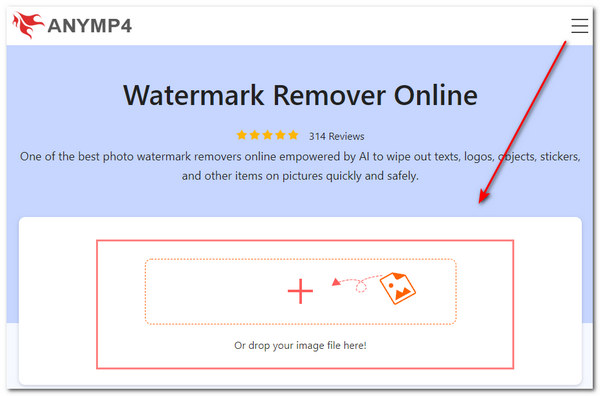
3. After uploading the image, you can now select any watermark-removing tools. This includes the Polygonal, Lasso, and Brush Tools.
Using the Polygonal tool, click the left mouse button to select the watermark precisely. Or you can use the Lasso tool by clicking the left mouse button on the area.
Meanwhile, hold the left mouse button on the Brush tool as you select the area. Finally, you can click the Eraser to erase some unwanted parts of the chosen area. You can now select Remove the watermark area altogether.
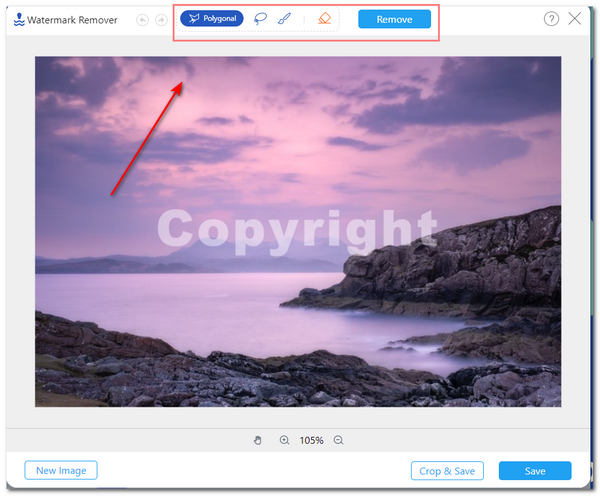
4. You have the option to click Crop & Save the selected area.
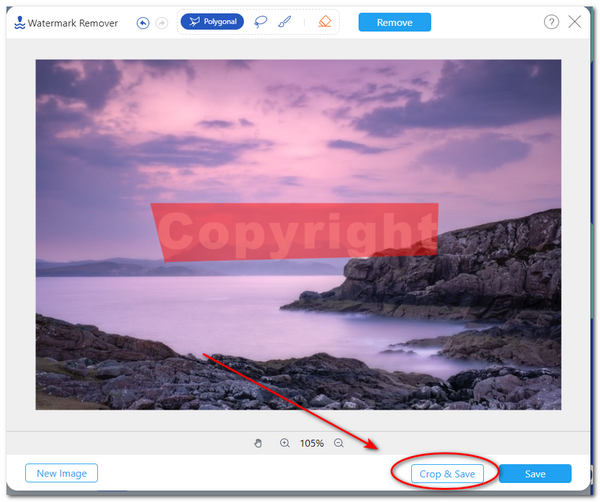
5. You can now click Save to save your image on your PC for the final step.
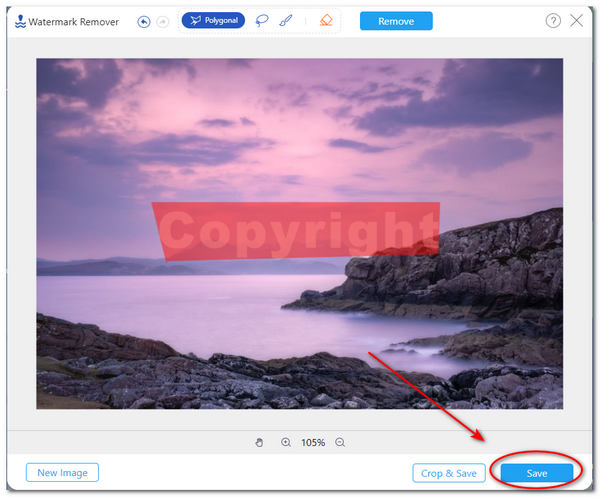
The tool has many advantages as well. It has an easy-to-use interface. This means that it can remove the watermark from photos without GIMP easily. Thus, it does not require technical skills for anyone to use it. It is perfect for beginners. Another is that it has varying tools for removing watermarks, not just limited to one tool. You can choose according to your preference. Finally, it is accessible online and is free to use. Nevertheless, one disadvantage is that it has no offline version.
1. Are there tutorials on using GIMP?
Yes, there are. Locate them on the official site of GIMP. Scroll down to the bottom of the screen, then select Tutorials.
2. Is GIMP safe to use?
The answer is yes. GIMP is safe to use and install on your personal computer. You must get your copy on its official site.
3. How to remove a watermark in Photoshop?
To delete a watermark from an image in Photoshop, you must open the image file first. Click the Magic Wand tool on the left side pane of the tool. Then select the area you want to erase. Under the Edit menu, select the Content-Aware Fill to delete the unwanted letters, objects, and logos. Check the details here to remove the watermark from the image in Photoshop.
4. Where should I place the watermark?
The ideal position of the watermark is at the bottom-right corner of the image. In this position, it will not get the attention of the viewer. However, it is easier for others to crop it out if they are trying to use your photo.
To summarize, you already know how to remove watermark in GIMP through the easy and simple steps above. Also, you have discovered an alternative tool to delete a watermark on an image. Nevertheless, you can proceed with erasing one's watermark on a picture if you proceed at your own risk. It is ethically correct to ask for the owner's consent before editing a photo.