Some images from the internet attract us and catch our attention, mainly stock photos. We want these images to be posted on our social media sites or used elsewhere. But most pictures from the internet have watermarks on them. Instead of saving it, we will scroll down and look for another image. Getty Images provides thousands of stock photos you may use for posting on social media. But the main problem is how you will post it if there is a watermark. Is it possible to remove watermark from Getty images? Can you download Getty images without a watermark online? Luckily, there are tools and downloaders to remove watermarks from images, particularly in Getty images. Here, we will give you 2 ultimate solutions to remove the Getty images watermark. What are you waiting for? Let's get it on!
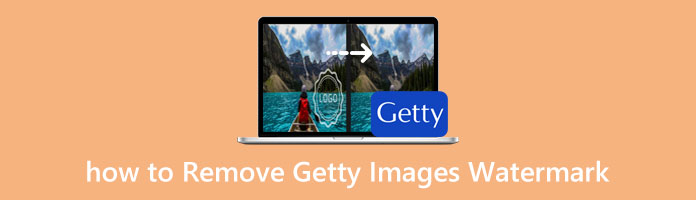
AnyMP4 Watermark Remover Online is the leading web-based Getty image watermark remover tool online for free. It enables users to remove various types of watermarks, like texts, logos, and stickers and even get rid of getty images watermarks quickly and safely. In addition, because of its AI technology, this watermark removal tool can erase multi-color watermarks from a Getty image hassle-free.
Moreover, with its intuitive interface, it doesn't require the user to have more technical skills in editing, unlike in photoshop.
Furthermore, this tool supports various Getty image file formats like JPG, JPEG, PNG, and BMP. After removing Getty watermarks, you can easily download the image without losing its quality. Therefore, you will have a satisfactory outcome that keeps the Getty image's original quality.
Below we will show you three effortless steps on how to save getty images without watermark.
KEY FEATURES:
1. Go to the website of AnyMP4 Watermark Remover Online on your computer to run the program. From the main interface, hit the Remove Now button to proceed, then tick the Upload Image button to import the Getty image for which you want to remove the watermark.
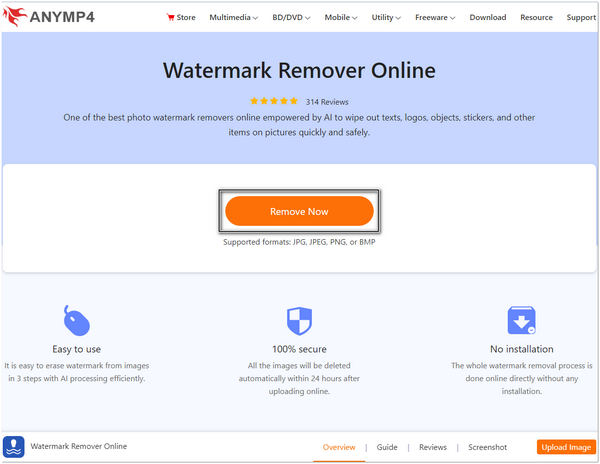
2. After uploading the getty image, use the brush or lasso tools on the lower part of the window to highlight the image's detail with a watermark. Also, you can use a polygonal tool to identify the watermark area of the picture.
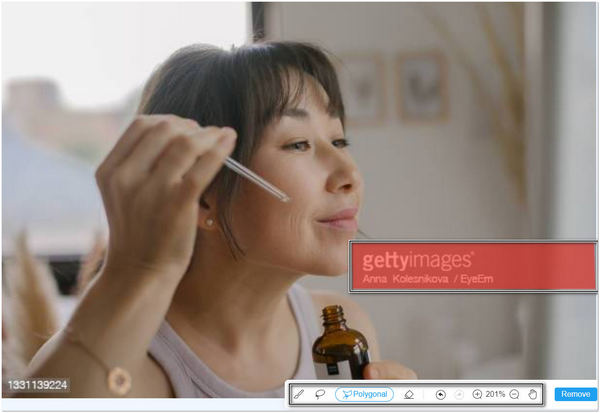
3. Once done highlighting the watermark, hit the Remove button on the lower part of the window. Then removal of the watermark will automatically start to process and wait a second for the result. If you're satisfied with the outcome of the image, click the Download button to download the image.
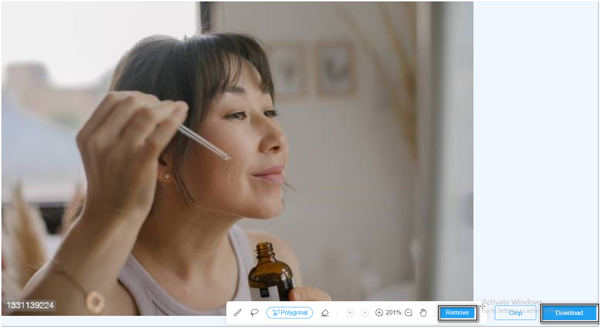
Removing watermarks from images can be quickly done by using this tool. Also, you can use any technique you prefer to remove watermarks with editing tools such as brush, lasso, and polygonal. Furthermore, this works not only in Windows and Mac but also in iOS and Androids. It gives users 100% security, making your uploaded image file safe because the tool deletes uploaded images automatically in 24 hours. Moreover, this tool doesn't require the user to install the program. However, you cannot use this tool offline.
You can use the crop feature to manually remove the watermark to get rid of the object from a person, erase text from an image at the corner of the image.
You can access countless stock photos in Getty images that you might use. If you have found the perfect shot and cannot download it because of its watermark, you can learn the steps to download photos from getty images without a watermark. This downloader tool allows users to download pictures from Getty images with no watermarks. This online web-based program is available for any device, including mobile phones. Download unlimited stock photos as much as you want.
1. Go to the website of Getty images on your computer. Search for the image you want to save without a watermark. After searching, navigate the photo that you wish to download. Copy the URL of the image on the address bar of your browser.
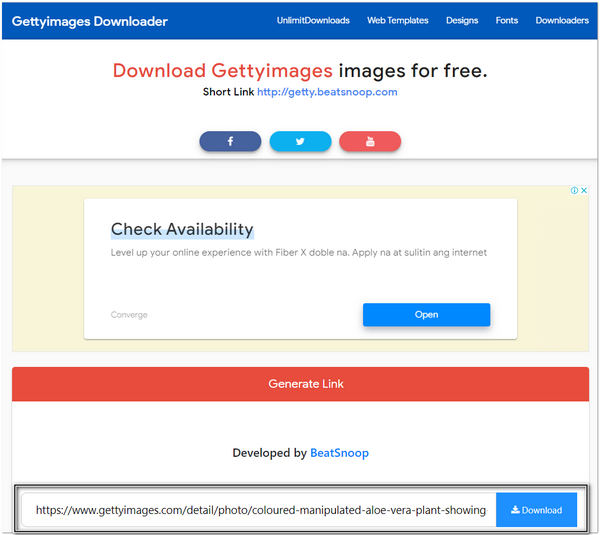
2. After copying the URL of the Getty image, on the New tab of the browser, go to the website of Getty Images Downloader. Paste the URL you copy in the search bar in the input box. Then, hit the download button, and the system will generate the download link.
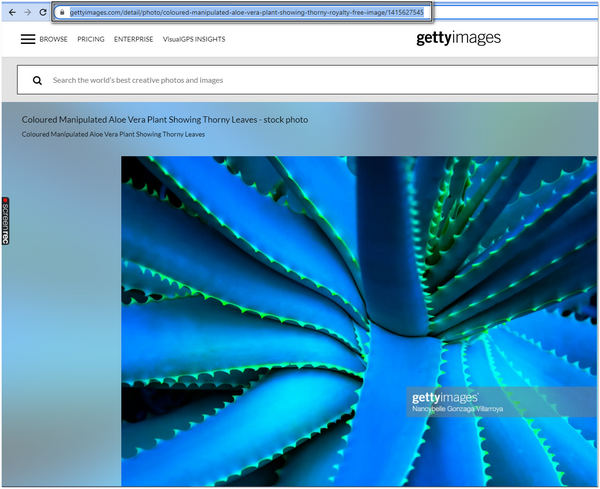
3. Once the image is generated, click the right button of the mouse on the image and select save image. Choose a file folder for which you want to save the output. From then, you may now use the image from elsewhere.
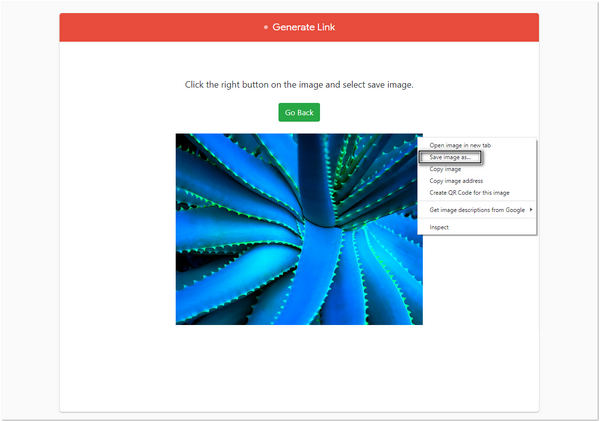
Instantly download your Getty image with this limitless downloader as much as you want. Downloading Getty images with this app doesn't require users to install any app from their devices. This downloader is compatible and can use on any device.
Tip: The tool does not support HD Quality anymore. Using this downloader, only 70% of the image resolution quality will remain when you download the image.
1. Can I use Getty images for personal use?
NO! You need to buy a license to use the image for personal use or in most projects. Getty images are intended only to be used in commercial and editorial projects.
2. Are Getty Images copyright free?
Millions of images in Getty images have watermarks included. These images are protected by copyright and other laws relating to protecting intellectual property.
3. Are watermarks copyrighted?
Watermark is not a copyright. Watermarks serve as a brand logo and remind others not to steal your photo because you are copyright protected.
4. Are Getty images free?
Getty Images has thousands of public-domain art and archives in Getty collections that are available for free.
5. Do I need permission to use Getty images?
The Getty images are available without charge, all available digital photographs to which the Getty has rights. You can use Getty images in the public domain for any purpose. There is no permission to be needed.
After the informative article and detailed steps that we provided, you probably know how to remove watermarks on Getty images in this instance. These steps will help you quickly remove watermarks like texts, logos, and stickers. Thus, having consent from the rightful owner is necessary before using their images. Despite everything, pick out the best tool to remove your image's watermark efficiently. I hope to see you in the subsequent articles! Perhaps we could help you with your queries!