The best software to convert PNG to SVG for Windows is listed here. Because a PNG or Portable Network Graphics image is a scalar, you need this PNG to SVG converter program to convert it to a vector image format like SVG. You can also convert multiple PNG images to the SVG format at once with the help of some of these converters by performing batch image conversion. One more benefit of these programs is that they help with various picture designs like BMP, JPG, Spat, TGA, PCX, PIX, DPX, etc.
You can change input PNG pictures in these tools before the transformation begins. These programs provide a variety of image editing and drawing tools, including line, shape, freehand, color, rotate, flip, resize, color levels, saturation, and other options. These converters provide predefined image filters like sepia, blur, painting, ripple, and oil painting to enhance the input images further. Utilizing these converters is a fairly simple process. Additionally, these converters' editing tools are very user-friendly. The steps for converting PNG to SVG have also been included in the software descriptions. To learn more about these converting tools, look through the list.
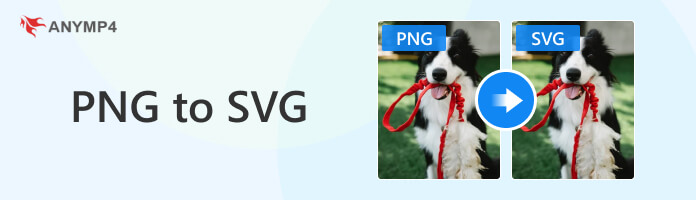
First on the list is the incredible AnyMP4 Image Converter Online. This online tool will help you convert your photos to PNG to SVG files with the best possible quality, size, and compression. Also, one of its best features is the Batch, which means you can upload several PNG images from your computer to this tool and convert them all at once to SVG. Unlike other online photo converters, this one does not require your email address, allows for mass conversion, and accepts photos up to 200 MB in size. When the conversions are finished, you can easily download them in bulk. Begin converting your image with AnyMP4 Free Image Converter Online in just a few clicks.
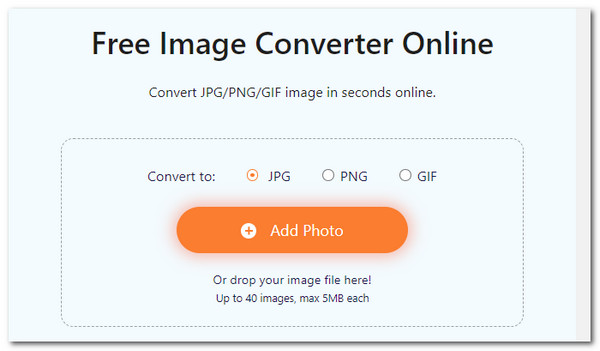
1. Access the main website of AnyMPr Image Converter Online. Then begin the process by accessing the Add Photo from the center part of the interface. After that, select the PNg you want to convert to SVG.
2. From there, set up the file output format into SVG.
3. Lastly, select Download and see the result on your computer.
Inkscape is an open-source vector graphics editing tool that converts PNG to SVG. It is suitable for Windows, Linux, and macOS. Because it is a vector graphics editor, it has several editing tools you may use to make changes to an input PNG image before converting it to the SVG format. More than that, This software accepts photos in various formats, including EPS, TGA, EMF, ODG, JPG, ICO, PNM, and others.
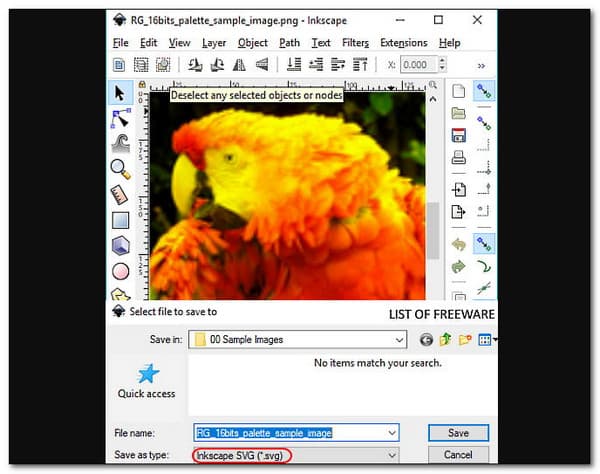
1. To load a PNG image, launch Inkscape and pick the Open option.
2. Then, using the provided editing and drawing tools, make the needed changes to an input PNG image.
3. Now, select the SVG format from the Save as menu.
4. Finally, click the OK button to begin the SVG to PNG conversion.
When you try to use Inkscape to convert PNG to SVG, you can also use this tool to erase the background and replace it with a new one.
We all know that Photoshop is one of the incredible tools that many editors use to lay out and create designs. That is because PS Adobe is jam-packed with tons of editing features, plus a high-quality processor. More than that, we can use Photoshop to change the file format of our PNG and make it SVG.
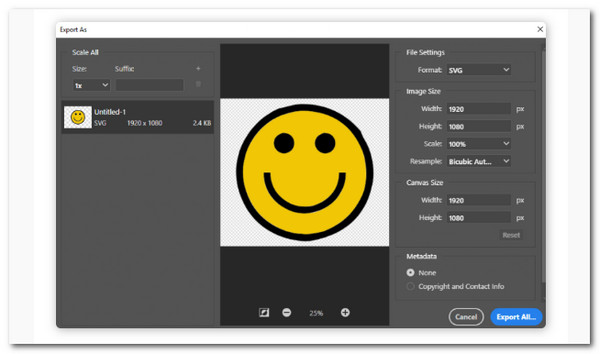
1. Launch the amazing Photoshop on your computer. Then in Photoshop, open the PNG file.
2. Edit the file and save it as a PSD file.
3. Use File, Export as, and select SVG as the output format.
Besides, you can use Photoshop to improve image quality, when you find the SVG quality is lost.
Like Adobe Photoshop, Adobe Illustrator is also a great tool for changing PNG to SVG on our files. Although Illustrator is widely used for Animation, that point SVG will be a great output it can produce. This tool also offers the best quality converted photo.
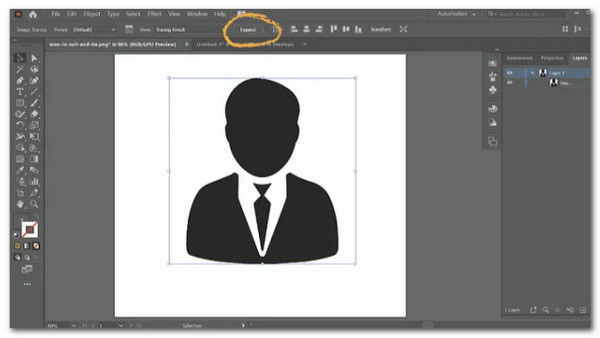
1. In Illustrator, open the PNG picture.
2. Choose Image Trace among the choices.
3. Then click the Expand icon. When you select expand, a blue outline should appear around the image.
This signifies that it was successfully transformed into a vector, and each entity can be changed.
The following open-source software for Windows, Linux, and macOS that converts PNG to SVG is GIMP. It also works well for editing input images in various formats, including JPEG, BMP, TIFF, ICO, TGA, EMF, ODG, and others. GIMP prevents you from exporting images to the SVG format by default. To solve this issue, first, copy and paste the file-svg-export.py GIMP plugin into the Plugins folder of GIMP. Start exporting PNG or other images to the SVG format after restarting GIMP.
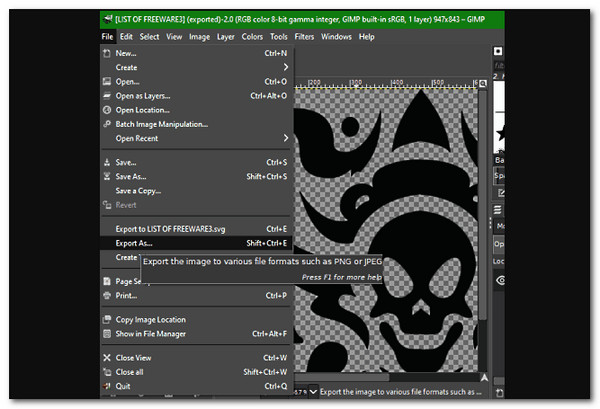
1. Launch this software and select the Open option to load a PNG image.
2. You can then modify the input PNG image with image editing software.
3. Select SVG as the output image format from the File menu and see Export as an option.
4. Finally, click the Export option to begin the PNG to SVG conversion.
To get rid of the image background in GIMP from the SVG file, you can check this post.
RealWorld Paint is a free Windows PNG to SVG converter. As the name implies, it is a painting software that allows you to make drawings and diverse graphical designs. Most of the drawing tools included with this software can also be used to edit/annotate an input PNG image before converting it to SVG format. Shapes, Spray, Color Palettes, Image Effects, Layers, and more editing and drawing tools are available.
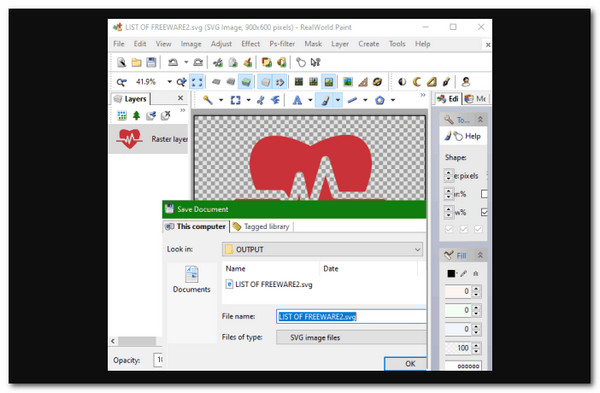
1. Launch RealWorld Paint and press the Open button to load a PNG image.
2. Using the available drawing and editing tools, make changes to the input PNG image.
3. After making the necessary changes, click the Save As option to save the PNG picture in SVG format.
ImBatch is another free Windows program for batch converting PNG to SVG. Because this software supports batch image processing, you can convert numerous PNG images to SVG format at the same time. It also includes all the tools you need to modify PNG images before converting them to SVG.
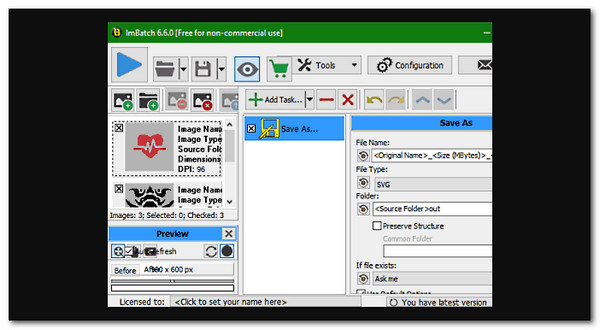
1. Launch numerous PNG pictures into ImBatch and press the Add New Pictures button to import them.
2. If you want to modify the input PNG pictures, add editing tasks from the Add Tasks menu.
3. Next, add the Save As task and select the output file type and the destination directory location, in this case, SVG.
Converseen is a free and open-source PNG to SVG converter for Windows and Linux. It is primarily a batch image converter software that allows batch picture scaling. You can modify the output image quality before the conversion process by heading to its Image Settings tab. It also has a Preview panel where you can view all of the input photos in various formats such as PNG, GIF, JPG, PIX, DPX, EXR, and more.
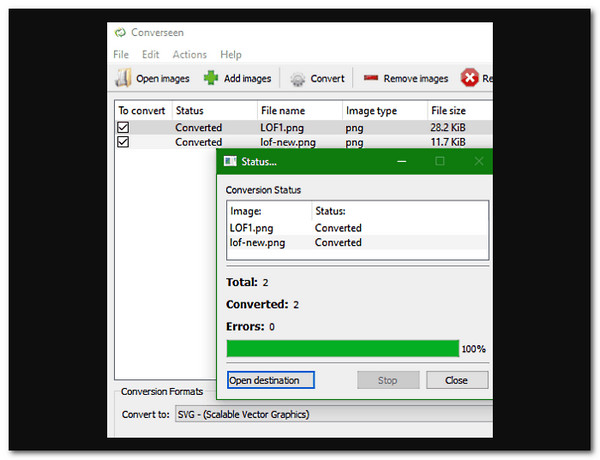
1. Launch this software and press the Open Images button to load PNG images.
2. Then, select the SVG format from the Convert to option.
3. Next, navigate to the Image setting to configure the output image quality.
4. Finally, click the Start batch processing button to begin the batch PNG to SVG conversion.
One free open-source PNG to SVG converter for Windows, macOS, and Linux is LibreOffice Draw. This software allows you to examine, modify, and convert a single PNG image to SVG format. It has various photo painting and editing tools, including Color Fill, Symbols, Transformation Tools, Text Tools, and Shapes like rectangles, ellipses, pentagons, blocks, and more. After modifying a PNG picture, save it in SVG or other supported formats such as BMP, GIF, PDF, WMF, etc.
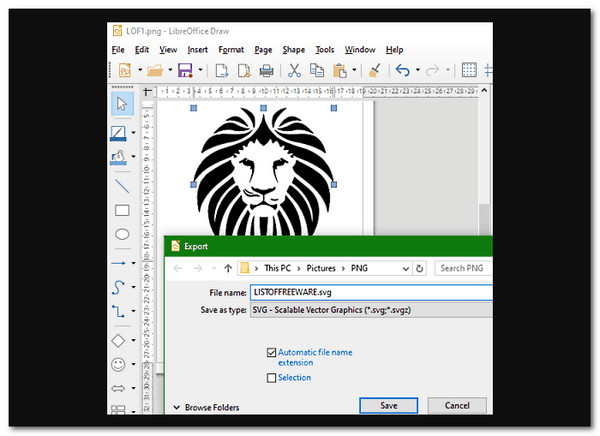
1. Launch this software and press the Open button to load a PNG image.
2. You can then modify the input PNG image with image editing software.
3. Now, select SVG as the export format from the Export menu.
4. Finally, click the Convert button to begin the PNG to SVG conversion process.
Another free PNG to SVG converter software for Windows is Microsoft Expression Design. This software can edit and convert images in PNG, JPG, BMP, ICO, SVG, PSD, etc. You can utilize its inherent Drawing and Image Transformation tools to modify images, such as the pen, slice, color dropper, color palette, align, rotate, flip, resize, etc.
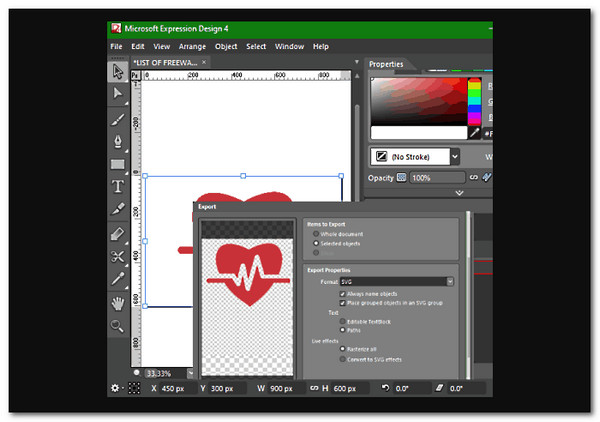
1. Launch a PNG image into this software and press the Open button to load it into this software.
2. Then, apply the desired modifications to an input PNG image using editing tools.
3. Select the SVG format from the File as we access the Export menu.
The most fundamental distinction between PNG and SVG is that there is a raster file type, and the other is a vector file type. A PNG is a raster, or pixel-based, image format. When a raster image is scaled up too much, it becomes grainy and pixelated. Similarly, if the image is too small, it will become blurry. While PNGs can handle extremely high resolutions, they are not eternally expanding. SVG files, on the other hand, are vector-based, consisting of a complicated mathematical network of lines, dots, shapes, and algorithms. They may be stretched to any size without losing resolution.
1. What is an SVG?
Scalable Vector Graphics (SVGs) are ideal for logos and graphics since they may be scaled up or down for various reasons. They're also a popular site design option because search engines like Google can understand their XML programming language. This aids SEO and website rankings.
2. How long does converting a PNG file to an SVG file take?
Our simple PNG to SVG converter converts your image in seconds. The process may vary depending on what kind of program you are using; Online tools may depend on your internet speed. While the desktop tool will depend on the smoothness of your computer.
3. What is the use of PNG?
PNG files are frequently used on websites to display high-quality digital images. PNGs, designed to outperform GIF files in terms of performance, offer lossless compression and a far broader and brighter color palette.
We can use those incredible ten converting tools to get SVG out of PNG. Ensure you pay attention to their features and how you will use them. These tools are effective and helpful, yet if you are still looking for recommendations, AnyMP4 Image Converter Online will be recommended. The simplicity and quality it offers are enough reasons why it became the best among the rest.