Our ways of reading in our comfort zones have been so necessary to most people. Others prefer reading a physical book. However, most people now rely on reading a digital copy of their favorite books. The iBook has been a great digital reading tool for eBooks that Apple introduced to their products. Additionally, If they have some important and valuable documents that they want to scan and read from, they would typically use iBooks to save the different papers on their Mac.
Nevertheless, portability is an issue here. In today's time, reading should come handy. That only means that iBooks must be readily and easily accessed through their iPhone wherever a person goes. Worry no more because, through this article, you will be able to gain ways how to sync your iBooks from your Mac to your iPhone conveniently.
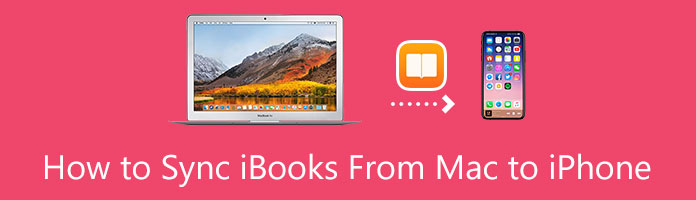
We will begin using the first tool in transferring our favorite iBooks from Mac to your iPhone. The AnyMP4 iPhone Transfer Pro is an incredible tool for transferring data from your PC to your iPhone. In line with this, we can use this tool to sync iBooks from Mac to iPhone.
You can effectively use this software to read your favorite iBooks app to your iPhone with ease. It has an excellent transmission process because it has other unique features.
We can start using this effective tool without requiring any technical skills.
Besides, this tool can help you copy iPhone photos, music, videos, messages, and other data to Mac. You can also manage your iPhone data on Mac like deleting books, edit the contacts information, and more.
1.Download AnyMP4 iPhone Transfer Pro from the official website into your Mac. Please install the application on your computer and open it to see its main interface. You can now plug your iPhone into your Mac.
Secure Download
Secure Download
2.To sync iBooks from your Mac to iPhone, click Others on the left of the application. From there, you can select Books to access iBooks from the Mac and transfer them to your iPhone.
You can manage your current files from the iPhone and free up the space needed to add the new files. Select the corresponding tab on the left plane of the app. Delete the unwanted files by clicking the Trash icon on top of the window.

The software's process above indicates that with just easy and few steps, new users can utilize the tool well without being tech-savvy. Moreover, its process of transferring files, such as syncing your iBooks from your Mac to your iPhone, is efficient. It proves that AnyMp4 iPhone Transfer Pro is the best tool for transferring your data with your iPhone. Thus, by following the instructions above, you can now comfortably enjoy reading your iBooks from your iPhone.
iTunes is software that Apple created for any digital media like audio and music videos. This application is like a jukebox. You can play and organize your favorite audiobooks and music files. If you have an iCloud account or an Apple ID on any Apple device, the files from your iCloud will automatically sync across all your logged-in devices like Mac and iPhone. But, if they, unfortunately, do not sync in, you can manually sync your iBooks from your Mac to your iPhone with iTunes. This part will show easy steps on how you should use iTunes to sync your iBooks to your iPhone from Mac.
1.Make sure to enable your iPhone to sync your iBooks. On your iPhone, go to Settings, select iBooks, and click "On." Select Sync Bookmarks and Notes and Sync Collections. Through this, you can already assure that your iPhone has already enabled the syncing process.
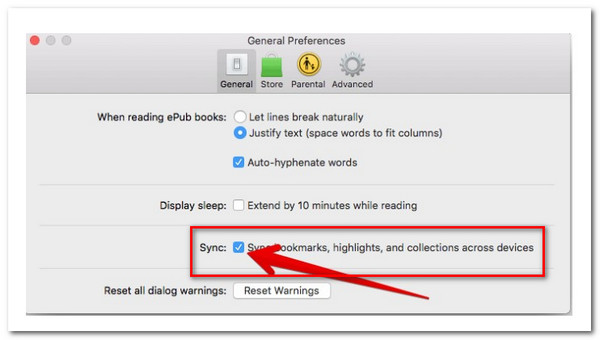
2.Now we proceed to Mac. You can launch Books from Mac, select Books, and select Preferences. After that, you can click the General tab, then check the box for Sync bookmarks, highlights, and collections across devices.
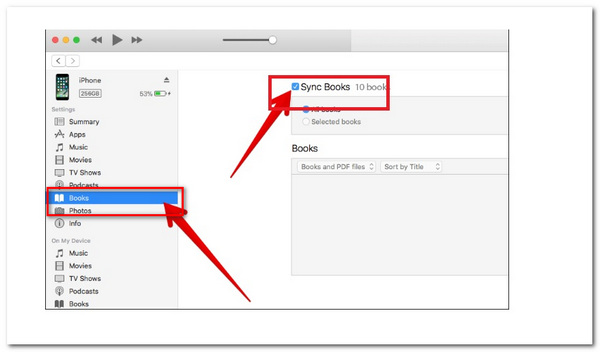
3.In this part, launch iTunes and connect your iPhone to your Mac. After launching iTunes, you can select your iOS device on the top left of the screen.
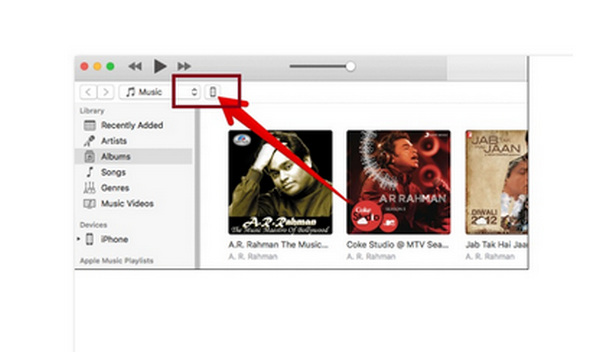
4.Go to the main menu of iTunes, then check the box next to Sync, and select what type of content you are syncing. Here, you can select Sync Books. Then select the Apply button on the app's lower right corner.
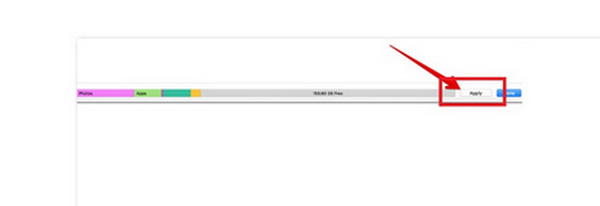
This process has easy steps to follow. It is undoubtedly one of the typical applications used by many Apple users worldwide. In line with that, they can also play and organize their favorite music files, audiobooks, and eBooks. Nevertheless, it has no intuitive interface and has too many features to click "On."
Finder is like a gift for Mac users. It opens automatically after the Mac starts up. Furthermore, it helps you find things and organize them as you desire. The Finder will show everything you have on your Mac, from your Dropbox stuff to your cool desktop wallpaper. Hence, it only means it can also organize your iBooks. With these steps, you can learn how to sync your iBooks from your Mac to your iPhone.
You may connect your iPhone to the Mac by plugging in a lightning cable. You can navigate the iPhone through the Finder app, found only in the latest macOS version 10.15 or later. However, in older versions of macOS, you can only navigate it through iTunes.
1.After you open your Mac, the Finder app will automatically open. Click the Finder app on your Mac.
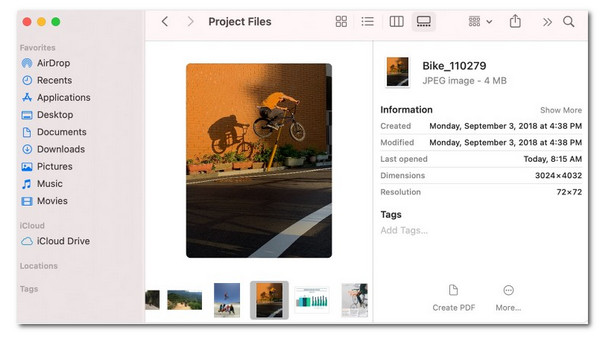
2.Under Devices, select your iPhone device on the left part of the screen, then click on the Books tab on the upper right part of the screen.
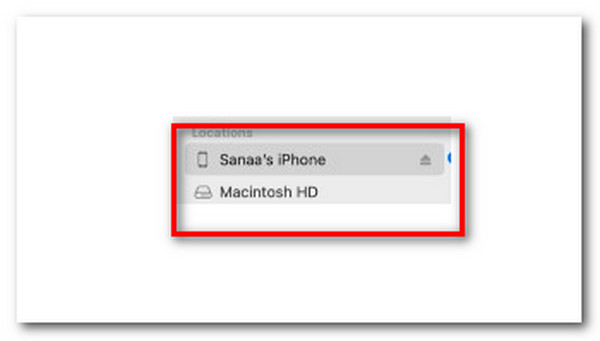
3.You can check the box Sync Books to activate books syncing to start book syncing.
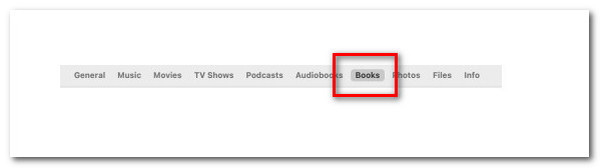
4.Select the books you're syncing in iBooks, and then click Apply.
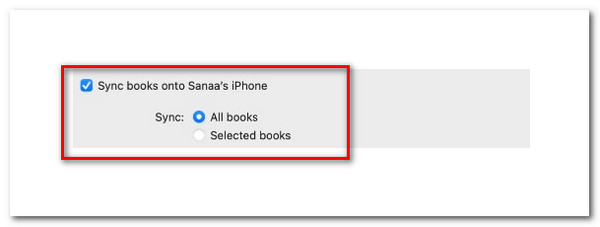
This process is simple and good to learn because you can do it independently without any hassle. It is convenient because it is a built-in app on Mac. Moreover, this process allows you to enjoy your iBooks on your iPhone. However, it does not have a wizard on its start interface, so the navigation is somehow pretty hard to comprehend.
Why are my Apple Books not syncing?
The common reason your Apple Books are not syncing is that the synchronization function is disabled. In this case, you need to enable your synchronization located in the settings. Another is when the user interface has glitched. This problem is also common in several users who experienced glitching. The only solution they have tried is to refresh the iBooks content, which can clear the cache.
Finally, you can check out if your current application is corrupt. You can fix this by reinstalling the application from the app store.
Is iBooks available on all of my Apple Devices?
As stated earlier, if you have the same Apple ID or iCloud account logged in on whichever Apple device you have, it will be available on them. Thus, the iBooks will automatically sync in on every Apple device. Just ensure to use the same Apple ID and confirm it is turned on.
I have problems running iBooks on my Mac. How can I solve this?
You can freely check if your device is connected to the Internet. Assure that you have WiFi or mobile data that you are going to consume before using your device. The iBook issues also appear when you use an older macOS version. Also, you can sign out your iBooks and sign in again.
Why can't I open a book in iBooks?
You can solve this issue when you force close the iBooks application. However, if the problem persists, you can restart your iOS Device or Mac. Considering restarting any device may solve any unexpected technical issues.
To sum it up, we can see and learn that the best tool to utilize on how to sync your iBooks from Mac to your iPhone is AnyMp4 iPhone Transfer Pro. It can help improve most people's reading lifestyle by simply and conveniently transferring and syncing iBooks from your Mac to another iOS device like the iPhone. These times, people are used to upgrading their reading lifestyle to a new level. Most people also wish to accept innovations, like reforming physical books to digital ones. Thus, the tool is the best choice among all other devices because it is made explicitly for transmitting data to and from your iPhone. Hence, it just proves that AnyMP4 iPhone Transfer Pro is a great tool to start on.