One of the most incredible things about Android is the vast number of apps and games available for download. There are over a million free apps dispersed across categories. While multiple apps may be alternatives to a popular app, there are enough quality apps that cater to most people's needs.
In a recent post, we tackled why the iPhone is so slow. Most users suggested we make an article about apps that keep crashing Android.
Some are asking, 'why do my apps keep crashing android?'
So to help our readers and Android users, we decided to make this article. The apps keep crashing Android is a usual circumstance faced by Android users. If you are experiencing application freezes, or your device suddenly stops working or is completely unresponsive. Don't worry because they are fixable. In this article, we will point out the probable reason why your Android apps keep crashing, and potential solutions that we are confident will aid you.
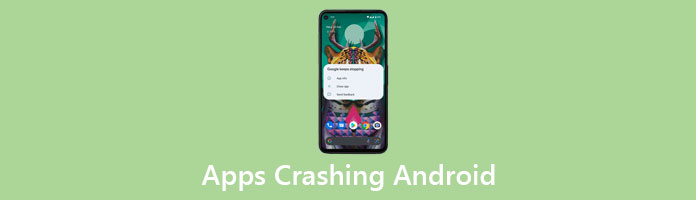
Before we go through the solutions to fix android app crashes, it is essential to grasp why your applications are crashing your Android. Android apps keep crashing because too many applications are running all at once. Also, if your phone's storage is running low, you have a poor internet connection, or your OS version is outdated. To fix crashing app android, you must clean your Android device to lessen frequent crashes. If your device or its applications keeps crashing, it might be that your phone is too hot. Try to remove your device's custom case to keep your phone cool.
Moreover, getting rid of bloatware can stop applications from crashing or freezing. It will help you to speed up your android device too. And if your android apps keep crashing, it could be a developer problem. Some applications release bug updates or are poorly coded or incompatible with some Android versions. A few of the common reasons include the following
Random Access Memory, known as RAM, is one of the essential indicators of a phone's speed. The better RAM you have, the faster your Android will perform. It is particularly significant in gaming: the quicker the phone's performance, the better. But most Android users have had problems with 1GB of RAM and below. With such limited RAM, Android's operating system won't function smoothly. Also, if you have various applications running in the background, these applications will slow down your RAM, mainly if it is low.
Nonetheless, if your high graphics games are incompatible with your phone's RAM, this will cause your Android to crash. All app crashes Android if you have various applications downloaded to your device. So to prevent the apps keep crashing the Android, you have to uninstall unused applications to free up your space.
Applications keep updating frequently and ignoring these updates can make our android crash. Developers of the applications ensure to leave quality for their users to enjoy. But if we fail to update an application, this will be the reason for your Android to crash.
Cached data is the information stored on our device after we visit a website. Developers use cached data to improve our online experience. This cached data can fill up our phone's storage quickly. Also, every application creates cached data that can lead to android crashes. Android apps can build up large caches based on usage.
When you do everything and nothing works, You can try resetting your Android to see if it would help. When you reset your Android device, it will delete all the data on your device. After resetting, it will look new, like the first time you took it from its box. Factory reset will help prevent your Android from crashing and speed up your device. But before you do such a thing, make sure to back up your essential files. One of the best solutions to fix your Android if it crashes is through a factory reset.
It would be best if you considered AnyMP4 TransMate to back up your files. This tool can keep data such as photos, videos, music, contacts, messages, etc. AnyMP4 TransMate can work from both OS and iOS devices. With its unique features, you can transfer Android data, backup and restore, edit information, and more. This data transfer tool can be your bridge to transfer data between phone and computer. It is straightforward, and even a newbie can handle the program.
1. From the official website of AnyMP4 TransMate, click the Free download button and install the program. Then, launch the program.
Secure Download
2. Run AnyMP4 TransMate on your computer, and plug your Android device into the computer via a USB cable.
3. After plugging in your Android device, on the left panel of the main interface. Choose the data type and click the icon in the menu to delete, transfer, or edit the data.
4. Choose the photos, videos, or music and click the Export to PC button to transfer the file.
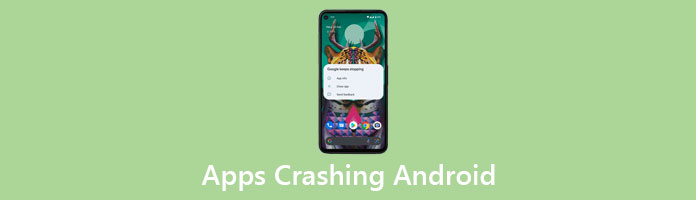
After transferring all the necessary files to your computer using AnyMP4 TransMate, you can now start to reset your Android device.
Factory reset Android can also fix your broken Android phone.
To fix Android apps crashing on your phone, restart your device. Restarting your Android device can kill and restart the processes that run by the system and other apps. Aside from that, it also clears memory, which can help. If restarting doesn't help, you can try to remove the app's data. This method will delete all the data saved in the app. If restarting the device and clearing the app's data didn't work. You may have possibly downloaded the app improperly. To fix the crash, reinstall the app. Try uninstalling and reinstalling the app by downloading it from the Google Play Store.
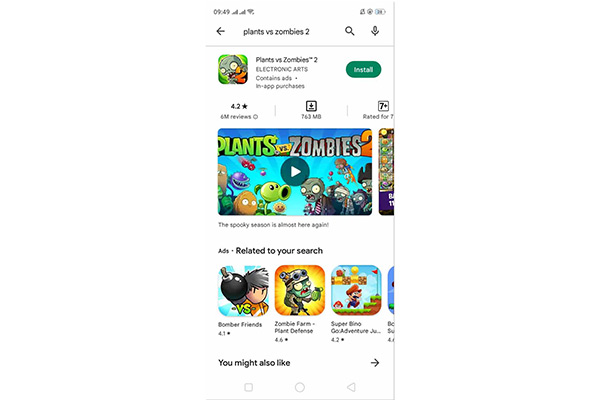
Apps crashing Android when the storage space is insufficient. You must clear up your storage space by eliminating unused apps and files. Freeing up your phone's storage can prevent your Android from crashing.
For such important data on Android as text message, photos, videos, and more, you had better backup those SMS on Android phone firstly.
The easiest way to fix android apps that keep crashing on your Android device is to force stop the app and open it again.
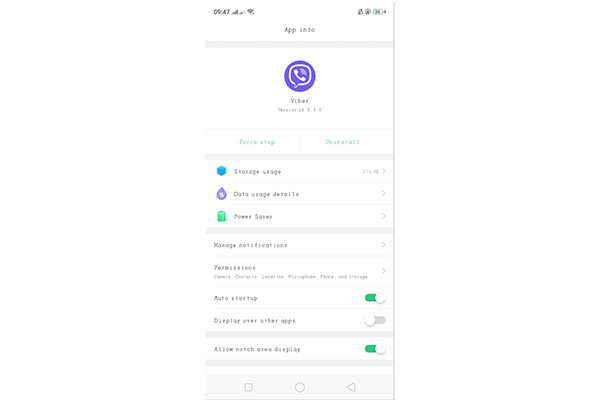
Developers of the apps keep updating their apps. These updates contain bug fixes that can prevent your apps from crashing. Also, it is recommended to keep the application updated.
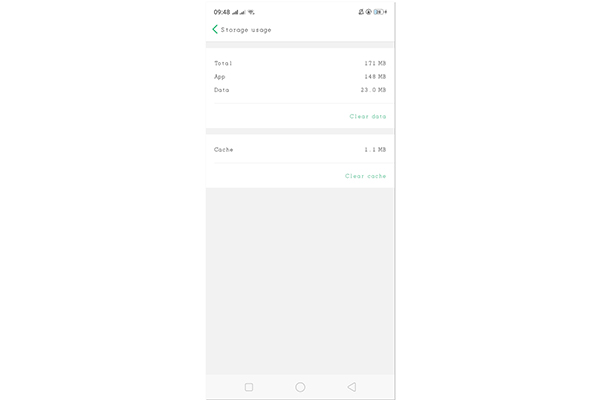
Android apps can make large caches based on usage. While Android is designed to handle this on its own, sometimes precise cached data could drastically enhance the performance of your phone and apps.
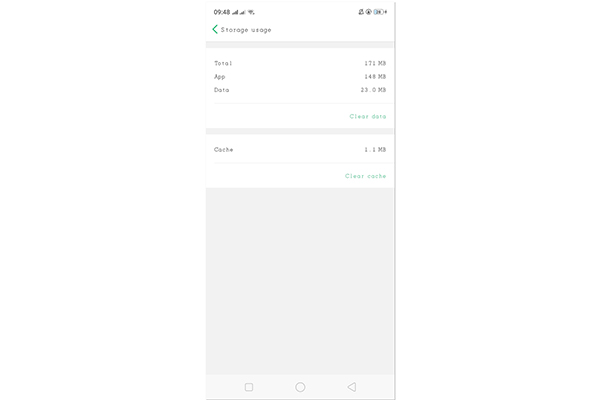
1. Why are all apps crashing on Android?
It usually happens when the Wi-Fi or mobile data is sluggish or unstable, and apps tend to malfunction. Another reason for Android apps crashing problems is your device's insufficient storage space. It occurs when you download too many apps and overstuff your device's internal memory.
2. Why do certain apps keep crashing on my phone?
Sometimes, an app may force close, crash, freeze, stop responding, or generally not work as the app was designed. Many factors can cause it, but updating the software or clearing the app data can fix most app issues.
3. What causes an Android phone to crash?
Due to multiple causes, such as toxic apps, hardware issues, a cache data issue, or a corrupt system, you may find your Android constantly crashing and restarting. These frustrating situations are partially ordinary.
4. Why are the apps not working on my Android?
Clearing the cache is maybe the most significant and helpful way to fix apps not functioning problems in Android. Launch the Settings app in Android and go to the “Application Manager.” Now tap the “All” tab in the center to list all the working apps on your device. Tap on the app which is not working.
This article is a straightforward guideline for somebody who wants to fix apps keeps crashing Android issues. It's simple if you follow the practices described here. But the easiest and most effective way is by using a factory reset. It will solve any problem, excluding app crashing issues, quickly. But as we mentioned, backup all your essential files before resetting your device using AnyMP4 TransMate.