Recently, I always heard about people complaining about, "I just wanted to root my Samsung Galaxy S5 and delete some useless apps. However, my Galaxy phone suddenly became bricked at the time I rooted my Samsung phone. How do I fix my bricked Android phone? What can I do to fix brick Android phone without data loss? Can anyone help me?"
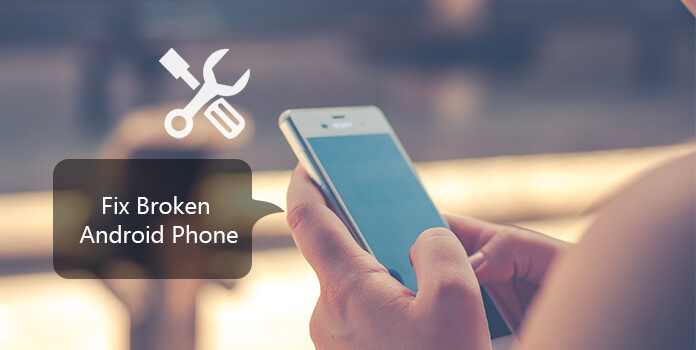
This situation can be happened when Android users try to test or flash their new ROMS, root Android phone to get more control. Once the situation mentioned above occurs to you, it is unfortunate that you will have trouble in using your tiny Android phone. So, as an Android user, especially for those who have ever come across this problem or who is struggling to solve this problem, you should know more about the nature of a "bricked Android phone". Only when you understand why your Android phones/tablets get bricked, can you find the best solution to fixing your bricked Android phone.
In this page, the introduction of bricked phone will be briefly covered. What's more, I will give you one of the ultimate solutions to fixing your brick Android phone step by step. So, you can get rid of the disaster caused by your bricked Android phone.
Generally speaking, bricking can be classified into two types, hard brick and soft brick. Now, I'd like to share the similarities and differences of hard brick and soft brick.
Hard brick makes your Android phone lose signs of life. Even if you try to power on your phone, it does not response to your action. It will be a completely expensive brick. Therefore, if you have such a bad luck, the only way to get your bricked phone recovered is to turn to the repair store.

Soft brick usually takes up when the device fails to boot correctly and let it be stuck on the boot logo, boot animation, restart endlessly, or get a white or black screen of death. Sometimes, you Android phone will suddenly jump into the Recovery mode. Mostly, when we talk about brick Android, it refers to soft brick.

The most common reason why your Android phone gets brick may lie in the incorrect installation of Android updates system or operating system update. Suppose you are trying manually to update your Android phone to the newest version. For this you start the update process but reaching half way you find that your phone is not responding anymore. Apart from that, your phone will be bricked due to various kinds of other reasons, such as the incompatible update system or the updating of an unsafe and untested version, etc. In addition, unwanted modifications made in operating system by viruses or installation of some unsecured application also becomes a reason for Android phones to get bricked.
These are the basic knowledge of brick phones. Let's move on to the solution to fix bricked Android phones.
Luckily, Android phone brick can be solved. To better get your bricked Android phone back to normal situation, you are advised to use a multifunctional software - AnyMP4 Android Data Recovery, the world's first-classed Android Data Recovery tool to help you fix bricked, frozen, crashed, black-screen, virus-attack Android phone to normal.Since it is a multifunctional program, it is able to recover contacts, photos, videos, messages, call logs and other data in your bricked Android phone or tablet. To tell the truth, the software works excellent with Samsung Galaxy devices of all models. With the help of AnyMP4 Android Data Recovery, you will solve your urgency within a few minutes. Let's get more features of it.
Secure Download
Secure Download
Main features:
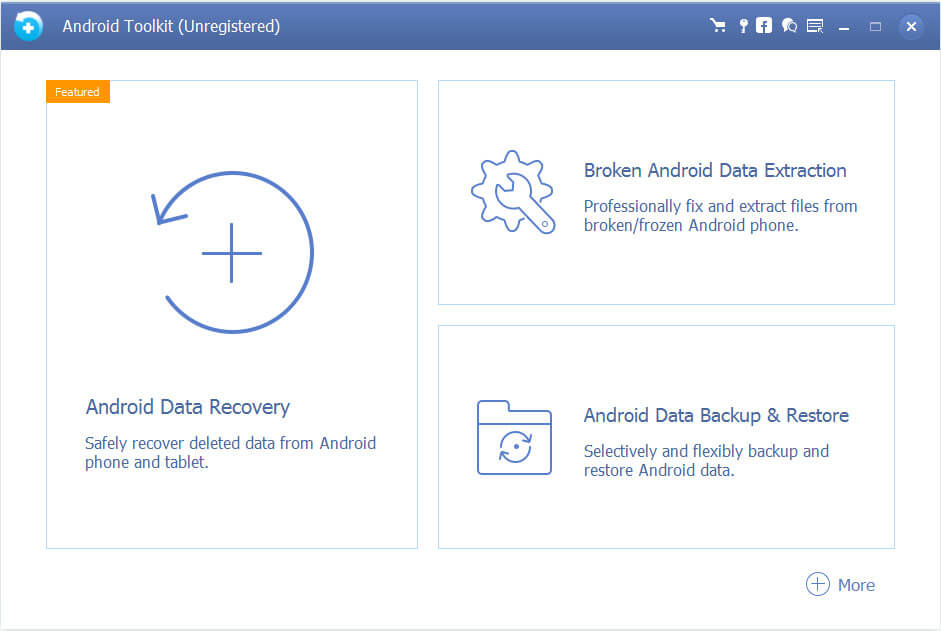
Now let's see how to use Broken Android Phone Data Extraction to fix brick Android phone. I will show the tutorial step by step.
Step 1. Launch Broken Android Data Extraction
First of all, download and install the AnyMP4 Android Data Recovery to your devices. Launch the program and select "Broken Android Phone Data Extraction" mode in the left column. Click the blue "Start" button if you are ready to operate your Android phone, if not, click the "Fix Device" button.
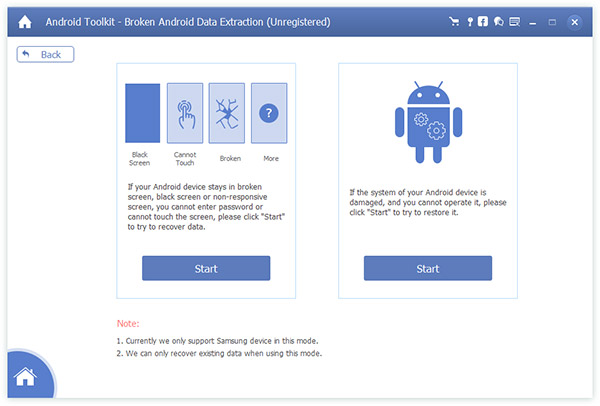
Step 2. Fix Device
When you choose "Fix Device", you are asked to select the main issue you are encountering with when your Android phone is stuck. Here are the choices: Stuck in the startup screen, Stuck in the download mode, Stuck in the FoneGo interface, Black screen or others. Then click "Next" to continue.
Note: If you have no idea which to choose, you are given 5 pictures as references.
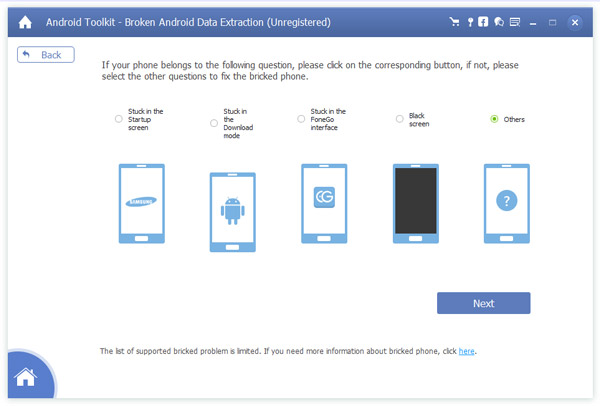
Step 3. Select Android name and model
In this step, you are asked to choose the device name and model of your Android phone. Currently, the program works with Samsung devices in Galaxy S, Galaxy Note and Galaxy Tab series. Click the "Confirm" button.
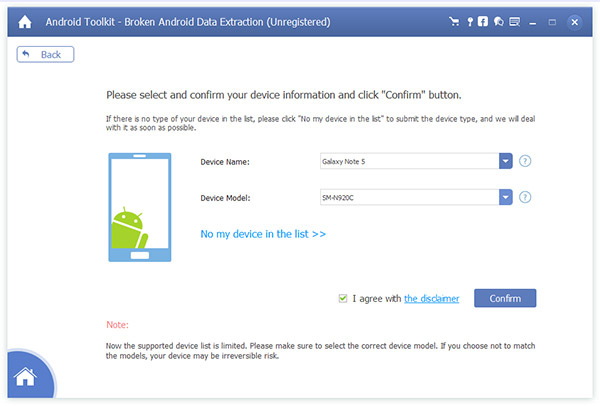
Step 4. Enter Download mode
Follow the simple guide to let your Android phone enter Download Mode. First, power off the phone, and then press and hold three keys: "Volume Down", "Home" and "Power". Finally, press the "Volume Up" button to enter the "Download mode".
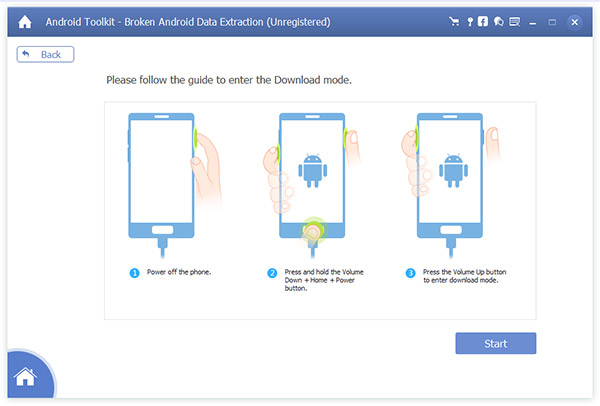
Step 5. Repair brick Android phone
The program will download recovery package and then repair the system of broken Android phone. Please note that you had better not use your device when it is in the process of repairing. When the whole process is finished, you can use "Android Data Recovery" feature to access and scan your Android data, including the deleted files.
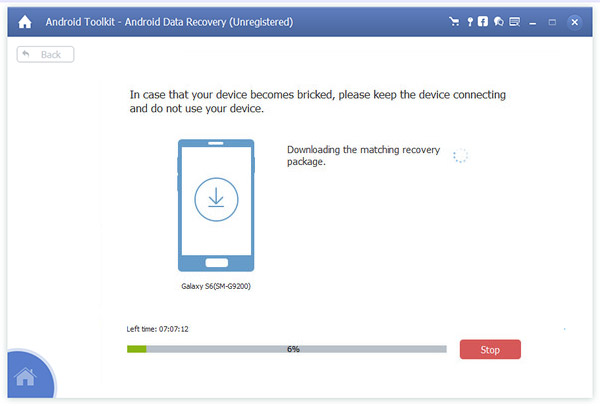
Step 1. Power down Android phone and turn into Recovery mode. Just check the different methods to enter Recovery mode of your Android phone type.
Step 2. Use volume keys to scroll down to "Advance", you can head to the "Wipe Dalvik Cache" > "Wipe Cache Partition" > "Wipe Data/Factory Reset".
Step 3. Once you deleted all your settings and apps, you should use the correct ROM to reboot for fixing the bricked Android phone.
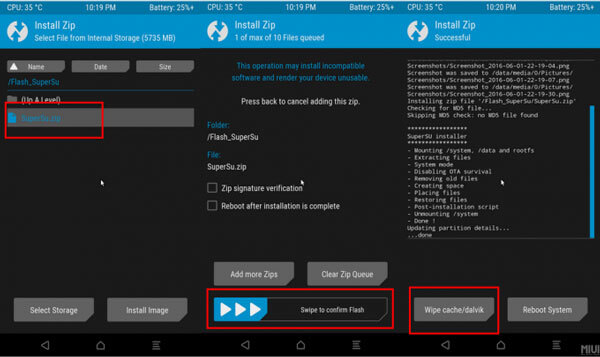
Step 1. Plug in the SD card of Android phone to your computer, you need to download and copy a ZIP file of ROM into the SD card.
Step 2. Put the SD card to Android phone and reboot into Recovery mode, select the "Recovery" from a menu, which reboot directly into ClockworkMod.
Step 3. Use the volume keys to navigate the menu to choose "Install ZIP from SD Card", and then navigate to the ZIP files. After that reboot your Android phone.
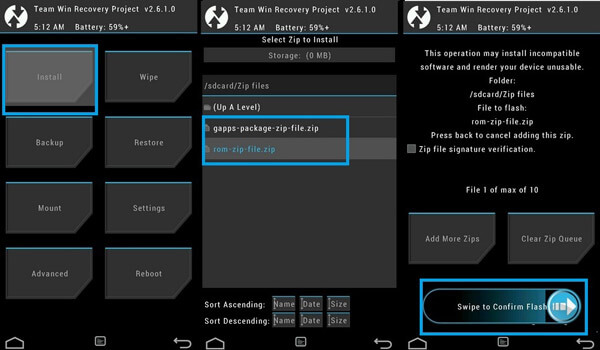
Chances are that your mobile device is not compatible with this software. In this case, please leave your mobile information (you are advised to attach the information of device brand, device name and device model) and the issue you are encountering now. We will sincerely do our best to deal with your problem as soon as possible. Or you are able to contact our support team at: support@anymp4.com. Our customer service staff will give you a response within one (1) business day.
How much does it cost to fix a phone screen Android?
The cost of repairing the Samsung phone screen is $199.99 - $249.99 based on the different models and $59.99 for all Samsung models with Geek Squad Protection. For Google Phone, the price of repairing Google phone screen is $129 - $149. Genially speaking, the cost of fixing a broken phone screen will be at most $300.
Can I replace my cell phone screen myself?
Yes, you can. You should prepare the tools to open the phone, remove the display, and replace the phone screen. The whole process can be done by yourself, but you should do it carefully. Otherwise, you may destroy your phone.
Will I lose my data if I fix bricked Android phone?
Generally speaking, you will lose data if you replace your phone screen. However, it is not sure if you replace the phone screen by yourself. AnyMP4 Android Data Recovery is the software that can fix the bricked phone without losing data and you can use if safely.