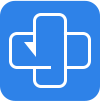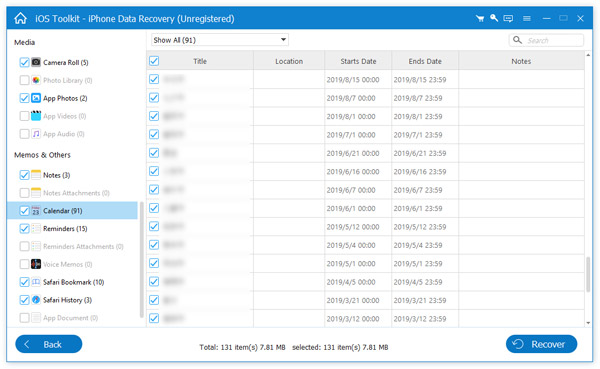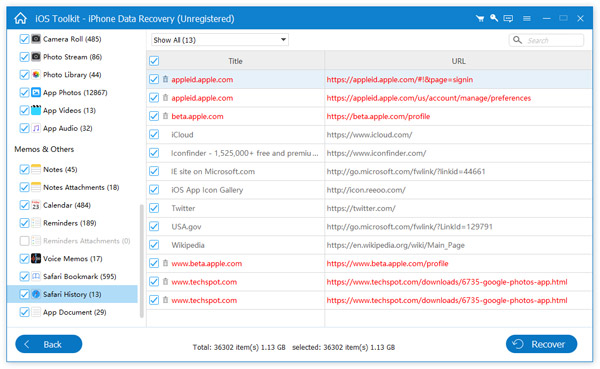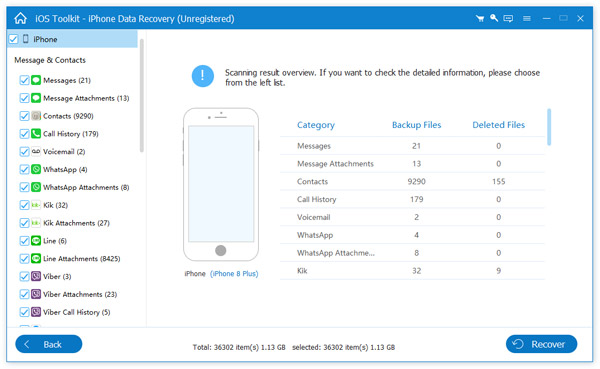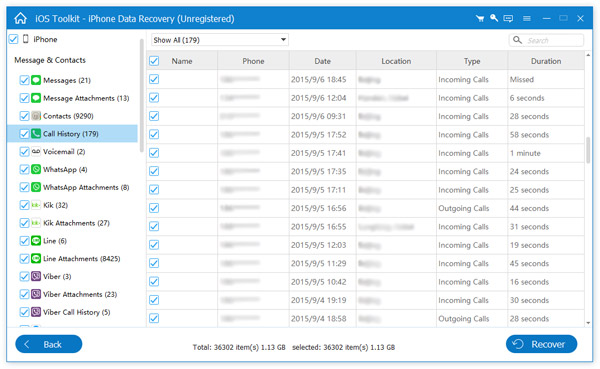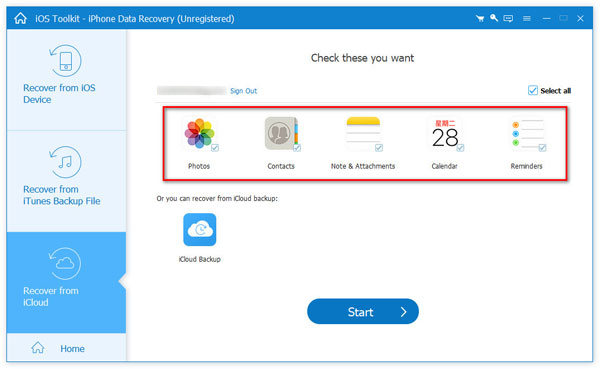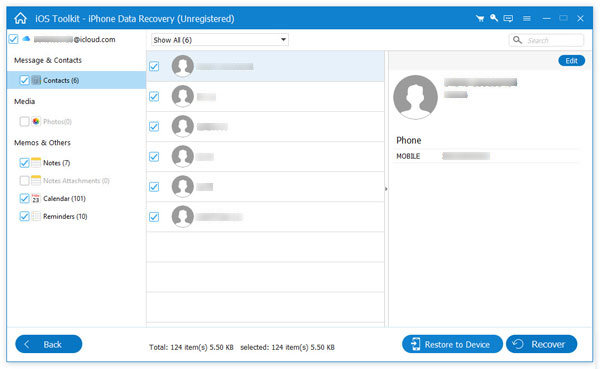3 Modes to Recover Data (up to 20 Types)
- Recover from iOS Devices
- Retrieve from iTunes Backup
- Restore from iCloud Backup
-
Recover from iOS Devices
Have you ever accidentally deleted your treasured data on iPhone? The best iPhone Data Recovery software has the capability to restore up to 20 data types from your iOS devices to computer. This powerful iPhone Data Recovery can recover many types of data from iPhone/iPad/iPod, such as photos, videos, audios, music, pictures, contacts, SMS, text messages, call history, calendar, notes, reminders, Safari bookmarks, recordings, voice memos, and WhatsApp chats, etc.




















-
Retrieve from iTunes Backup
Besides directly restore the lost/deleted files from iOS devices, this excellent iOS Data Recovery allows you to retrieve the missing data from iTunes Backup Files. Even if your iPhone/iPad/iPod is broken, smashed, cashed, or damaged, you can still get your important iPhone data files (Contacts, SMS/MMS, Call history, Camera Roll, Voice memos, WhatsApp Attachments, Voicemail, App Photos,) back with this software, and export them to the computer.




















-
Restore from iCloud Backup
In addition, this professional iPhone Data Recovery also provides you with the third recovery mode, Restore from iCloud Backup. It allows you to recover deleted and lost data from the iCloud Backup to your PC. A total of 9 types of Text content can be recovered from the iCloud: Contacts, SMS, Call log, Calendar, Notes, Reminder, Safari bookmarks, Safari history, WhatsApp history. The existing data in the iCloud Backup can also be downloaded and backed up to the computer.

















Recover Data Lost for Various Scenarios
AnyMP4 iPhone Data Recovery can rescue your data from various scenarios. Whether you lost your data due to accidental deletion, or iPhone gets stuck in some issues and cannot access data, this software can retrieve the lost or deleted files with or without a backup.
- Data is Deleted
- Stolen or Lost
- Water Damage
- System Issues
- Busted Screen
- Passcode Forgotten
- Without Backup
- Gets Stuck
- iPhone data is deleted
If your iPhone data are deleted accidentally, you can use this data retrieval tool to rescue data in time. It can scan and recover the deleted photos, contacts, messages, and more from iPhone directly.
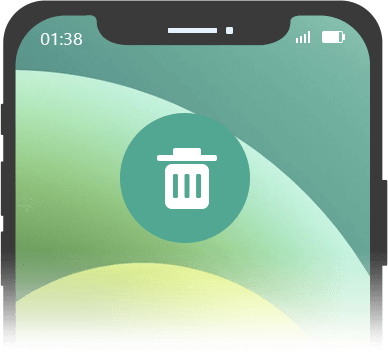
- iPhone is stolen or lost
iPhone data are missing because iPhone is lost or stolen? Do not worry, and use this program to scan the lost files from iTunes or iCloud backup to download the lost data to your computer easily.
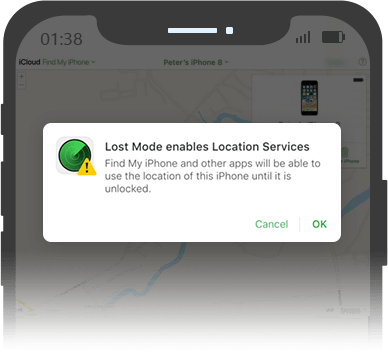
- iPhone is water damage
Though Apple claims their iPhone devices are water-resistant, still some users lost data after drowing. To recover data from the iOS device, this software does a great favor to extract data from backup.
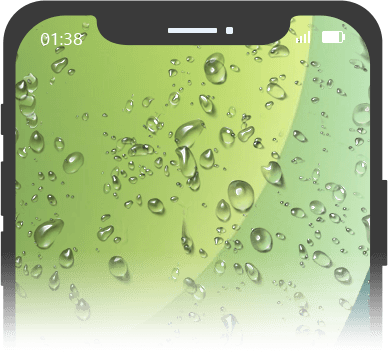
- iPhone suffers from system issues
System crash, iOS upgrade failure, system crash, jailbreak failure, and other unknown system errors may empty your iPhone data. Take this data recovery software to retrieve the lost data safely.
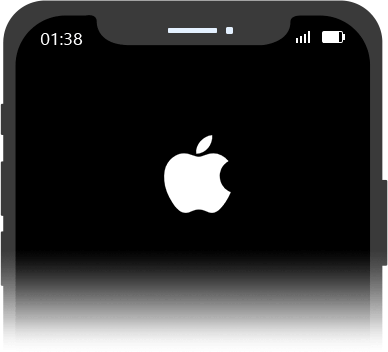
- iPhone screen is busted
iPhone screen broken, crashed, chipped, busted or cracked, and data cannot be accessed? AnyMP4 iPhone Data Recovery can scan your iPhone existing and deleted data and extract them conveniently.
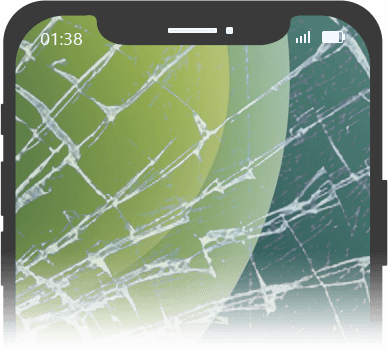
- iPhone passcode is forgotten
Cannot get into a locked iPhone because you forgot password or wrong password input many times? This data retrieval wizard can help you scan files from iTunes and iCloud backup without a device.
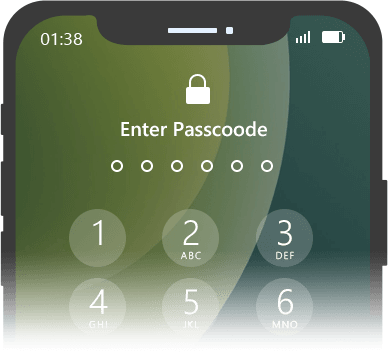
- iPhone data lost without backup
iPhone data are lost, and you did not make a backup? This software can scan your iPhone 16, 15, 14, 13, 12, 11, XS, XR, X, 8, 7, and more iOS models and recover the data from the device directly.
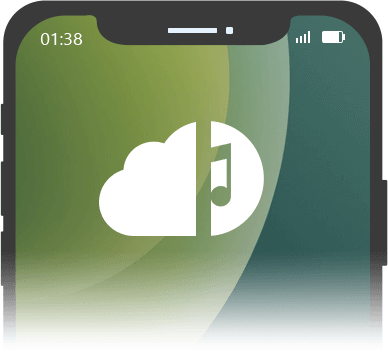
- iPhone gets stuck
iPhone is getting stuck in Apple logo, recovery mode, DFU mode, headphone mode, and other modes, and cannot use iPhone? You can still navigate and use your data with the help of this program.
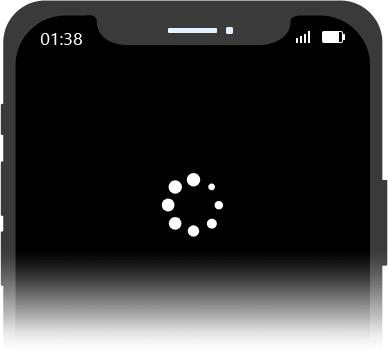
Preview iPhone Data Before Recovery
On the left side of the Recovery interface, you can preview the detailed files in individual categories in advance. Especially for pictures, with a double-click, you can check the images, rotate or switch up and down. AnyMP4 iPhone Data Recovery shows you all the data in detail in the Scan results. For example, the detailed information of the Contacts, including name, company, phone, email, etc. Then you can select the desired contacts and then save them to your computer in CSV or VCF format.
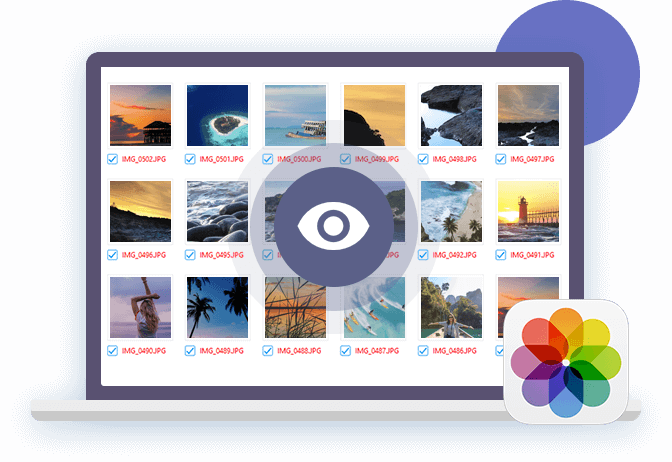
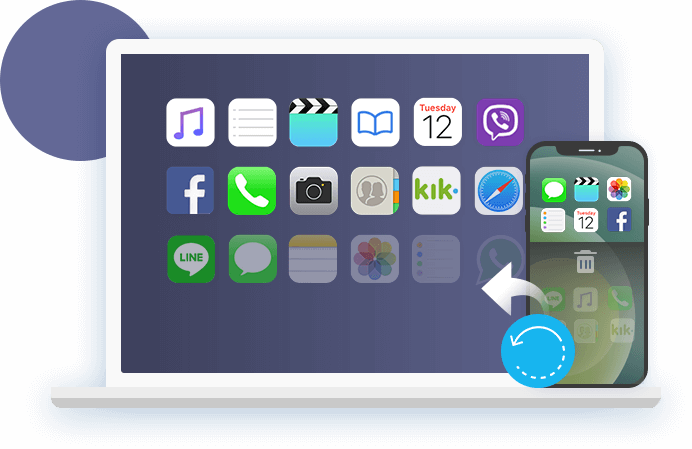
After recovering deleted and lost files from iPhone or iTunes/iCloud Backup, you are free to choose the destination file folder for the restored iPhone files. AnyMP4 iPhone Data Recovery will export iPhone files to the selected location on the PC. You can also change the predefined location in Settings. In this way, you are able to back up the important data to the computer for backup.
Easy to Use iPhone Data Recovery
- Recover from iOS Device
- Recover from iTunes Backup
- Recover from iCloud Backup
-
Step 1. Run iPhone Data Recovery on your computer. Select Recover from iOS Device, and connect iPhone to this computer via the USB cable. Click Start Scan
-
Step 2. Once the scan process is done, you can view all the data types from the left sidebar, and click it to view the details on the right pane.
-
Step 3. Select the checkbox of the data items, and click Recover to save the deleted or lost data from iPhone to computer right now.
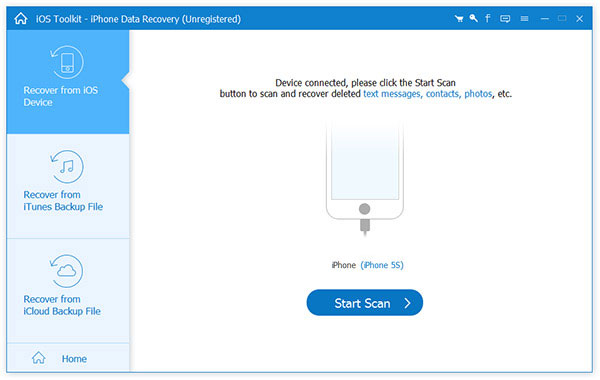
-
Step 1. Run iPhone Data Recovery, and choose Recover from iTunes Backup File. Then all the iTunes backup files on this computer will be loaded.
-
Step 2. Choose the one backup file that contains what you want to recover, and Start to scan your iTunes backup file.
-
Step 3. After the scanning process is done, you can preview the data and click Recover to save them to your computer.
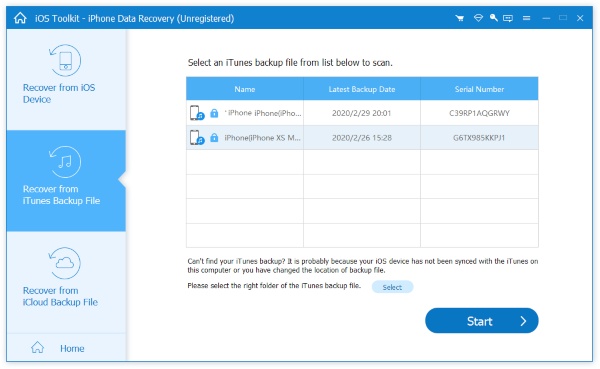
-
Step 1. Run iPhone Data Recovery, and choose Recover from iCloud Backup File. Sign into your iCloud account.
-
Step 2. Choose the iCloud backup that includes the data you want to retrieve, and click Start to scan data from iCloud backup or the detailed data types.
-
Step 3. When the scan is complete, select the data you want to recover and click the Recover button to save the deleted files on computer.
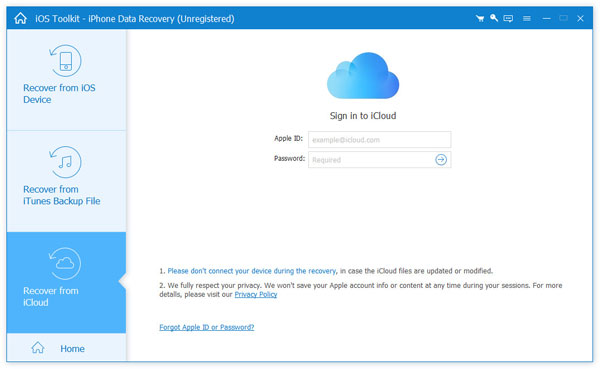
What Our Users Say
-
Best iPhone data recovery ever! It helps me find and recover my favorite photos. It enables me to check the detailed information before restoring. Really convenient!
-
I use it to back up my important contacts, pictures, and more to my Mac. It works just as I expected!
-
It is a Wow product. I emptied my Recently Delete folder and all the photos are gone with the wind. Fortunately, this software can scan my whole photos folder, and help me get back those deleted photos.
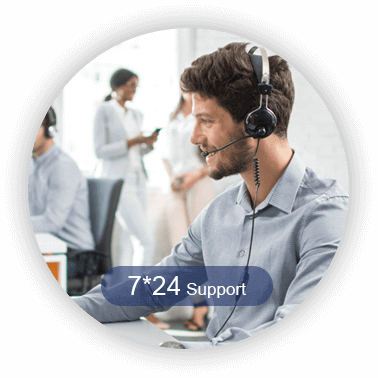
Special Offer
-
1 Month Licence
$56.00$28.00
Use it for 1 month and renew if satisfied.
- Lifetime Licence
$81.20$64.96
Use this product on 1 PCMac forever and enjoy free lifetime update.
HOT - Business Licence
$406.00$119.96
Use it for 1 month and renew if satisfied.
Related Hot Articles
- How to Recover Call History on iPhone with The Easiest Way iPhone Photo Recovery: How to Recover Deleted Photos on iPhone How to Recover Deleted Videos from iPhone How to Recover Deleted iMessages with Easiest Way
- How to Recover Deleted Notes from iPhone Recover Deleted iMessages with/without Backup 4 Easy Ways to Recover Deleted Text Messages on iPhone 5 Simple Ways to Recover Deleted Messages on Facebook Messenger from iPhone
You May Like These Products
-
 TransMate
TransMate
Manage and transfer photos, contacts, music, videos, messages, etc. among iPhone/iPad/iPod, Android devices and computer without iTunes.
-
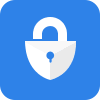 iPhone Unlocker
iPhone Unlocker
Unlock screen-locked passcode, erase Apple ID account, and recover/remove Screen Time restriction password on iPhone/iPad/iPod.
-
 iPhone Transfer Pro
iPhone Transfer Pro
iPhone Transfer Pro can transfer music, movies, contacts, photos, ringtones, audio books, etc. between iOS devices and computer.
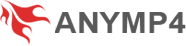

 382
Reviews
382
Reviews

 Buy Now
Buy Now