If you want to turn your iPhone into a mobile cinema, you'd better consider AnyMP4 iPhone Converter, a professional iPhone Converter that can convert all kinds of DVD/video to iPhone compatible MP4 format. Designed with advanced techniques, AnyMP4 iPhone Converter can achieve any conversion task with fast speed and high quality.
MPEG-4 Part 14 or MP4 is a multimedia container format standard specified as a part of MPEG-4. It is commonly used to store digital video and audio streams, but can also be used to store other data such as subtitles and still images.
Secure Download
Secure Download
The first thing you need to do is install AnyMP4 iPhone Converter to the selected path of your PC, or use the default installing path. Then you should open the software to check if it's successfully installed.
Click the "Add Files" button to load the software with your original MKV video file. If you need to load multiple video files at one time, select "File > Add Folder". Then you can arrange the order of the add files in the "File Name" list to decide which one to convert first.
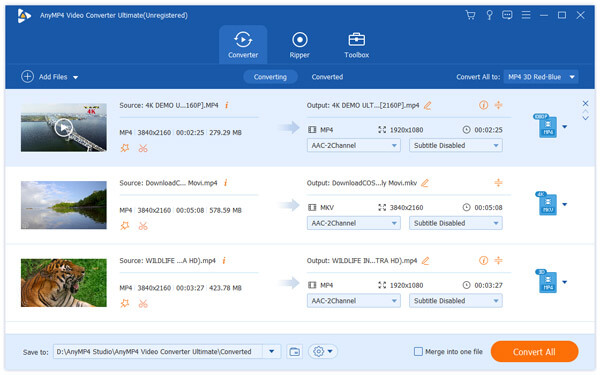
Click the "Profile" drop-down list, then you can find all the supported output format. Choose your needed MP4 format from the list, or input "MP4" in the text area.

AnyMP4 iPhone Converter provides you with a collection of powerful editing tools to conduct video effect customization according to your needs. You are allowed to use these tools to trim video for your needed length, crop video frame to get rid of unwanted black edges, join multiple video clips into a single file, add text/image watermark to personalize the video, and adjust Video Contrast, Brightness, Saturation, Hue and Volume to improve video quality.

You are also allowed to click the "Settings" button to conduct specific output parameters customization. AnyMP4 iPhone Converter allows you to adjust Video Resolution, Encoder, Bitrate, Aspect Ratio, Frame Rate and Audio Channels, Bitrate, Encoder and Sample Rate for better video quality.

Some video files have multiple audio tracks. AnyMP4 iPhone Converter helps you select your preferred audio track, and add downloaded subtitle to the video for better enjoyment.
If you've done all the customizations, you can click the "Convert All" button to order the software to start the conversion process. This software can achieve any conversion task with incredible speed.

When the progress bar reaches 100%, enjoy your MP4 video with your iPhone whenever and wherever you want.