DivX is the name of a popular new video compression technology developed by DivX, Inc. The format was developed to enable users to play and create high-quality videos in a fast and convenient way, while still maintaining the best quality possible. The DivX codec is currently the most popular MPEG-4 based codec because of iDivX quality, speed and efficiency. The video is usually combined with AC3 or MP3 audio to provide both high quality audio and video. All of these things have contributed to the popularity of the format among those that download movies and videos online.

Apple introduced the iPhone 5 to the world by elevating it from a hidden pylon, rising from the floor and literally sitting on a pedestal for the world to admire while precisely focused lights made the thing gleam like a jewel. It has a new, bigger, 4-inch, 1136×640, 16:9, in-cell Retina display and a blazing fast LTE/DC-HSPA radio. It also has a unibody design with a metal back plate, 3 microphones, an improved camera, and the newer, smaller, Lightning Dock connector. It's also roughly 20% lighter and thinner than the iPhone 4S, which really needs to be felt to be appreciated.
As iPhone 5 can't support DivX video, if you want to watch the DivX video on iPhone 5, you should have a converting tool for help. AnyMP4 DivX to iPhone 5 Converter is the professional and easy to use DivX to iPhone 5 Converting software, which can help you convert DivX to iPhone 5 compatible video formats in amazing speed. Here you can free download this DivX to iPhone 5 Converter software and install it on your Mac.
Secure Download
Secure Download
After installing AnyMP4 DivX to iPhone 5 Converter software, you can launch the program to open the main interface, and then click "Add Files" button to add DivX video to the program, and also you can click "Add Files" drop-down arrow to select "Add Folder" option and add multiple videos to the program.
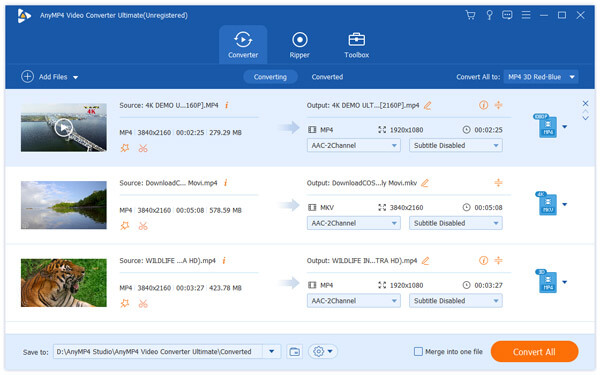
Click "Profile" drop-down arrow to open the "Profile" list and you can choose "MPEG-4 (*.mp4)" as output format. And then you can click "Settings" button to open the "Profile Settings" window, here you can define the video settings and audio settings like video resolution, video bitrate, frame rate, video encoder, aspect ratio, and audio channels, sample rate, audio encoder, audio bitrate.

Click "Edit" button to open the "Edit" window, in the "Edit" window, you can click "Watermark" button to enter the "Watermark" column, here you can check the "Enable watermark" option and start to add text or image to the video, and you can change the font size, color and adjust the watermark position.
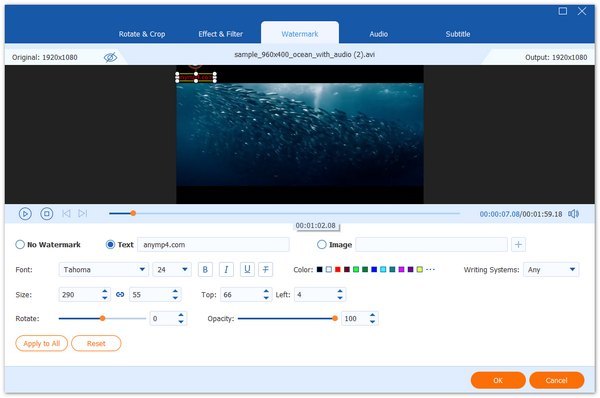
You can merge multiple files into one file for you to enjoy successively. Select several video clips by using "Ctrl" or "Shift" button and click "Merge" button in the main interface, these video clips would be joined together in the video area.
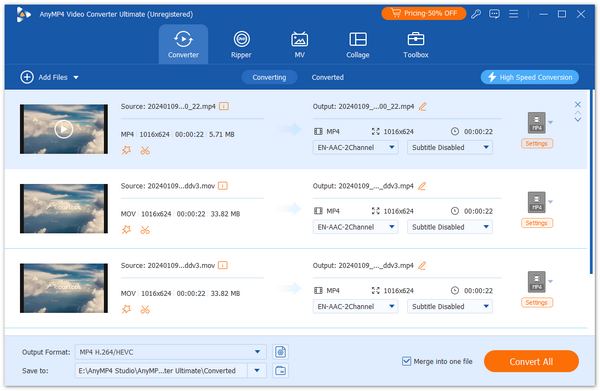
Click "Convert All" button to start to convert DivX to iPhone 5, after converting, these video clips you want to merge are merged into a new single file to save on your PC local disk.