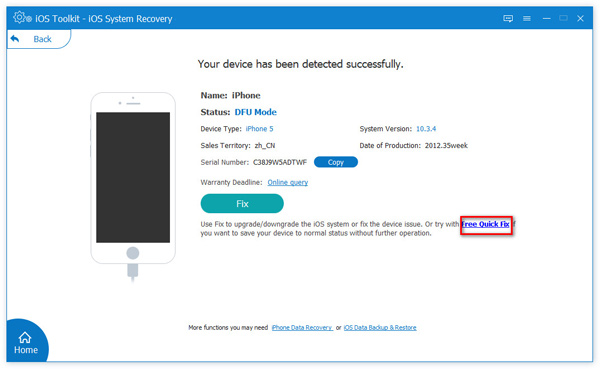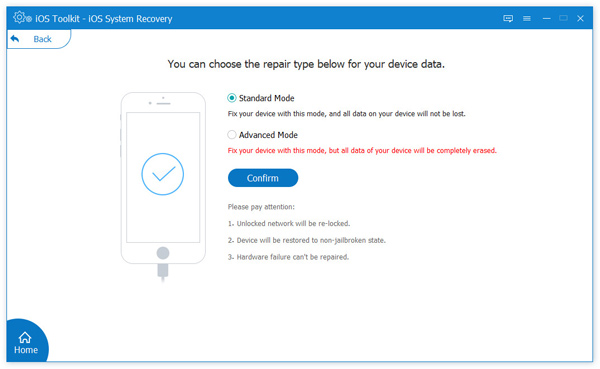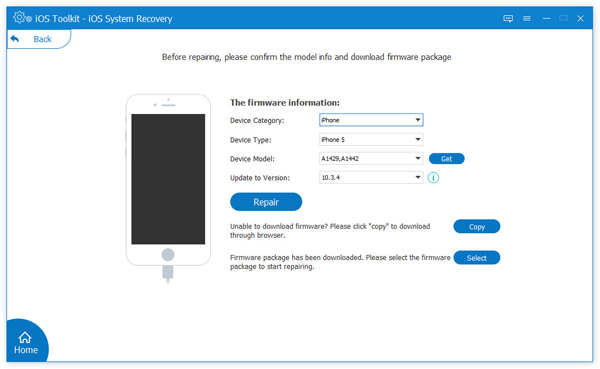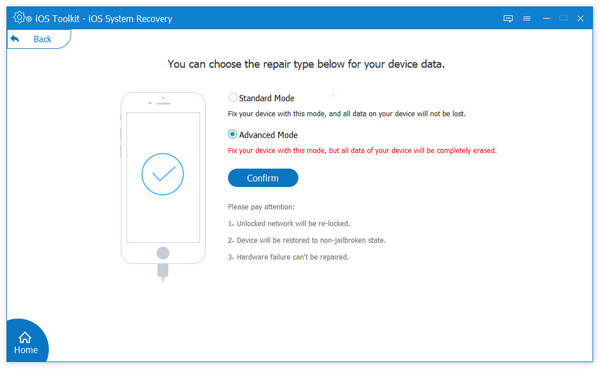3 Modes to Recover Data (up to 20 Types)
- Device issues
- Screen issues
- iOS mode issues
- iTunes issues
-
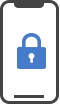
iPhone disabled
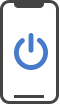
iPhone turned on
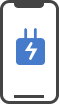
iPhone charging issues
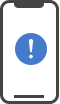
iPhone activation issues
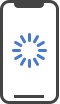
iPhone loop restart
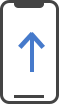
iPhone update issues
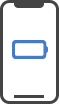
iPhone battery issues
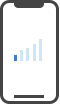
iPhone no services
-
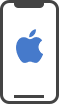
iPhone Apple logo
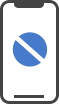
iPhone frozen
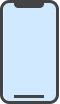
Blue screen
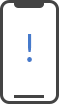
White screen
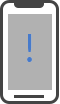
Black screen
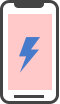
Red screen

iPhone not responsive
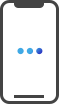
Other screen issues
-
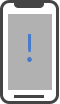
DFU mode
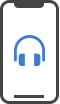
Headphone mode
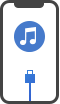
Recovery MODE
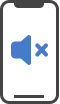
Mute mode

Safe mode
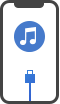
Restore mode
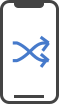
Shuffle mode
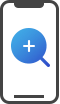
Zoom mode
-
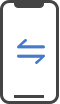
iTunes sync error
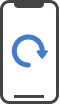
iTunes backup error
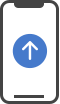
iTunes update error

iTunes restore error
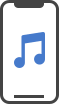
Connect iTunes Store
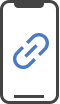
Connect iOS device
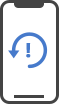
Cannot restore error
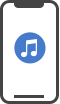
Other iTunes errors
Repair iOS Bugs Without Data Loss Safely
iOS system recovery is easy to use for fresh hands. Just connect your iPhone to Windows PC or Mac, and this software will detect your device if it needs to be repaired. A simple but clear guide will direct you to fix iPhone system from abnormal to normal. What's more, this iOS system repair tool is safe enough. It does not only fix system, but also keeps your iPhone data safe and no loss. After repairing, you will find all your data are well-arranged originally without any data loss or change.
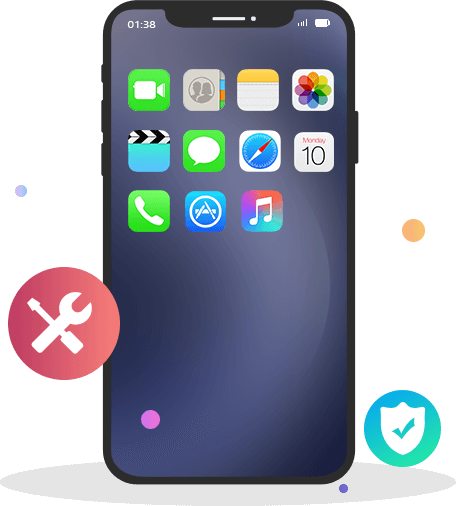

Not only repairing iOS system issues, but also this software can upgrade and downgrade your iOS version quickly. This program can detect all the available firmware versions that Apple supports, and you can choose the suitable one to downgrade your iOS. Besides, it can upgrade your iOS device to the latest version without iTunes within a few clicks.
2 Ways to Fix iOS System Issues
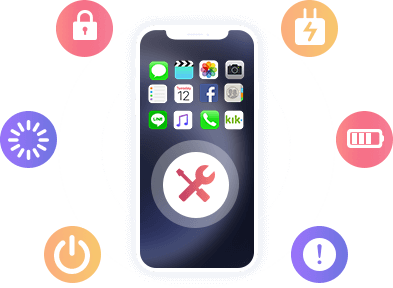
Whether your iPhone is stuck in Apple logo or headphone mode, or iPhone is in black/red/blue/white screen death, you can try the standard mode to fix your iPhone to a normal state.
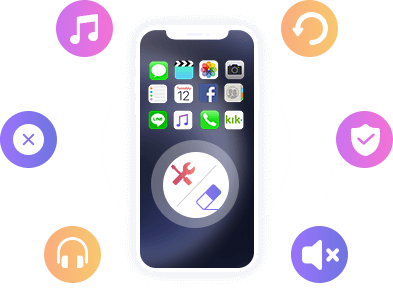
Even if you fail to fix iPhone in the standard mode, you can try the advanced mode, which can fix the disabled iPhone for unlock failure, and kick a dead iPhone to normal in minutes.
Fix All iOS Devices at Home
iOS System Recovery enables you to be compatible with all iOS devices on Windows and Mac
computer.
Notes: 1. At least 500 MB of extra space on your device is required to download the firmware
package.
2. To use the Standard Mode, at least 5 GB of free space is quired on both iOS device and
computer, and your iOS device has at least 30% power.
iOS devices
OS
iPhone: iPhone 16/16 Plus/16 Pro/16 Pro Max, iPhone 15/15 Plus/15 Pro/15 Pro Max, iPhone 14/14 Plus/14 Pro/14 Pro Max, iPhone 13/13 Pro/13 Pro Max/13 mini, iPhone 12 Pro Max/12 Pro/12/12 mini, iPhone 11 Pro Max/11 Pro/11, iPhone XS, iPhone XS Max, iPhone XR, iPhone X, iPhone 8 Plus, iPhone 8, iPhone 7 Plus, iPhone 7, iPhone SE, iPhone 6s Plus, iPhone 6s, iPhone 6 Plus, iPhone 6, iPhone 5s, iPhone 5c, iPhone 5, iPhone 4S, iPhone 4
iPad: All models of iPad Pro, iPad Air, iPad mini and iPad
iPod: iPod touch 7/6/5/4/3/2/1
Supported OS: Windows 11/10/8.1/8/7, Mac OS X 10.7 or above (including macOS Big Sur and macOS Sequoia)
CPU: 1GHz Intel/AMD CPU or above
RAM: 1GB RAM or more
Hard Disk Space: 200 MB and above free space
Easy to Use iOS System Recovery
- Free quick fix
- Fix iOS in standard mode
- Fix iOS in advanced mode
-
Step 1. Connect iPhone to computer, and select iOS System Recovery.
-
Step 2. Check the various iOS system issues, and click Start to continue the next step.
-
Step 3. Then this software will detect your iPhone issues quickly. Click Free Quick Fix to start to fix your iPhone and reboot it quickly.

-
Step 1. Connect iPhone to computer, and select iOS System Recovery. Click Start to continue the next step.
-
Step 2. Click the Fix button and choose the repair mode, Standard Mode. Then click Confirm to continue.
-
Step 3. Confirm the iOS device information, and select the iOS firmware version you want to install on iOS device, then click Repair to begin fixing iPhone.
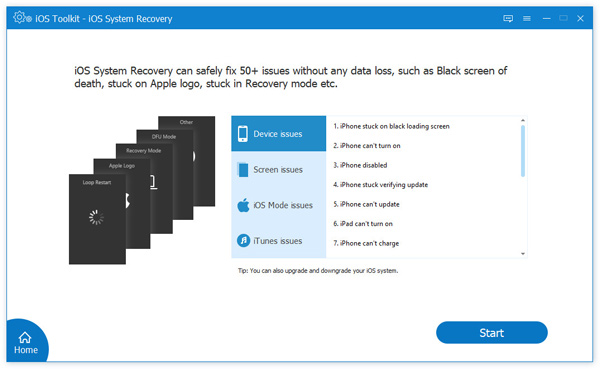
-
Step 1. Connect iPhone to computer, and select iOS System Recovery. Click Start to continue the next step.
-
Step 2. Click the Fix button and choose the repair mode, Advanced Mode. Then click Confirm to continue.
-
Step 3. Confirm the iOS device information, and select the iOS firmware version you want to install on iOS device, then click Repair to start fixing iPhone.
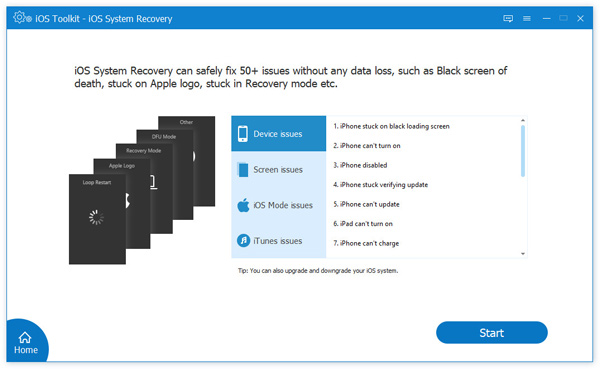
What Our Users Say
-
Nala Kinney
My iPhone 7p became a blue screen, and this broke my heart. How to deal with my precious photos and contacts? So I found iOS System Recovery. It gave me a big help with fixing my iPhone to normal and getting back my photos and contacts.
-
Iris Gaines
Tell the truth, recovering iOS system is not an easy thing. But this iOS system recovery works very well. It fixed my iPhone system problem easily and safely, at least, without data loss.
-
Aiden Murray
It is easy to use and safe to cause no data loss, and get my iPhone from Apple logo to normal state. Thank you.
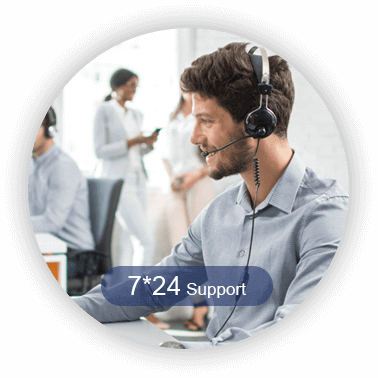
Special Offer
-
1 Month Licence
$38.00$19.00
Use it for 1 month and renew if satisfied.
- Lifetime Licence
$62.45$49.96HOT
Use this product on 1 PC forever and enjoy free lifetime update.
- Business Licence
$312.25$99.96
Use this product on 5 PCs forever and enjoy free lifetime update.
Related Hot Articles
- 5 Simple Ways to Fix iPhone Randomly Vibrates
Why does my iPhone vibrate for no reason? How do I make my iPhone stop vibrating? This post will show 5 ways to fix various iPhone vibrates improperly issues including iPhone randomly vibrates, not vibrating or keep vibrating.

- [Easy Fix] How to Fix iPhone Speaker Not Working
Why is my iPhone Speaker not working on my iPhone? You can get 5 simple methods to fix iPhone Speaker not working from this post.

- Top 3 Ways to Fix iMessage Not Syncing on Mac [Solved]
Why are my messages not syncing to my Mac? How do I fix iMessage not syncing between iPhone and Mac? How do I sync messages to my Mac? All questions will be answered in this post.

- 5 Ways to Fix iPhone Screen Goes Black Randomly
This is the latest tutorial to fix iPhone screen goes black on all iOS 18 and earlier devices. No matter how strange your iPhone black screen issue is, you can solve the problem with ease here.

- [Solved] How to Fix iPhone Phone App Not Working
iPhone phone app not working in iOS? How do you reset an iPhone app? This post shares 5 simple methods to help you fix iPhone phone app not working issue.

- [Solved] 3 Easy Ways to Fix iPhone Stuck in Headphone Mode
My iPhone is stuck in headphone mode, How do you get your iPhone or iPad off of headphone mode? This post shares 3 effective ways to help you fix the iPhone headphones problem with ease.

You May Like These Products
-
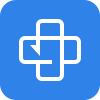 iPhone Data Recovery
iPhone Data Recovery
Recover lost and deleted photos, text messages, contacts, video, notes, and more from iPhone, iPad, iPod, iTunes backup and iCloud backup.
-
 iPhone Transfer Pro
iPhone Transfer Pro
iPhone Transfer Pro can transfer music, movies, contacts, photos, ringtones, audio books, etc. between iOS devices and computer.
-
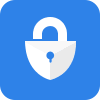 iPhone Unlocker
iPhone Unlocker
Unlock screen-locked passcode, erase Apple ID account, and recover/remove Screen Time restriction password on iPhone/iPad/iPod.
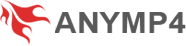

 411
Reviews
411
Reviews

 Buy Now
Buy Now