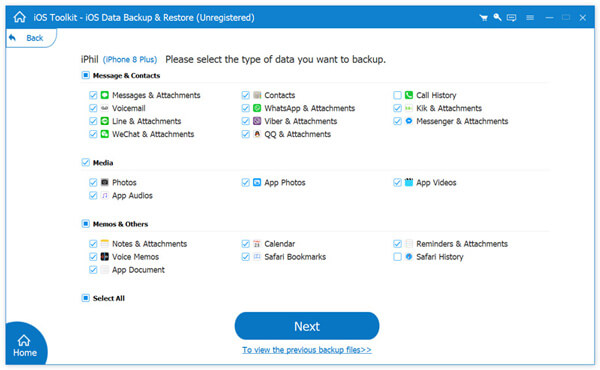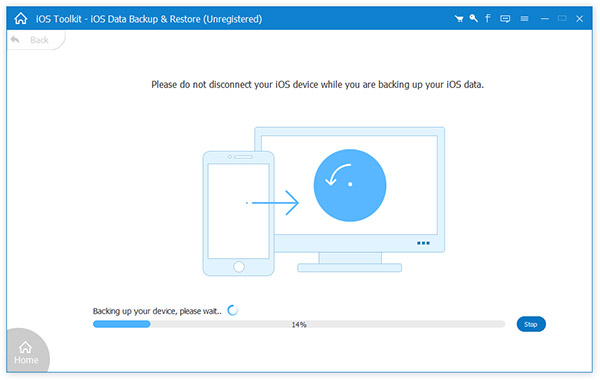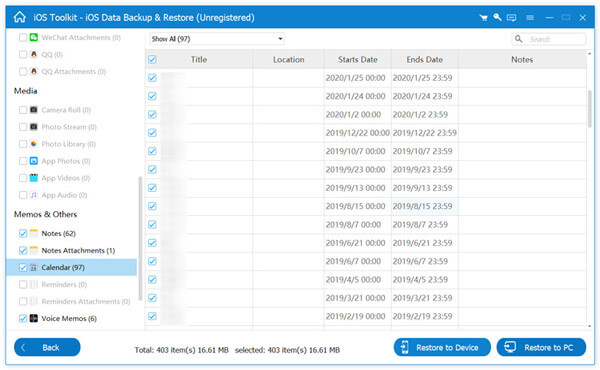Simply and Quickly Back up All Kinds of iPhone/iPad/iPod Data
-
AnyMP4 iOS Data Backup & Restore is another exclusive and user-friendly function of iOS Toolkit after iPhone Data Recovery and iOS System Recovery releasing. It has the ability to back up any type of data like contacts, messages, call history, WhatsApp & attachments, video, audio, and more for your iPhone, iPad, and iPod touch with super-fast speed and no limitation. Within 3 steps, and you can sync almost all data from iOS device to computer. Compared with iTunes and iCloud, it allows you to select the data types freely to make a copy.




















Restore the Backup to Computer Efficiently and Effortlessly
After reviewing and selecting all your needed data from backup files, this iOS Data Backup & Restore can help you restore them from backup to your computer with no data loss at super-fast speed. It supports to export the backup data including Contacts, Messages, Notes, Photos, Calendar, Reminder, Voicemail, WhatsApp & attachments, Voice memos, Safari bookmarks, Safari history, Call history, App photos, App video, App audio, and App's document to computer with no data loss.
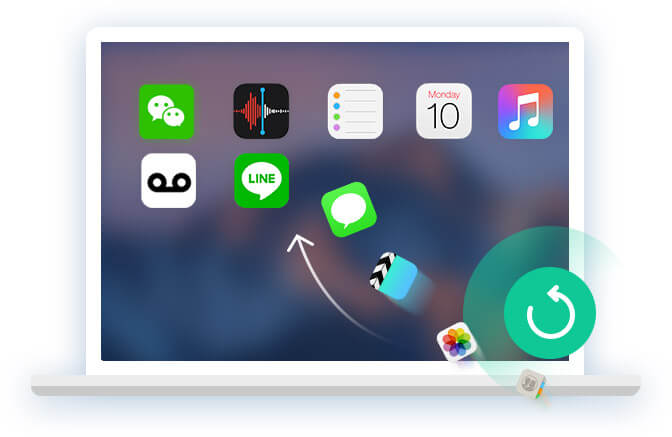

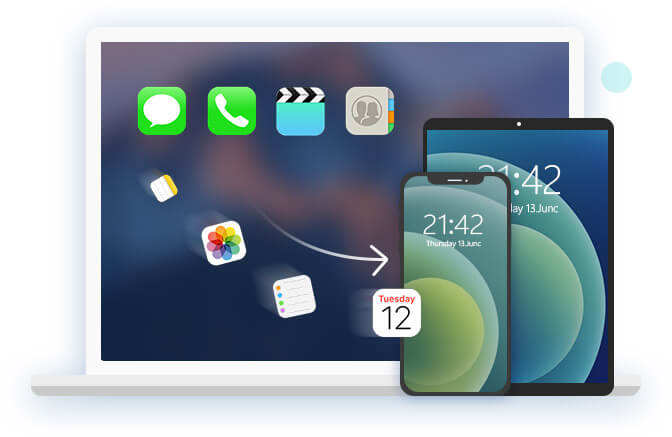
This iOS Data Backup & Restore is 100% safe and available to everyone for use. Supporting the latest iOS 18, it can restore the iOS backup from one iPhone to another iOS device. That means you can easily copy data from one iPhone and restore the backup to another iPhone without iTunes. All iOS devices like iPhone 16/16 Plus/16 Pro/16 Pro Max/15/15 Plus/15 Pro/15 Pro Max/14/14 Plus/14 Pro/14 Pro Max/13/13 Pro/13 Pro Max/13 mini/12/12 Pro/12 Pro Max/12 mini/11/11 Pro/11 Pro Max/XS/XS Max/XR/X/8/7/6/SE, iPad Pro/mini 4, and iPod touch and more are compatible to restore contacts and notes conveniently.
Encrypt Data Backup and Preview Backup Before Exporting
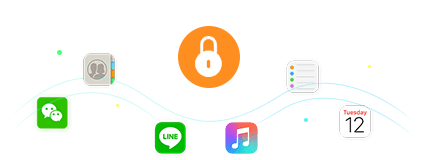
Encrypt iOS Backup
Like iTunes backup, AnyMP4 iOS Data Backup and Restore supports encrypted backup. It lets you create a password to secure the backup stored on your computer safely. Next time when you restore it, you need to input the password. Therefore, even if others access your iOS backup, they cannot open them. You can feel reassuring to use this backup wizard.
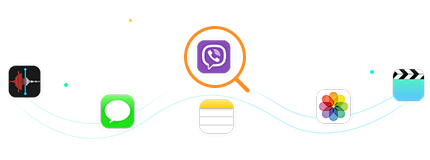
Preview Data
When you try to restore an iOS backup to your device or computer, you can preview the whole backup file with this software. After viewing, you can decide which data type you do want to restore and export to your computer. It also lets you check the items selectively and save them to your computer or iOS device with no hassle.
Easy to Use iOS Data Backup and Restore
- Backup iOS Data
- Restore iOS Backup
-
Step 1. Launch the software and connect your iPhone to this computer, choose iOS Data Backup.
-
Step 2. Choose the backup mode, and select the data type you want to backup.
-
Step 3. Click Next, and choose the location to start backing iOS data to this computer.
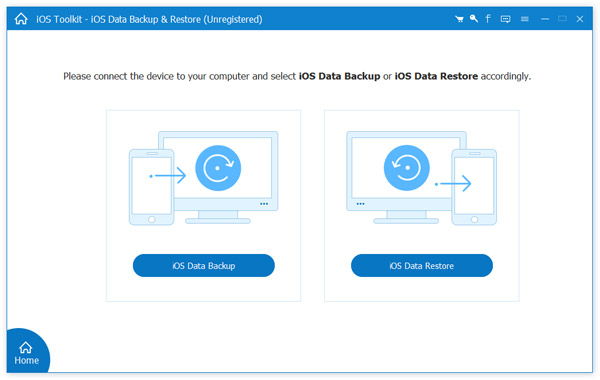
-
Step 1. Launch the software and connect your iPhone to this computer, choose iOS Data Restore.
-
Step 2. Select the iOS backup on this computer, and click View Now to see the iOS backup items in detail.
-
Step 3. Select the items you want to restore, and click Restore to Device or Restore to PC to restore the backup.
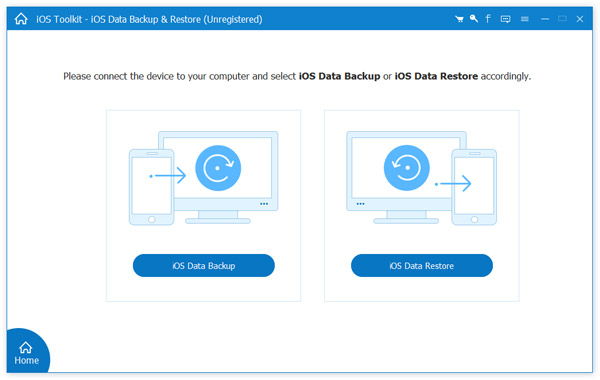
What Our Users Say
-
This iOS Data Backup & Restore is really a big help for me to recover my precious contacts.
-
iOS Data Backup and Restore is a very powerful function to let me save a lot of great memories, thanks.
-
This software helps me become nostalgic; it could save many of my exclusive past photos.
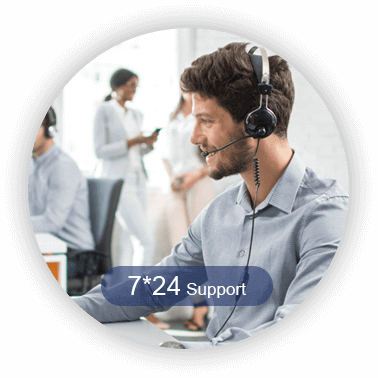
Special Offer
-
1 Month Licence
$25.00$12.50
Use it for 1 month and renew if satisfied.
- Lifetime Licence
$49.95$39.96HOT
Use this product on 1 PC forever and enjoy free lifetime update.
- Business Licence
$1249.75$79.96
Use this product on 5 PCs forever and enjoy free lifetime update.
Related Hot Articles
- [Updated] How to Transfer Music from One iPhone to Another iPhone
How can you sync music from one iPhone to another one? This article gathers the easy 8 ways to make it via iTunes, Wi-Fi, Bluetooth, Finder, Apple Music, AirDrop, Home Sharing, and other apps.

- How to Transfer Videos from Windows/Mac Computer to iPhone Easily
Wondering how to transfer videos from PC/Mac to your iPhone? In this post, we will show you 4 easy-to-use methods to transfer videos efficiently on PC and Mac.

- How to Sync Messages and iMessages from iPhone to macOS
This guide explains how to transfer standard messages and iMessages from an iPhone to your MacBook Pro or other models. Read it carefully, so you can get the proven methods to do it.

- How to Transfer Apps from One iPhone to Another iOS Device
In this guide, you can learn the best approaches to transfer app from one iPhone to another iOS device when you upgrade to a new iPhone or are using multiple iOS devices.

- 5 Simple Ways to Transfer Photos from iPhone to Computer
How do I transfer my photos from my iPhone to my laptop? Is there any easy way to transfer iPhone pictures to computer without iTunes? This post shows 5 effective ways to help you transfer photos between iPhone and PC/Mac.

- How to Transfer Notes from iPhone to iPhone Completely or Selectively
This article shows the detailed steps to transfer notes from iPhone to iPhone. No matter you want to transfer the entire iPhone notes or the selected ones, you can get the complete tutorial here.

You May Like These Products
-
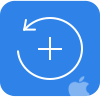 iPhone Data Recovery
iPhone Data Recovery
A full-featured tool that can perform iOS data recovery using several different methods.
-
 iPhone Transfer Pro
iPhone Transfer Pro
iPhone Transfer Pro can transfer music, movies, contacts, photos, ringtones, audio books, etc. between iOS devices and computer.
-
 TransMate
TransMate
Manage and transfer photos, contacts, music, videos, messages, etc. among iPhone/iPad/iPod, Android devices and computer without iTunes.
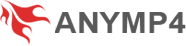

 1242 Reviews
1242 Reviews

 Buy Now
Buy Now