Nowadays, video editing is booming, and choosing the right app can be overwhelming. Many apps offer user-oriented interfaces and a surprising number of features, making them ideal for anyone from social media enthusiasts to aspiring content creators. But with so much overlap, choosing between them can be tricky. In this post, we compared two popular video editing apps: CapCut and InShot. Both apps excel in editing, but which one reigns supreme? If you want to learn more, keep scrolling for additional insights.
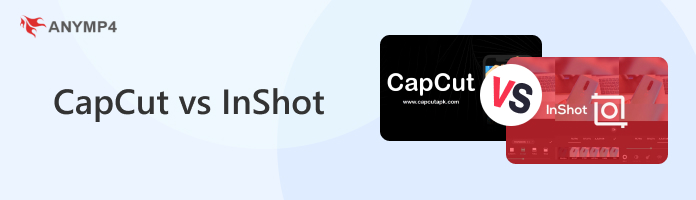
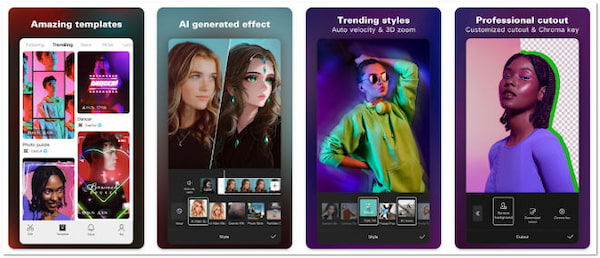
CapCut is a multimedia editing solution that has gained popularity due to its wealth of features. Initially, it is designed for mobile devices like iPhone and Android devices. As development progressed, desktop and online versions were introduced with additional advanced features. For good measure, both basic and advanced features are completely free to use. It is a great choice for anyone who wants to create and edit content for social media or any other platform.
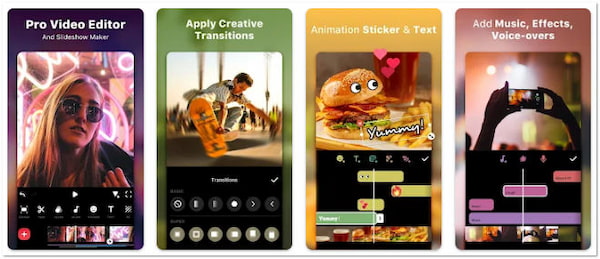
InShot is another multimedia editing app available for Android and iOS devices. It started as a photo editing app and later expanded into a comprehensive video editing suite. It offers a great set of tools to bring your creative vision to life. However, there’s a catch. Although it can be downloaded for free, its advanced features and ad removal require a paid version. Still, it is an ideal solution for creating simple vlogs or engaging and polished videos.
Choosing between CapCut and InShot depends on what you need from an editing app. Both CapCut and InShot are popular choices for quick and easy multimedia editing. In this section, we’ll break down their basics to see what these tools offer. This way, we can help you decide which one might be best for your needs.
Here’s a comparison table of CapCut vs. InShot basic information:
| CapCut | VS | InShot |
|---|---|---|
| Windows, Mac, Android, iOS, and Online | Compatibility | Android and iOS Devices |
| Free | Price | Free |
| Photo and Video Editor | Category | Photo and Video Editor |
| Bytedance Pte. Ltd | Developer | SHANTANU PTE. LTD. |
| $0.49 to $89.99 | In-App Purchases | $1.99 to $39.99 |
| 500,000,000+ | Downloads | 500,000,000+ |
| 762,054 | User Review | 2,062,809 |
| ⭐⭐⭐⭐⭐ | Overall Rating | ⭐⭐⭐⭐⭐ |
CapCut equips you with a surprising amount of basic editing tools. These editing tools can turn your raw clips into polished ones. You can trim unwanted video portions, split clips, and change video speed. If you need a different angle, it lets you rotate or mirror your video entirely. In addition, it allows you to resize your video or crop unwanted areas. Beyond video manipulation, you can also infuse your video with background music and sound effects. CapCut also lets you overlay text, add stickers, or incorporate text templates.
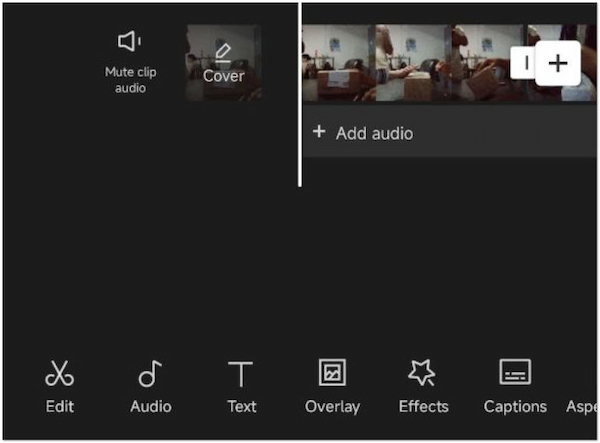
• Cut away unnecessary footage and divide clips into potions.
• Change the view of your clips by rotating or flipping them entirely.
• Adjust the video frame dimension to fit your clip to the desired aspect ratio.
• Adjust playback speed to create slow-motion effects or speed things up.
• Incorporate background music and sound effects, or import one from your files.
Similar to CapCut, InShot comes with a wealth of basic editing tools. You can resize videos to fit various platforms, trim unwanted sections, or split clips for rearranging scenes. What’s more, it allows you to crop video to focus on a specific part. You can also rotate your video clips for a different angle. InShot even lets you duplicate clips for creative effects or reverse them. Aside from the editing tools, it lets you incorporate sound effects or add music to video. Additionally, you can customize the text and add animations for titles.
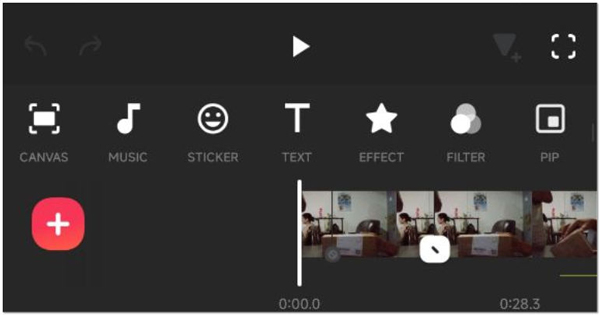
• Rotate your clips clockwise or counter-clockwise.
• Add a personalized background border to your video.
• Create copies of your clips or play it backward for a rewind effect.
• Cut out unwanted edges or choose the desired frame dimensions.
• Create titles, captions, or other elements with text and animations.
Editor’s Choice: Is InShot better than CapCut? Both apps are excellent for basic video editing. However, InShot might be easier for beginners to learn.
CapCut goes beyond the basics by offering advanced editing features. It allows you to truly elevate your videos into professional-looking productions. You can use keyframe animation to create smooth transitions or eye-catching motion graphics. CapCut lets you track movement to keep your subject in focus during movement. It can also remove background noise from video, flickers, and adjust effects. In addition, you can experiment with a chroma key, relight areas of your video, or mask to focus on a particular part.
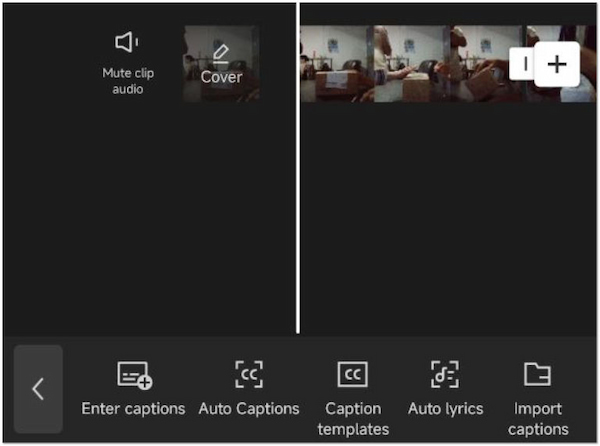
• Isolate your subject by removing the background entirely.
• Eliminate unwanted visual distractions for a cleaner video.
• Track an object within your video frame for a more professional view.
• Incorporate pre-made animations for transitions or apply visual styles.
• Create a green screen effect to change the background with a different one.
InShot isn’t just about the basics! It also packs some advanced features to make your videos stand out. If you want to add context without extra effort, you can use the auto-captions feature to generate captions automatically. You can also apply artistic video effects or explore the unique AI effects. What’s more, it allows for Picture-in-Picture editing, where you can layer multiple video clips. In addition, you can cut out a subject from your video and replace the background using the Chroma Key feature.
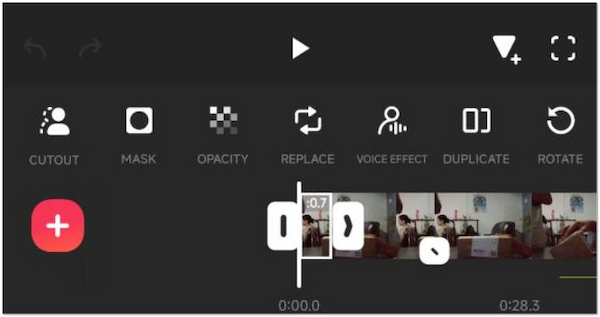
• Layer multiple video clips for creative compositions.
• Generate captions automatically and apply artistic effects.
• Experiment with unique effects powered by artificial intelligence.
• Control how elements blend by fine-tuning the opacity of layers.
• Add various effects to your narration or dialogue, like echo or pitch adjustment.
CapCut features a clean and modern interface with a project window at the bottom. This section displays your video preview and timeline. Editing tools are organized into a main toolbar and sub-toolbars depending on the selected element. On the other hand, InShot also boasts a user-friendly interface. It has a preview window at the top and a timeline below for arranging your video clips. Editing tools are readily available at the bottom of the screen. When you tap a clip, it reveals context-specific editing options.
Editor’s Choice: Both interfaces can be efficient for editing once you’re familiar with their layouts. However, CapCut’s layout and well-defined sections might make navigation easier.
In this section, we'll discuss the pros and cons of InShot vs. CapCut to help you decide which video editor is best for you.
CapCut Pros:
CapCut Cons:
InShot Pros:
InShot Cons:
Editor’s Choice: CapCut vs InShot, which is better? Both CapCut and InShot are great options for beginners. If you need more advanced editing features, CapCut is the best. However, InShot might be a better fit if you’re looking for a user-friendly tool.
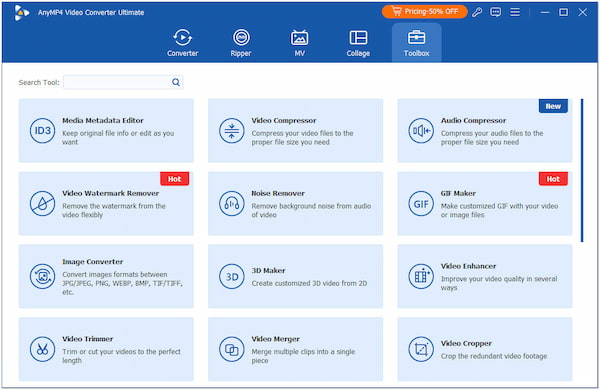
CapCut and InShot offer a good range of editing features. However, they might not be enough for complex projects. If you’re seeking a more powerful all-in-one multimedia solution, look no further than AnyMP4 Video Converter Ultimate. This tool is not just about changing formats. It comes with a simple yet feature-rich editing tool that lets you create professional-looking videos. Not to mention, it comes with over 20+ editing tools, allowing you to do basic and advanced editing. The basics include Video Trimmer, Merger, Cropper, Speed Controller, Reverser, Rotator, and more. In terms of advanced editing features, you can use the Video Enhancer. It lets you upscale video resolution, optimize video effects, reduce shakes, and remove video noise. What’s more, it includes a GIF Maker, MV Maker, and Collage Maker. If you want to take your videos to the next level, AnyMP4 Video Converter Ultimate is what you need.
Secure Download
Secure Download
Is CapCut the best editing app?
CapCut is an excellent video editing app, especially for creating content for social media. It features a user-oriented interface, many free features, and advanced editing tools.
Does InShot lose video quality?
InShot doesn’t lose video quality during basic editing tasks. However, any time you edit a video, there’s a potential for slight quality loss due to compression, especially with free apps.
Do professionals use CapCut?
Partially YES! Some professionals use CapCut to edit video content. However, it might not be the most common choice for high-end video editing. If you’re looking for an all-in-one multimedia solution, you can consider using AnyMP4 Video Converter Ultimate.
This is where our CapCut vs InShot review ends! CapCut and InShot are both fantastic video editors, but they excel in different areas. Their intuitive interfaces and basic editing features make them easy to learn. CapCut might have a slight edge, while InShot offers basic editing capabilities within the app. However, some users find these apps lacking. If you’re in search of a more powerful tool, AnyMP4 Video Converter Ultimate is worth considering.