Do you need a free and easy way to burn CDs and DVDs? If so, then InfraRecorder might be the tool for you! In this InfraRecorder review, we will delve into everything you need to know about it. We will explore its purpose, functionality, the good, and the not-so-good. In addition, we will discuss how we thoroughly tested it to ensure it delivers a reliable experience and the benefits you can reap by using it. Continue reading for additional insights!
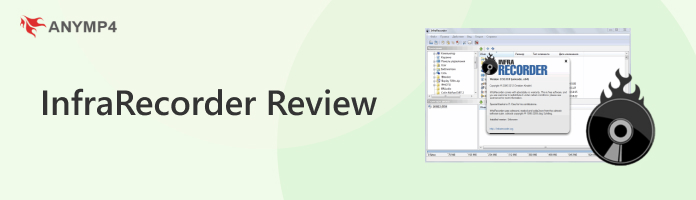
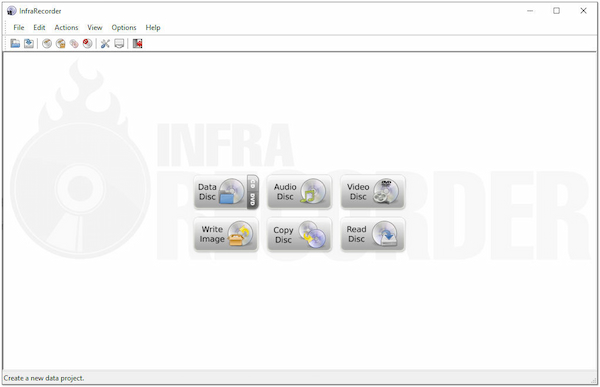
Before we get into the details, let us first understand what InfraRecorder is. Well, it is a free and open-source CD/DVD burner software exclusively for Microsoft Windows. It is packed with powerful features, all through a straightforward interface that integrates seamlessly with Windows Explorer. It can burn data files, audio files, or both into CDs, DVDs, and dual-layer DVDs. It lets you create disc image files in ISO or BIN/CUE format. If you have rewritable CDs or DVDs, this program can erase and rewrite data multiple times. You can also work with multisession discs, which allows you to add files to a disc over time. In addition to burning, it can also extract audio tracks from CDs as WAV files and create ISO image files from existing discs.
Our testing strategy prioritizes in-depth functionality checks. We subject the tool to thorough testing that focuses on its core features, ensuring it operates exactly as intended and delivers seamless functionality.
Since the development has stopped, we download InfraRecorder from an unofficial website. During installation, there are additional tools that are bundled with it. Pay attention to these additional offers during installation and opt-out if unwanted. So far, the installation of the CD/DVD burning software has been successful.
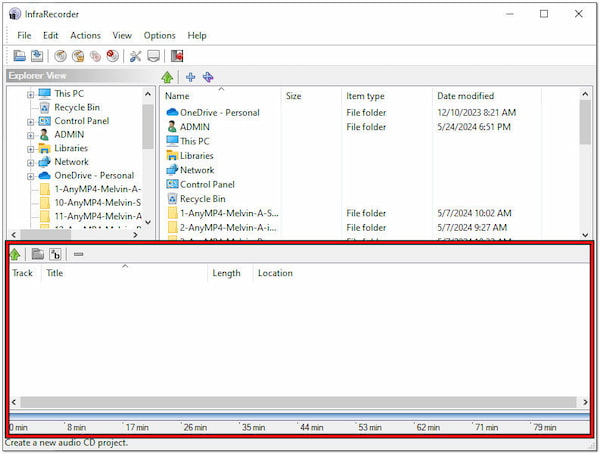
We insert the CD on a computer’s optical drive and run the InfraRecorder. For good measure, it automatically detects the tracks from the CD. We attempt to select individual tracks and the entire disc for copying. We chose WAV as the output format and successfully ripped the CD. However, there’s a catch. The tool is not able to rip audio CDs with copy protection.
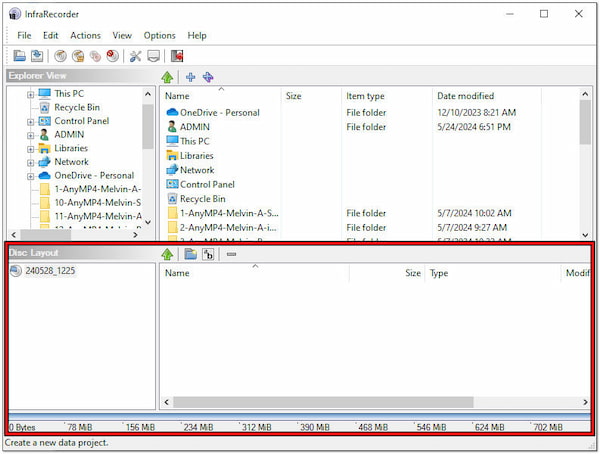
We insert a DVD on our testing computer’s optical drive and launch the software. In the Source pane, we select the files and folders that we want to burn. Then, we initiate the burning process and monitor its progress. We verify the burned disc on another computer to check for errors. Fortunately, it can be read and has no errors.
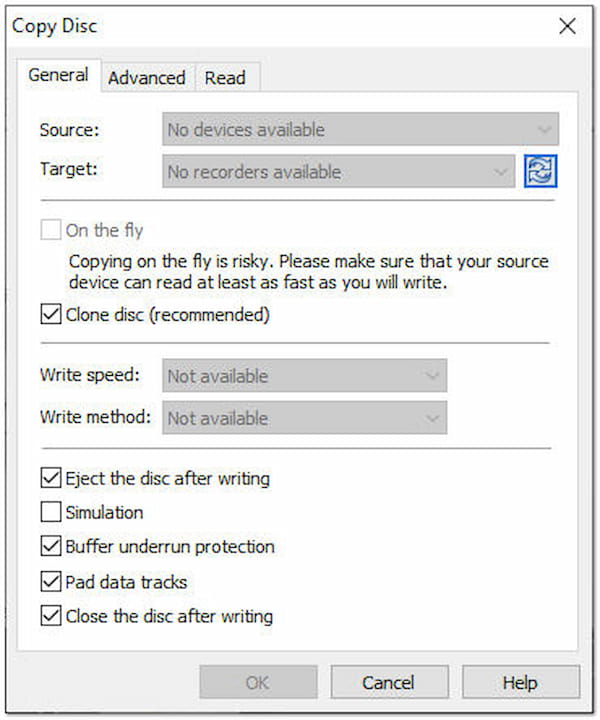
We insert a source data disc and a blank disc. Then, we open the CD/DVD burning software and choose the source and target drives. After choosing the preferred copy mode, we initiate the process and monitor its progress. The good thing is that it works as intended. We tested the copied disc to ensure it functions identically to the source disc.
At AnyMP4, we go beyond surface-level reviews. We believe trust comes from transparency. That’s why we subject every tool to thorough testing. This hands-on approach allows us to deliver accurate data and prevent the spread of misleading information.
AnyMP4 Provides Verified Info by Doing the Following

Overall Ratings: 4 out of 5 Stars
InfraRecorder for Windows 10 efficiently rips audio tracks from CDs in WAV format. This audio format is known for high sound quality, preserving the original audio data. It gives you the option to rip only specific tracks you want instead of the entire disc. Aside from this software, you might also want to check the latest CD Rippers.
Overall Ratings: 4 out of 5 Stars
Adding files and folders for burning is straightforward, similar to dragging and dropping files in Windows Explorer. It displays disc information like free space and burning speed, helping you plan your burns effectively. In addition, it can add data to a disc over multiple burning sessions, which is useful for large backups.
Overall Ratings: 3.5 out of 5 Stars
Not to mention, InfraRecorder create ISO accurately and efficiently. It can burn ISO to DVD discs, allowing you to create copies of discs or work with pre-made disc images. In addition, it offers a Full Copy for replicating the entire disc structure and a Clone for creating an exact copy. This includes any imperfections on the source disc.
Overall Ratings: 3.5 out of 5 Stars
Access files and folders on your data discs directly through the tool’s interface. This eliminates the need for separate file explorer windows. In addition to free file browsing, it also supports file extraction. This feature lets you extract specific files from a data disc to your hard drive for easy access and organization.
Overall Ratings: 3 out of 5 Stars
Compared to some paid burning software, it offers fewer options for customizing data disc layouts or file organization. In addition, the burning speeds might not be the fastest, especially for large data discs.
Overall Ratings: 3 out of 5 Stars
Although WAV is a good option, InfraRecorder does not support other audio output formats. If you prefer other audio formats for compatibility, you need to use a third-party music converter. In addition, ripped audio tracks might not have error correction applied. This can lead to playback issues on scratched discs.
Overall Ratings: 3.5 out of 5 Stars
The software might not successfully copy discs with strong copy protection. In addition, error handling during the copying process may lead to unusable copied disc errors. Aside from copy-protection issues, it cannot recognize some less common disc image file formats.
Overall Ratings: 3 out of 5 Stars
Since development stopped in 2012, the software doesn’t have the latest features or support for newer disc-burning technologies. Also, the interface has a classic look and doesn’t offer extensive customization options for experienced users.
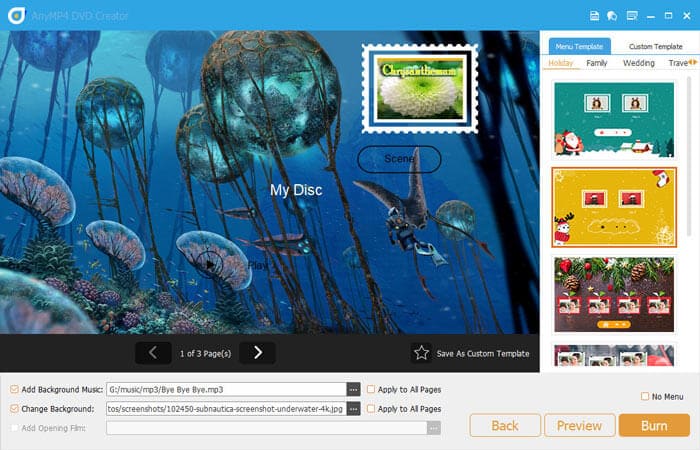
Although InfraRecorder is a great free option for basic disc burning, AnyMP4 DVD Creator offers more flexibility. This makes it a suitable alternative for those who need more control and customization. AnyMP4 DVD Creator is a full-packed DVD and Blu-ray burning software for Windows and Mac. It can turn your videos to DVD and Blu-ray in just minutes. Not to mention, it can handle nearly all media formats including MP4, WMV, WAV, MP3, MKV, and more.
Moreover, it can burn media files in all DVD and Blu-ray types be it a single or dual layer. In addition to burning media to a physical drive, it can also burn files to ISO Files and Folders. But what makes it truly unique is its menu template creation. This software provides countless pre-made menu templates and customizable menu thumbnails, frames, buttons, and texts. In addition, it is infused with editing tools for customization before initiating the burning process. It lets you trim, merge, edit audio/subtitles, rotate, crop, add filters/effects, and more. Discover more of the offered features by getting a free download of this InfraRecorder alternative.
Secure Download
Secure Download
Is InfraRecorder safe?
Being open-source means the program’s code is publicly available for developers to scrutinize. This makes it likely to contain malware or hidden functionalities. As always, it is recommended to download it from the official website for the safest experience.
Is InfraRecorder free?
YES! It’s an open-source program, meaning you can download and use it completely free of charge. For good measure, there are no hidden costs or in-app purchases. However, you may have a hard time finding the official website of the software.
How to use InfraRecorder?
Get the InfraRecorder from the official website. The software offers different functionalities depending on what you want to do. Add the files or source disc you want to work with. Then, choose the destination disc and adjust the burning settings. Lastly, initiate the chosen action.
In conclusion, InfraRecorder remains a viable option for those seeking a free solution for basic CD and DVD-burning tasks. Its intuitive interface and features for data, audio, and mixed-mode discs make it a solid choice. However, it lacks updates and advanced features. This might be a concern for those requiring the latest compatibility or more complex burning functionalities. So, if you’re in search of a more updated tool, AnyMP4 DVD Creator is a good option. It offers almost the same functionalities but with more advanced features.