Before the digital transformation, film formats made it possible for millions of people to capture home videos. These film formats allowed families and filmmakers to document personal moments and create lasting memories. However, digital video technology is now overtaking these traditional film formats. Many families and filmmakers are finding that their once-treasured films are at risk of deterioration. In this post, we will help you to transfer your old recorded films to DVD. This way, you can preserve these memories and ensure that these precious moments are not lost to time.
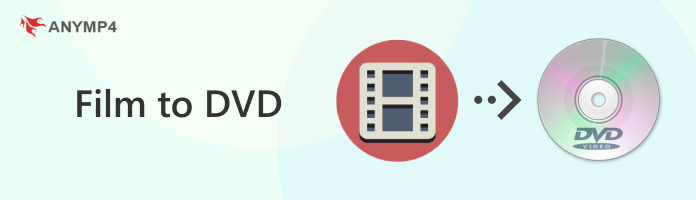
For decades, films have been used to capture visual moments, with various formats evolving to suit different purposes. Among the most iconic formats are 8mm, Super 8mm, and 16mm films. Each format has unique characteristics in terms of usage, resolution, and historical significance.
8mm Film

In the 1930s, 8mm films were introduced as an affordable alternative to 16mm. It was created by splitting 16mm film in half, effectively doubling its usability. Each spool had to be passed through the camera twice, exposing one side of the film first, then flipping the spool to expose the other side. However, 8mm had smaller frames than 16mm, resulting in a lower resolution.
Super 8mm Film

Released in 1965, Super 8mm film improved upon the standard 8mm films. It became a favorite format among nonprofessional filmmakers due to its easier cartridge-based loading system and enhanced image quality. Compared to 8mm, Super 8mm accommodates a sound strip, identifiable as a rust-colored band on the film’s edge.
16mm Film

In the 1920s, 16mm film was intended for nonprofessional use but soon gained traction among professionals. It became the go-to medium for educational, government, medical sectors, and documentary filmmaking. TV stations and news agencies embraced 16mm for field reporting because it was easier to handle than bulkier alternatives.

Over time, physical films like 8mm, Super 8mm, and 16mm deteriorate due to several factors. The film-to-DVD transfer method ensures longevity and prevents the loss of footage. Additionally, it allows you to revisit and share these memories without needing specialized projection equipment. Plus, digitized film formats can be edited, duplicated, and stored in multiple locations.
Transferring old films to DVD is a smart way to preserve memories for generations to come. AnyMP4 DVD Creator is your best bet for creating DVDs with your own recorded videos. It can make DVDs from any type of video, including downloaded and recorded films. It supports handling almost all video formats, including MP4, MOV, FLV, MKV, AVI, and 500+ more. In addition, it includes several stylish menu templates. Some of the options available are Holiday, Wedding, Travel, Family, and others. Best of all, it allows customization of menu templates by adding background music, uploading a custom image, and inserting and opening film.
Here’s how to convert film to DVD using AnyMP4 DVD Creator:
The first thing you need to do is to get a free download of AnyMP4 DVD Creator. Install the DVD burner and wait for the installation to complete.
Secure Download
Secure Download
1.During the installation process, get a blank DVD and put it on your computer’s disc drive. Once installed, launch AnyMP4 DVD Creator and select DVD Disc as your disc type.
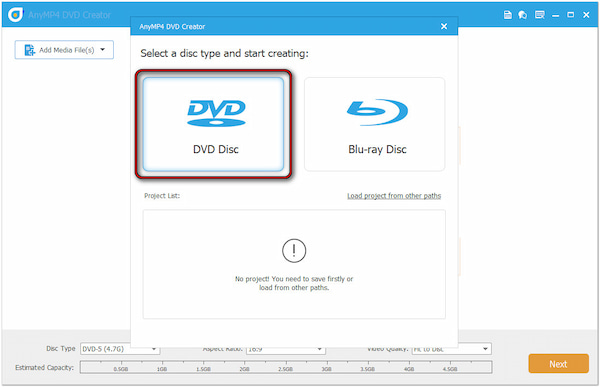
2.Now, it’s time to bring the films into AnyMP4 DVD Creator. Click the big Add Media File(s) button in the center to import the digitized films.
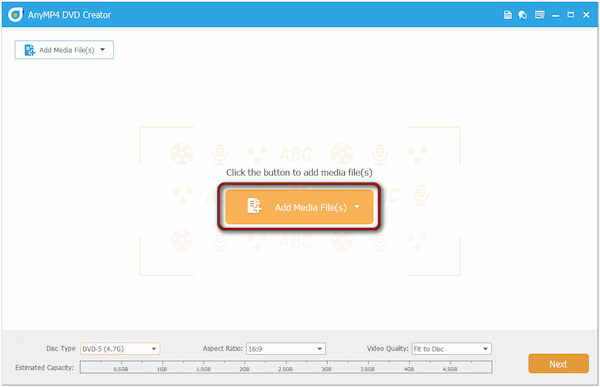
3.Once the films are in, mark the Check All box to select all the uploaded films. Following this step, configure the DVD preference according to your specific requirements.
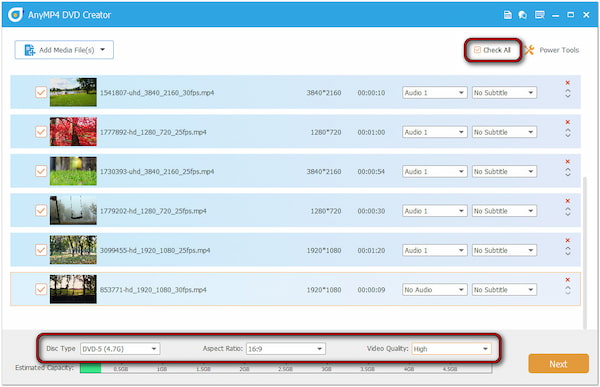
Disc Type: Choose DVD-5 for disc type for compatibility with most projects.
Aspect Ratio: Set the aspect ratio to 16:9 for widescreen displays.
Video Quality: Change video quality to High instead of Fit to Disc for best results.
4.Here’s where you can get creative: customizing a DVD menu. Switch to the Menu Template section and explore the selection of stylish DVD menu templates.
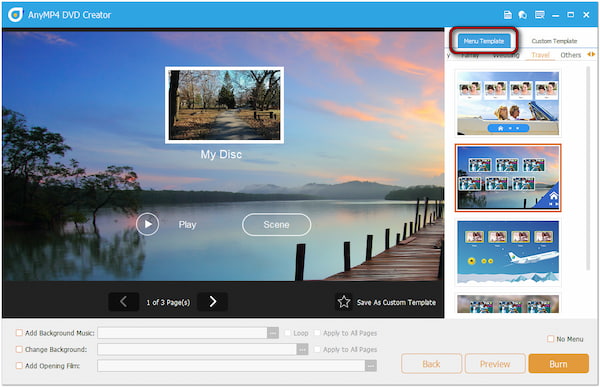
If you want a customized DVD menu, proceed to the below section. Here, you can add background music, upload a custom image, and even add an opening film.
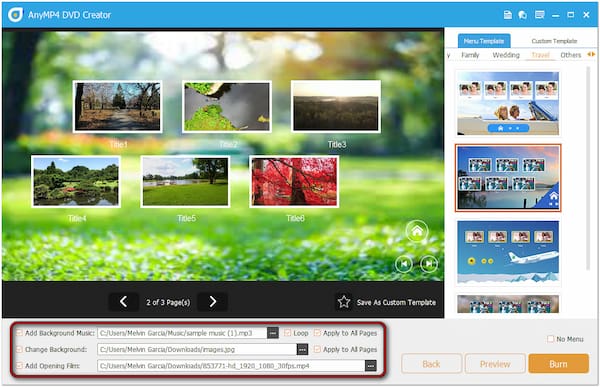
5.Once everything looks good, click the Burn button to proceed. At this stage, click the Start button to burn the films and perform the DVD-burning process.
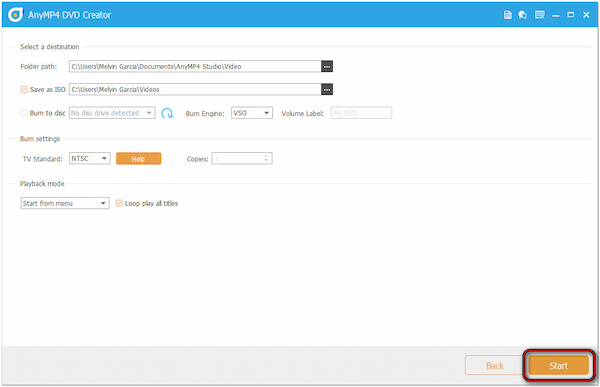
AnyMP4 DVD Creator provides a reliable solution to burn 8mm to DVD and keep your special moments alive! Since 8mm films have lower resolution, you can use the Power Tools to enhance the video’s overall quality.
Is there a trusted film-to-DVD transfer service near me that can handle both 8mm and 16mm films? Yes, Kodak Digitizing Box is a highly recognized brand in digitizing films.
Kodak Digitizing Box is an online service known for digitizing films, audio, photos, and tapes. It aims to help individuals preserve their old media by converting them into modern digital formats like DVDs. The online service’s expertise ensures your memories are handled with care during the digitization process. Plus, it is accessible even to those unfamiliar with technology.
Here’s how to transfer film to DVD through Kodak Digitizing Box:
1.Open a browser and reach the official Kodak Digitizing Box website. On the homepage, look for the Film section to access the options to convert your 8mm or 16mm films.
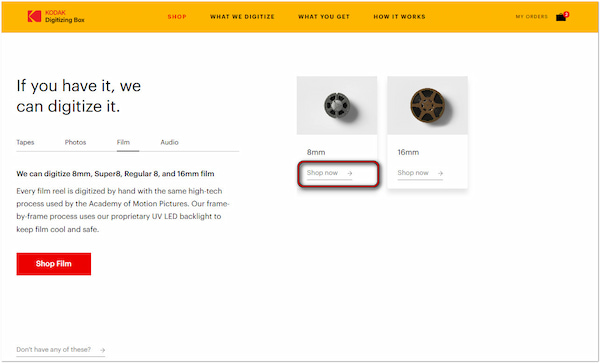
2.After identifying the type of film you want digitized, click the Shop Now button. Select the number of items you’d like to digitize. Options range from 2, 10, 20, or 40 copies.
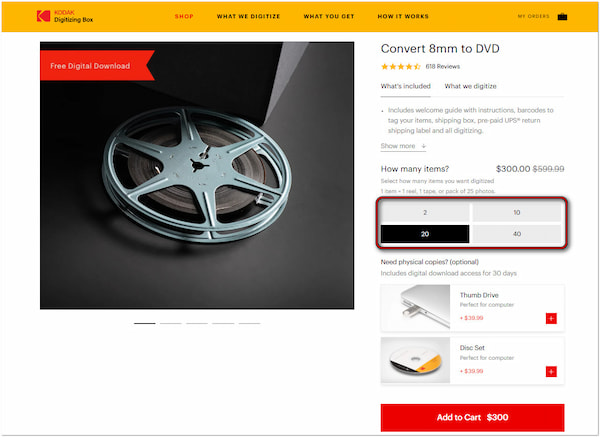
3.Before checking out, double-check your cart to confirm the number of films you’re sending. If everything looks right, click the Checkout button to move forward.
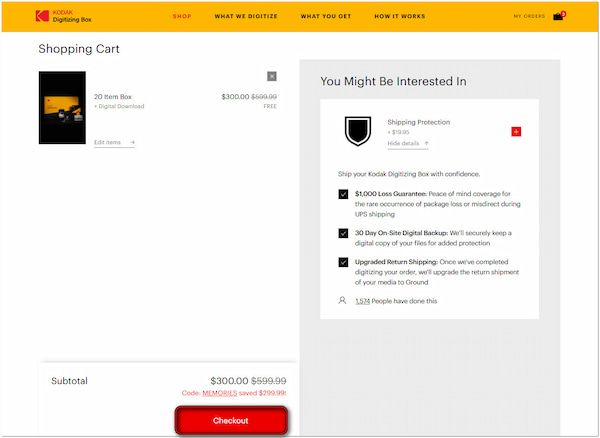
4.At this stage, you’ll need to enter your information and fill out the necessary fields. Once you’re sure everything is correct, click Pay Now to complete your purchase.
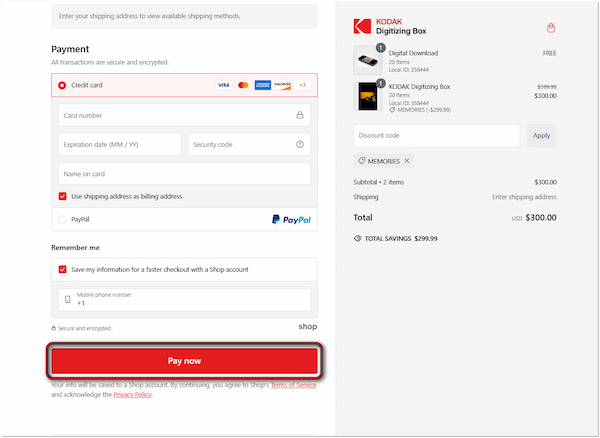
5.Once your payment is processed, Kodak Digitizing Box will send instructions for arranging your films. They’ll provide you with a shipping box and a pre-paid label.
6.Kodak Digitizing Box will notify you when they receive your films. From there, their experts will handle the digitization process and burn DVDs.
Note: The process takes a couple of weeks. Once your films are digitized, they’ll send back the original film along with the DVDs. If you’ve opted for digital files, those will also be included.
Is it illegal to transfer film to DVD?
No, it is not illegal as long as the film you’re transferring is your property. If you have recorded the film yourself, converting it to a DVD is absolutely legal.
Can you put a cine film onto a DVD?
Yes, you can put cine film into a DVD. Cine films, like 8mm, Super 8mm, or 16mm, can be converted to a digital format and burned into a DVD using tools like AnyMP4 DVD Creator.
Can you digitize a cine film?
Yes, you can digitize a cine film. All you need to do is convert the analog footage from film into a digital format. This process can be done through online services like Kodak Digitizing Box.
Now you’re familiar with the process of converting film to DVD! DIY method with AnyMP4 DVD Creator or online services like Kodak Digitizing Box offers a convenient way to access, share, and store your memories. Turning your old films into a more accessible format enables you to keep the memories alive for future generations.
Secure Download
Secure Download