Apart from hosting games, PS5 serves as an all-in-one home entertainment hub for many users. It supports various streaming services, making it ideal for accessing any content. However, there are still users who prefer physical disc collections like DVDs. Given the PS5 connects directly to TVs, playing DVDs on it is a big draw. This leads to the question: Does PS5 play DVD, and if so, how? In this post, you will find out the direct answer to that intriguing question. We will explain everything you need to know and provide methods to make it possible.
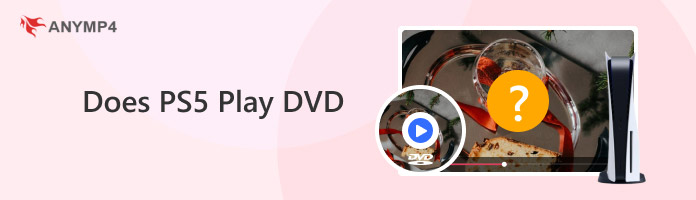
Can PS5 play DVDs? It depends!
The short answer to why PS5 won’t play DVDs depends on the version being used. The game console comes in two variations: the PS5 Standard Edition and the PS5 Digital Edition. The PS5 Standard Edition, which includes a UHD Blu-ray disc drive, can play Blu-rays and DVDs. The PS5 Digital Edition, on the other hand, does not have a disc drive. This means the PS5 Digital Edition cannot read and output the DVD content.

Here’s a quick overview of the discs you can play on PS5 Standard Edition:
| PS5 Standard Edition Supported Discs | PS5 Standard Edition Unsupported Discs |
|---|---|
| UHD Blu-ray, BD-R, BD-RE (BDAV and BDMV), BD-ROM, DVD-R, DVD-RW (VR mode and video mode), DVD-ROM, DVD+R, and DVD+RW. | CD, BD-RE (ver.1.0), BD-R, BD-RE XL, DVD (unfinalized), 8cm discs, non-circular discs, damaged discs, and discs with labeled/stickers. |
Note: Do not attempt to play unsupported discs, as it may damage the console.
Got confused with the optical disc formats? Check the CD vs DVD vs Blu-ray’s differences here.
If you have the PS5 Standard Edition, you can easily play DVDs using its built-in disc drive. As mentioned in the previous section, the PS5 Standard Edition supports various disc types. This includes DVD-R, DVD-RW (VR mode and video mode), DVD-ROM, DVD+R, and DVD+RW.
Here’s how to play DVD on PS5 Standard Edition:
1. Initially, you need to connect the PS5 Standard Edition into a stable internet. To do so, use the controller and select (Settings) > [Network] > [Set Up Internet Connection].
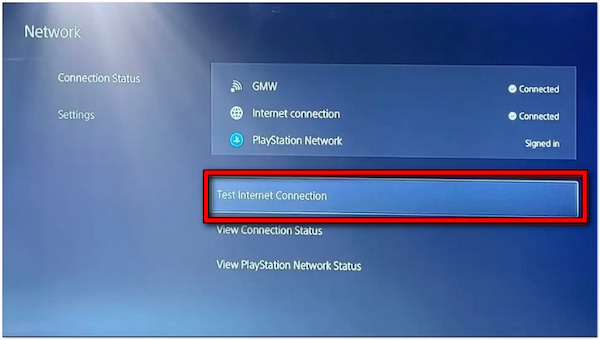
2. Following this step, you need to log in your credentials to the PS5 Standard Edition. Once you’re in, insert your DVD into the PS5 Standard Edition’s disc drive.
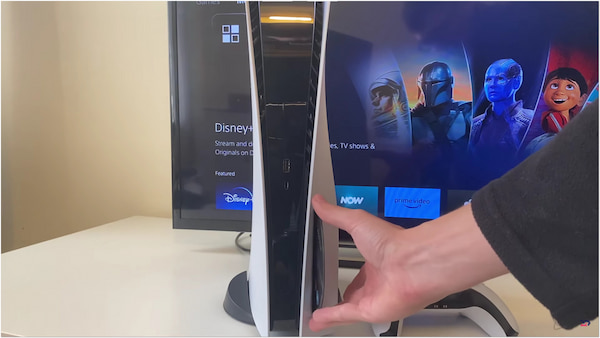
3. At this stage, allow your PS5 Standard Edition to recognize the DVD you have inserted. Once the console recognizes the DVD, it will play the content automatically.
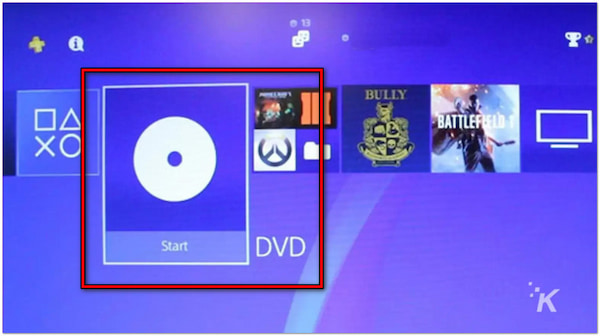
Tip: By any chance the screen is blank after inserting the disc, you don’t have to worry. Here’s what you need to do. In the XMB Menu, switch to the Video Section. Then, navigate the X button to the movie title and hit it. The video should start playing after doing so.
Does PS5 play 4K Blu-ray? Find out the answers here.
If you don’t have PS5 Standard or Digital Edition, don’t stress out. There are workarounds you can try to play your favorite DVD content. Computers or laptops with a disc drive can play DVDs, and for a better viewing experience, you can connect them to your TV as a video output.
1. Initially, you need to connect the PS5 Standard Edition into a stable internet. To do so, use the controller and select (Settings) > [Network] > [Set Up Internet Connection].

2. Once that is done, turn on the TV and switch to the correct Input (HDMI). At this stage, insert the DVD on your computer/laptop’s disc drive.

3. Following this step, launch a media player to open and play the content. Ensure the media player supports DVD playback to play DVD on a laptop/computer successfully.
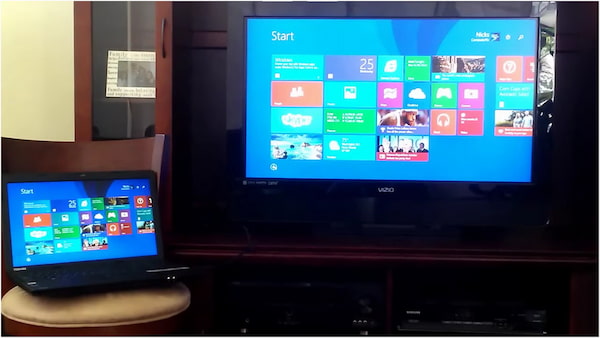
Note: The best thing about this method is that it doesn’t need the PS5 DVD player. Instead, you only need a computer or laptop and connect it to your TV to enjoy DVD playback.
Here are some of the best media players for computers/laptops that support DVD playback.
Does PS5 play DVDs? As mentioned earlier, it depends on the version being used. Since the PS5 Digital Edition cannot play physical discs, you can digitize the DVD to make it playable through a USB drive. AnyMP4 DVD Ripper is a specialized software that can rip and digitize DVDs. It can handle all types of DVDs including 99-titles, multi-region, regional, protected, etc. It allows you to extract the content from the DVD and convert it into 500+ formats. This includes video, audio, and device presets like PS5, PS4, PS3, and more.
What to Expect With AnyMP4 DVD Ripper:
Here’s how to play DVD without a PS5 console DVD player (PS5 Digital Edition):
1. Start by getting a free download of AnyMP4 DVD Ripper. Install the DVD ripper software and allow the installation process to finish.
Secure Download
Secure Download
2. After completing the installation, insert the DVD on your computer drive. Afterward, continue by launching the AnyMP4 DVD Ripper on your computer.
3. By default, you will be headed into the software’s Ripper tab. Click the Load DVD button in the left navigation pane to load the disc, ISO, or Folder.
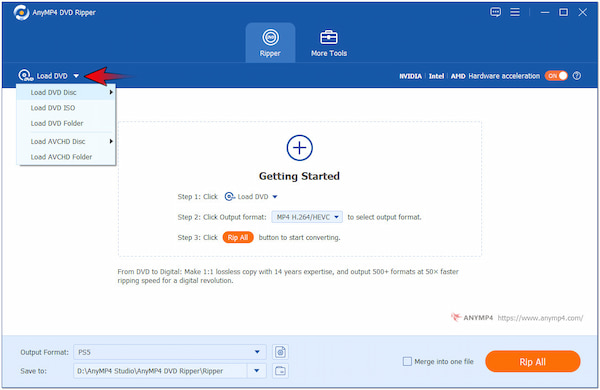
4. At this stage, wait for AnyMP4 DVD Ripper to finish analyzing the content. Once complete, select which titles to be displayed and click OK to proceed.
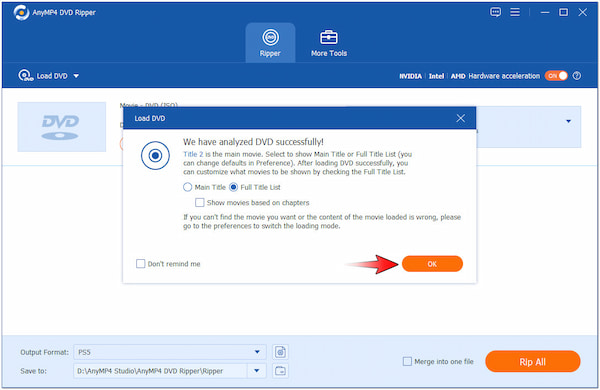
5. Move to the Output Format field and select the Device category. Look for the Game Studio option and select the PS5 from the selection of presets.
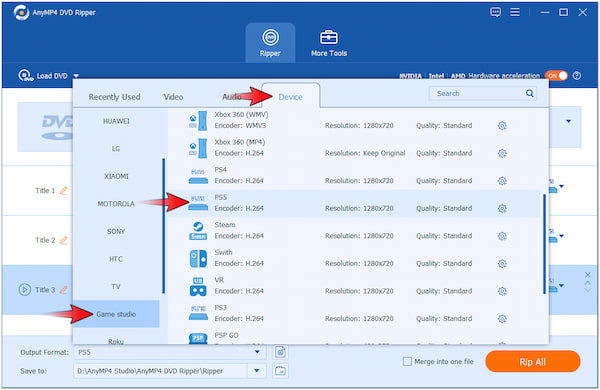
6. Now, click the Rip All button to initiate the DVD ripping process. Copy the ripped content on a flash drive and plug it into the USB port of your PS5 Digital Edition.
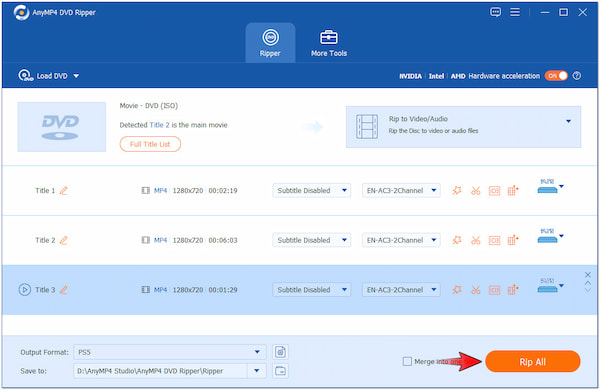
AnyMP4 DVD Ripper provides a convenient solution to watch your favorite DVD through USB drives. It ensures that the ripped content from the DVD is in a PS5-supported format. Aside from PlayStation game consoles, it also supports Xbox, Switch, PSP, and more. If you want to learn how to play DVDs on Xbox 360, just check this out.
Can I play DVDs on my PS5 using an external DVD drive?
No, you can’t play DVDs on PS5 using an external DVD drive. If you’re attempting to connect an external drive for DVD playback, don’t make any effort, as it won’t work.
Can I use a PS4 DVD drive with my PS5?
No, you cannot use a PS4 DVD drive with your PS5. The PS4’s disc drive is part of its internal hardware and cannot be detached. Also, it cannot be used externally with another console.
Are there any workarounds to play DVDs on PS5?
If you’re using the PS5 Standard Edition, there is no workaround needed, as it can play DVDs. Meanwhile, PS5 Digital Edition requires digitizing DVD content to enable DVD playback. For this purpose, you can use AnyMP4 DVD Ripper to rip and digitize DVDs.
Does PS5 play DVDs? Now you know that PS5 offers support for DVD playback, but only on the Standard Edition. This playback support enables you to conveniently enjoy DVDs directly on your PS5 Standard Edition. If you have the PS5 Digital Edition, alternative methods like AnyMP4 DVD Ripper provide a workaround. It allows you to rip DVDs into digital formats, enabling you to play the content on the PS5 Digital Edition through a USB drive.