When you need to take full advantage of iPhone ringtone file, you might find an unfamiliar audio format, CAF audio file. It is an audio format that stores thousands of tracks in a file for many years, which you can record, playback or edit high quality and high-resolution audio files due to its stability. But there is one major restriction for its compatibility, what should you do in order to convert CAF to OGG or MP3?

If you transform CAF to OGG, which has high quality audio effects between 16 to 128 kbps/channel, therefore, compared with MP3, OGG has better audio quality with the same bitrate. OGG is a new kind of compressed audio format, like MP3, WMA, and AAC, etc. OGG is completely free and open to all users. With no patent restriction, music-lovers can make OGG file then upload it on the Internet free of charge. In addition, OGG can get improved at the file size and audio quality without effecting the encoder or player. It's said that OGG would be compatible with any kind of players in the future. Nowadays, more and more people prefer OGG. Just learn more detailed solutions to convert CAF to OGG from the article now.
Now let's get more information of the converting tool - AnyMP4 Video Converter Ultimate before the solution to converting CAF to OGG.
AnyMP4 CAF to OGG Converter has the capability to convert CAF to OGG with fast speed and astonishing audio quality. You can easily get OGG audio file with this CAF to OGG Converter.
Main features:
Secure Download
Secure Download
Step 1: Download CAF to OGG Converter
Since the AnyMP4 CAF to OGG Converter has the ability to convert CAF to OGG, you are supposed to download it from its official website first of all. And then install it on your computer.

Step 2: Add CAF file to the program
Launch the AnyMP4 CAF to OGG Converter. To add CAF audio files you want to convert, there are 3 easy methods. First, click "Add Files" button in the main menu, and browse the CAF file from your local computer. Here you can add CAF file you want to convert to the program one by one. Second, you can open the CAF file by clicking “Add Files” drop down button, and select "Add Folder" on the top of the interface. Then locate the goal CAF file folder from the local computer to add multiple files to the program. Or, on the starting interface of the AnyMP4 CAF to OGG Converter, there's a direction, "Click here to add media files or drag them here directly". Follow it by dragging the target file.
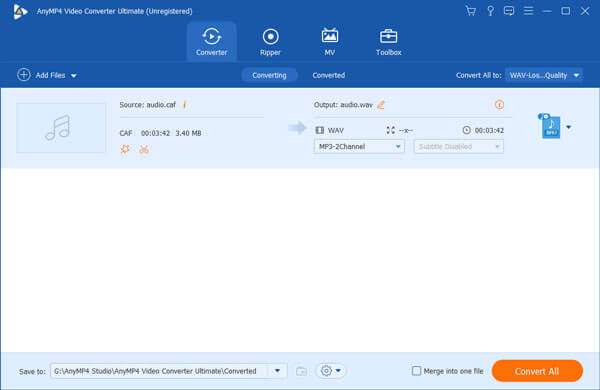
Step 3: Choose output format
Also, 2 methods are supported. The first one is to click the drop-down button next to “Convert All to” at the top right of the interface, navigate to “Audio” tab and input "OGG" in the quick search box. The system will show you all the OGG formats, just select the one you need to use; or click on the Format icon at the right side of the CAF file. All the supported audio files will be listed in detail and here we select "OGG" output format from the "Audio" tab. Both are workable.
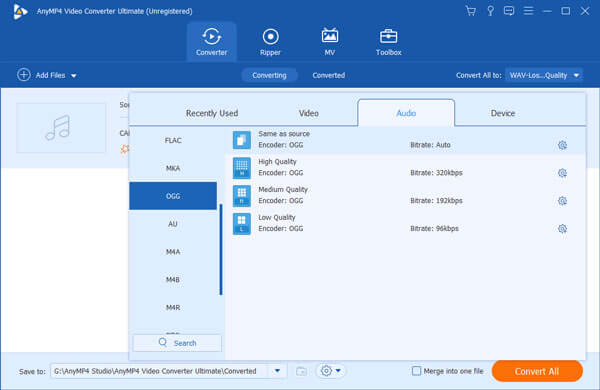
Step 4: Trim function
AnyMP4 CAF to OGG Converter allows you to trim the length of audio file. With "Trim" function, you can extract your desired part of music. Click "Cut" icon at the bottom of the CAF file then you'll see the "Cut" window. Here you can trim the audio by dragging the slide block or input the start and end time in the corresponding area. Also, if you find the volume of it a little bit high, you can click “Edit” icon and select “Audio” tab. Then try to adjust the volume from 0 to 199 percent of the original audio volume.
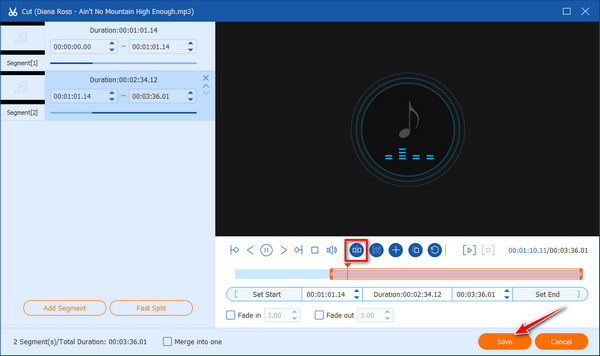
Step 5: Convert CAF to OGG
The last step is to convert CAF to OGG. After everything is all set, click "Convert All" button to start CAF to OGG conversion. AnyMP4 CAF to OGG Converter can finish the conversion in a short time. And at the button of each CAF file, there is a progress bar and completion percentage to remind you. Now you can enjoy high quality OGG music by clicking "Open output folder" icon at the bottom.
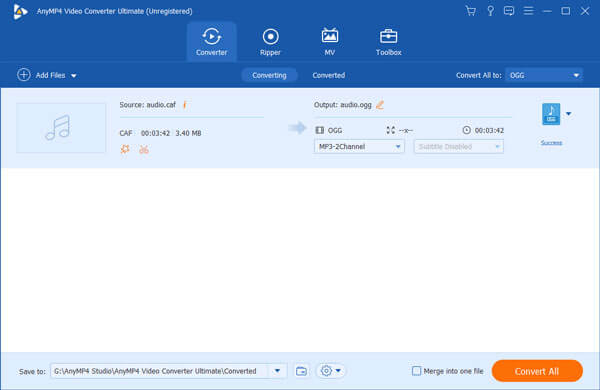
Step 1: Choose the CAF files you want from your computer, iPhone or drag-n-drop the file to the CAF to OGG online converter directly.
Step 2: Choose the output format as OGG when you need to convert CAF formats into OGG files from the second step.
Step 3: Enter your email address, which is able to receive the output OGG after the conversion in a short time.
Step 4: Click the "Convert" button to turn CAF files into OGG.

Step 1: Enter the URL for Converting CAF to OGG from any browser or choose the format after you enter the website.
Step 2: Choose CAF files from computer, Dropbox, Google Drive or URL to convert CAF file into OGG accordingly.
Step 3: Download the OGG file to your computer once the CAF to OGG conversion ends.

Besides the above solutions, you can also convert CAF to OGG or MP3 within iPhone or iPad. Actually you only have to use EverNote, which is a popular note application. Of course, you can also use AudioNote and other audio converter on iPhone to get the desired audio format as well.
What's CAF
CAF, namely Core Audio Format, is developed by Apple. It is a container of audio files which can contain whatever audio files, no matter whether it's compressed or not. CAF can store thousands of tracks in a file for many years. Nowadays CAF is applied in iPhone ring tone.
What's OGG
OGG is a new kind of compressed audio format, like MP3, WMA, and AAC, etc. OGG is completely free and open to all users. With no patent restriction, music-lovers can make OGG file then upload it on the Internet free of charge. Compared with MP3, OGG has better audio quality with the same bit rate. In addition, OGG can get improved at the file size and audio quality without effecting the encoder or player. It's said that OGG would be compatible with any kind of players in the future. Nowadays, more and more people prefer OGG.
When you need to have a better compatibility of CAF files of iPhone ringtone, you should know the different CAF converters. The article explains 4 frequently used methods to turn CAF into OGG, you can read more detailed information from above article. If you have other query about the conversion, you can share the information in the article.