AVI, the abbreviation of Audio Video Interleave, is a multimedia format developed by Microsoft in 1992. That means AVI is not a native video format for Mac. So, when you get an AVI video from website or your friend, you cannot play it on your Mac computer. The solution is to covert AVI to MP4 on Mac, the later format is compatible with almost all digital platforms, including Mac OS 12/11/X and iPhone.
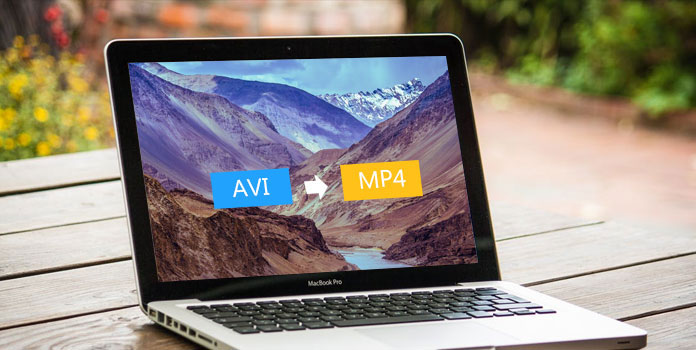
AnyMP4 Free MP4 Converter is one of the most popular video converters, not only because it is free of charge, but also because it offers several powerful features.
Secure Download
Step 1: Install the program to your Mac
Download the program from Mac App Store and install it on your Mac computer. When you need to convert AVI videos, launch the program.
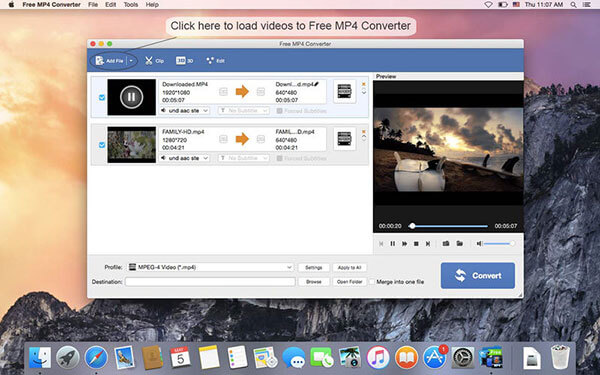
Step 2: Import AVI videos for converting
Click on the "Add File" button on top ribbon to import all AVI videos into the program. If you want to edit the video, highlight it and press "Edit" menu to open it in the video editor.
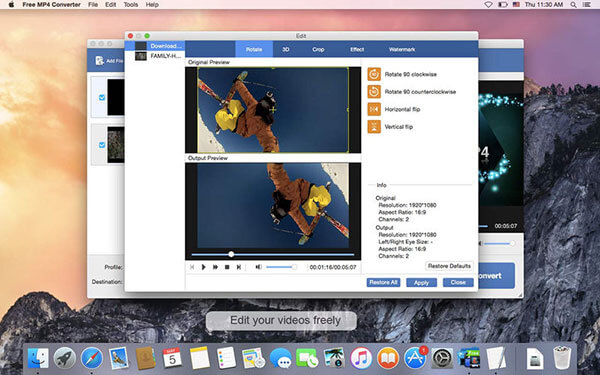
Step 3: Convert AVI to MP4 on Mac
Locate to bottom area on home window and choose "MP4" from the "Profile" drop-down list. Drop a location in the "Destination" field and click on the "Convert" button. A few seconds later, you can watch your videos in any MP4 player.
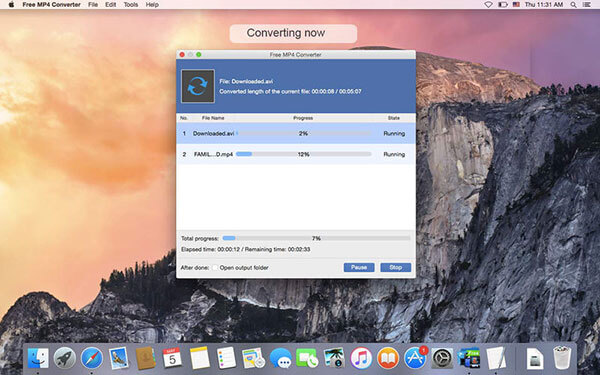
On the other hand, professional programs could offer better output quality and higher speed. If you are a video enthusiast, we recommend you use AnyMP4 Mac Video Converter Ultimate. Its key features include:
And we recommend this video converter also because it has an intuitive interface. That makes it easy to grasp, even for beginners.
Secure Download
Secure Download
Step 1: Load AVI videos from Mac
Launch the video converter after installation and drag and drop all AVI videos to convert into the home window. Or you can use the "Add Files" command to load AVI videos from Mac computer.
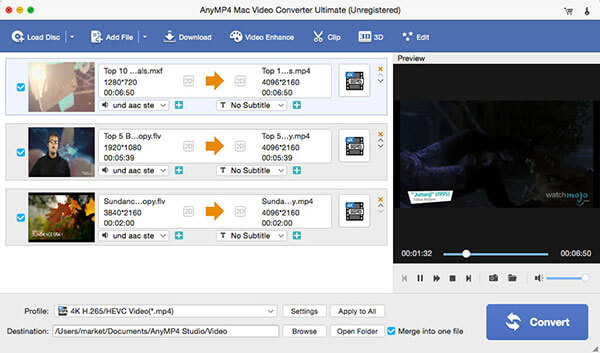
Step 2: Set output format
Click on the "Settings" button to open the "Profile Settings" dialog. Choose MP4 or target device as the output format and customize other parameters. If you want to edit the videos, the "Edit" menu could take you to the video editor.
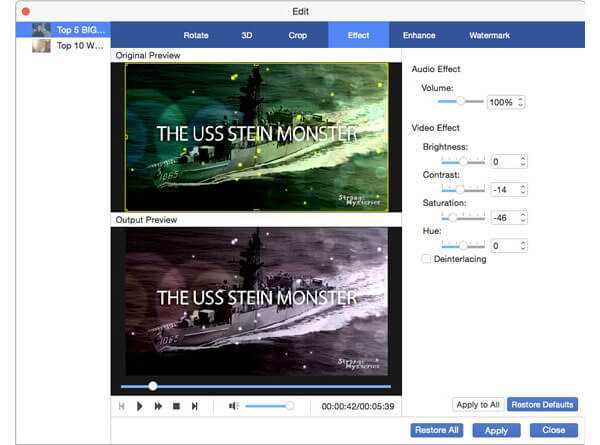
Step 3: Convert AVI to MP4 on Mac in one click
If you are ready, click on the "Convert All" button to start converting the videos to MP4 in batch.
Movavi Mac Video Converter is a simple way to convert AVI to MP4 on Mac for playback on your computer, iPhone or uploading to YouTube.
Step 1: Open this video converter on your Mac computer and drag and drop your AVI videos into the home window. If the videos are large, it may take a while.
Step 2: Unfold the drop-down list of "Output format" and choose "MP4". And decide a path to save the results by clicking on the "folder" icon. If you want to upload the results online, you can set it in "Upload to" option.
Step 3: Press the "Convert" button to complete the process.
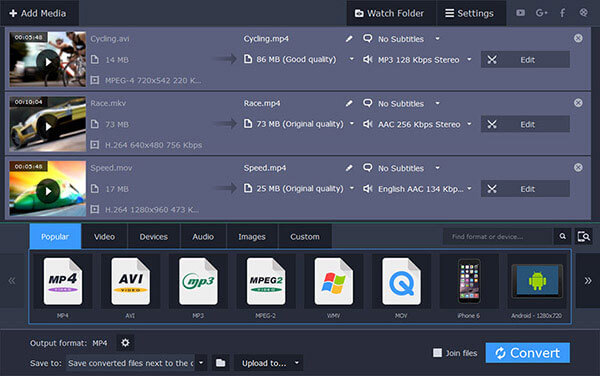
Softorino's WALTR 2 is an easy tool to convert AVI to MP4 on Mac for iPhone or iPad, so it is popular among Apple fans.
Step 1: Run the WALTR 2 desktop program and plug your phone to Mac using USB cord.
Step 2: Drag and drop the AVI files into the program, it will convert the videos and transfer the results automatically.
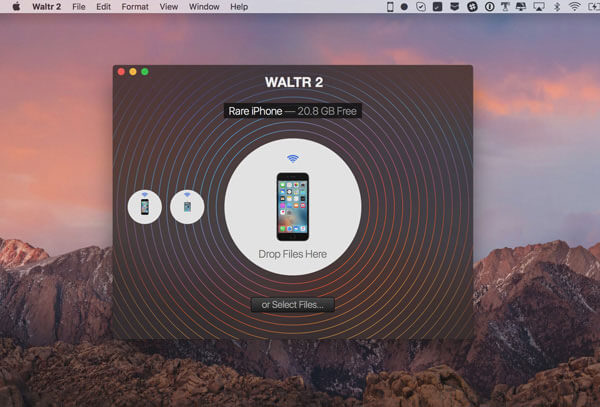
FonePaw Video Converter Ultimate Mac is another paid video converter has the ability to convert AVI to MP4 on Mac.
Step 1: Start the video converter software and import your AVI videos from Mac by hitting the "Add File" button.
Step 2: Open the "Profile" list and choose "MP4" option. Click on Browse button and set a folder to save the results.
Step 3: Click on "Convert" button, the program will do rest work.
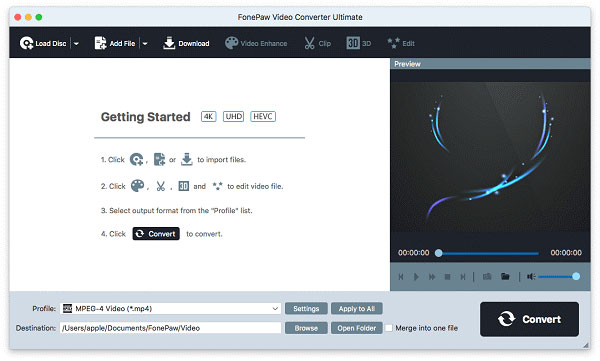
MacX Video Converter Pro is a versatile video converter to help you convert AVI to MP4 on Mac OS X/11/12.
Step 1: Drag your AVI videos into the program when you need to convert them to MP4.
Step 2: Click the video in preview window to set MP4 as the output formats and other options.
Step 3: After set the "Destination Folder", click on the "Run" button to start converting.
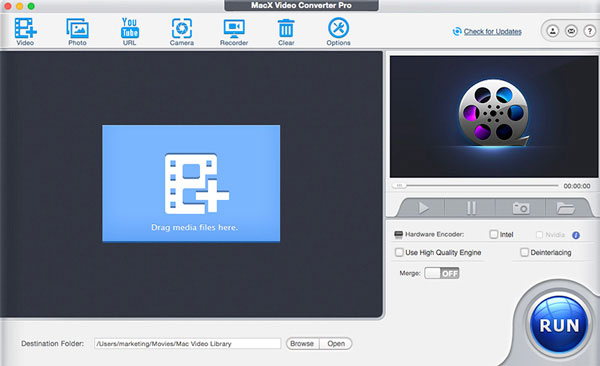
iSkysoft iMedia Converter Deluxe is another all-in-one video converter supports to converting AVI to MP4 on Mac, though it is a paid program.
Step 1: Run the program and press "Add File" button to import AVI files from Mac. Then set MP4 as the output format on each Target section.
Step 2: Click on "Convert All" button to start the conversion process.
Process AVI to MP4 conversion on Mac with iSkysoft iMedia Converter Deluxe
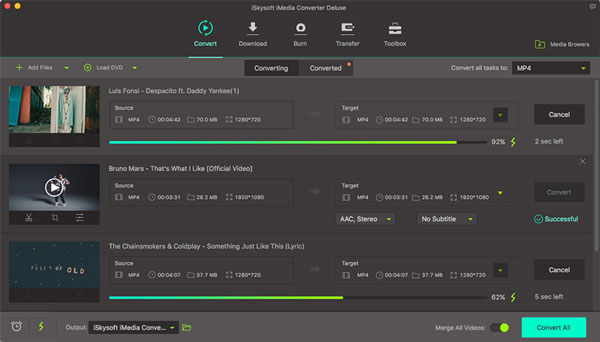
Aiseesoft Mac Video Converter Ultimate is another professional way to convert AVI to MP4 on Mac.
Step 1: Run the MP4 converter on your Mac and press "Add File" command to load AVI files to convert.
Step 2: Unfold "Output format" on bottom and select "MP4". Drop a folder in the field below and then click on "Convert" to finish the process.
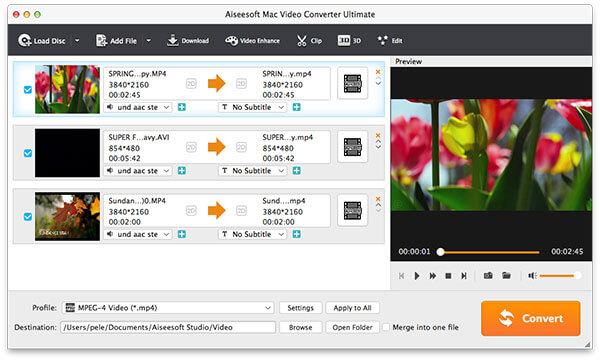
Miro Video Converter Mac is a simple way to convert AVI to MP4 on Mac for portable devices.
Step 1: Plug your phone or media player to your Mac computer and run the program.
Step 2: Drag several AVI videos into the window and choose target device or MP4 from "Format" list.
Step 3: "Convert to WebM SD", the program will do its job.
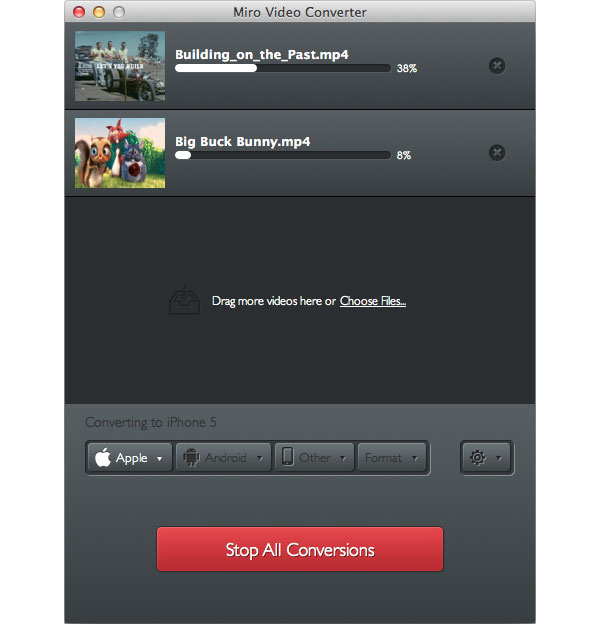
4Media MP4 Converter for Mac is a dedicated tool to convert AVI to MP4 on Mac computers.
Step 1: Drag and drop several AVI videos into the Mac video converter. And pick up MP4 on the Profile drop-down list.
Step 2: Hit the "convert" icon on top ribbon to start converting. After conversion, the files will be saved in the path in "Destination" field.
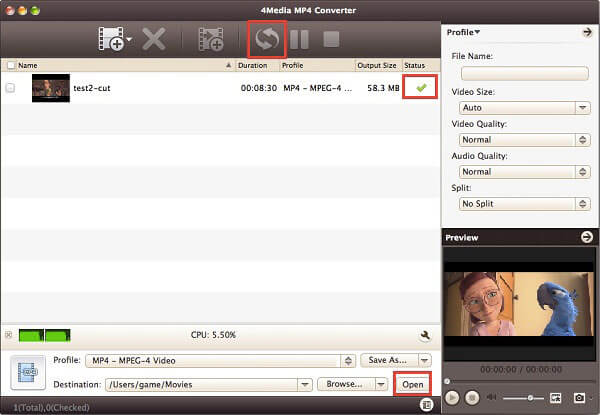
To help you easily convert AVI to MP4 on Mac, we have discussed about the best ways to achieve such tasks in detail above. Now you might grasp at least ten ways to convert AVI to MP4 on Mac. You can choose your favorite way and follow our step by step guides to get your entertainment easily.