Blu-ray vs. WebDL (Web Download) are two different video formats and sources that differ from each other in many aspects, and each has its own advantages and applicable scenarios. This article will make a detailed comparison between the two in five aspects to help you choose the right video format and source according to your needs. In the last part of the article, we will provide you with the best Blu-ray ripper to rip Blu-ray to WebDL. If you are interested in it, just keep reading!
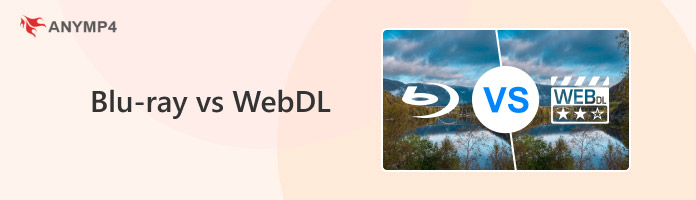
WebDL, full name Web Download, usually refers to a kind of high-definition video file obtained from online distribution sites such as iTunes or the web pages of streaming services such as Netflix. Its definition is close to that of the original Blu-ray disc, but its size will be much smaller than Blu-ray due to the relatively low code rate and frame rate. Therefore, WebDL video is much easier to store and share while maintaining high-definition picture quality. However, compared with Blu-ray, it may be slightly inferior in picture quality, especially in terms of detail and color reproduction.
Blu-ray vs WebDL are two different video formats, each with its features and advantages. Below is a comparison of the two in terms of source, image quality, file size, storage method, application scenarios, etc., to help you choose between them.
• Blu-ray discs are usually official versions produced by the movie producer or distributor with full copyright information and protection mechanisms.
• WebDL videos are typically sourced from major streaming services including, but not limited to, the iTunes online store, Netflix, and other major streaming service platforms.
Since WebDL videos are ripped directly from web video sources, it has a relatively wider range of sources compared to Blu-ray, which is officially produced and distributed.
• Blu-ray can deliver higher-quality images than traditional DVDs, with a more detailed picture and more vibrant colors. Its resolution can usually reach 1080p or higher.
• WebDL 's clarity is close to that of the original Blu-ray disc, but compared to Blu-ray, it may be a little less impressive in terms of image quality, especially in color detail.
Blu-ray can achieve near lossless 1080p image quality or higher, while WebDL's definition is close to that of the original disc only, so Blu-ray is superior in terms of image quality.
• The original Blu-ray disk has a massive file size of around 40GB.
• WebDL file sizes are relatively small, usually around 5GB.
WebDL's file size is relatively small compared to Blu-ray's and requires less storage capacity, which makes it easier for network distribution and storage.
• Blu-ray requires an optical disk as its physical storage medium and a Blu-ray player or a computer device that supports Blu-ray playback to play it.
• WebDL videos exist as digital files, so they can be easily stored on digital devices such as computers, cell phones, and tablets and can be played and shared directly via the Internet.
In the era of mobile Internet, WebDL's digital file form makes it easier to watch and share than Blu-ray, which needs to be stored on a specific physical storage medium, such as an optical disk.
• The Blu-ray original disc is suitable for home theater enthusiasts, veteran collectors, and professional film and television producers to pursue the ultimate picture and sound quality.
• WebDL is suitable when you need less storage space but are pursuing high-definition image quality or need to download and watch immediately.
There are obvious differences in the scenarios that Blu-ray vs. WebDL are applicable to, and the users for whom they are suitable are also very different. Users can choose according to their own needs and preferences.
In the previous section, we compared the two video formats: Blu-ray and WebDL. Convenience, instant access, and other factors are probably people's main considerations in the current information age, so digital file storage methods like WebDL are becoming more popular. Next, we will use one of the best Blu-ray rippers to help you convert Blu-ray files to digital format easily.
AnyMP4 Blu-ray Ripper is a powerful Blu-ray ripper for Windows and Mac, which is able to rip Blu-ray to more than 500 digital formats, such as MP4, MOV, MKV, etc., and save them as digital video files. Besides most of the output formats, MKV Lossless is also ideal for ripping Blu-ray to digital formats because it can preserve all the original subtitles, audio tracks, and menus so that you can enjoy the original Blu-ray video even without a Blu-ray player. In addition, with advanced acceleration technologies, AnyMP4 Blu-ray Ripper can provide you with ripping speeds up to 30 times faster than other software. It is also easy to operate, so you can finish the whole ripping process with just a few clicks.
The following are its specific steps:
1.Download AnyMP4 Blu-ray Ripper from the Free Download button below and install it. After installation, launch it on your computer.
Secure Download
Secure Download
2.Insert the Blu-ray disc into the drive. Then, click the down arrow of the Load Blu-ray button and select an option from the drop-down list according to your Blu-ray file type.
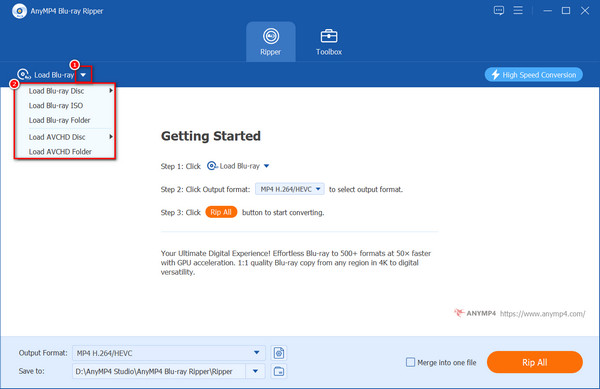
3.After uploading the Blu-ray file, click the Output Format option and select the digital format to which you want to rip your Blu-ray file.
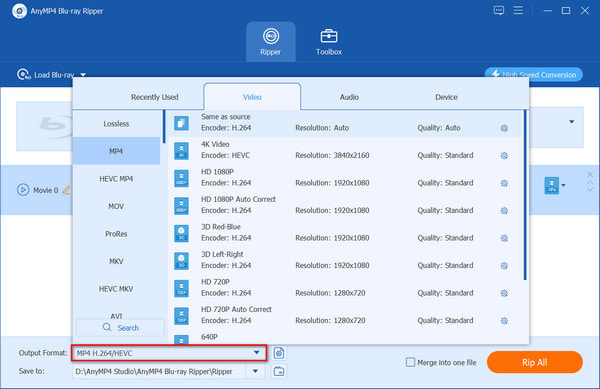
Tip: You can also click the gear-shaped button next to the Output Format option to set some other video and audio parameters, including quality, encoder, frame rate, sample rate, channel, etc.
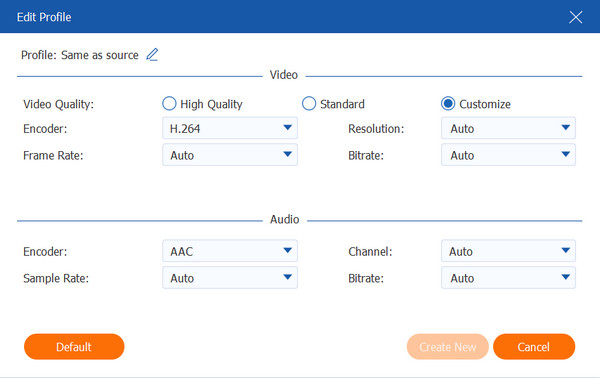
4.Click the Open output folder button to select a destination folder for your ripped Blu-ray file. You can optionally edit/cut/enhance the Blu-ray video to be ripped and then click Rip All to start ripping the Blu-ray into digital.
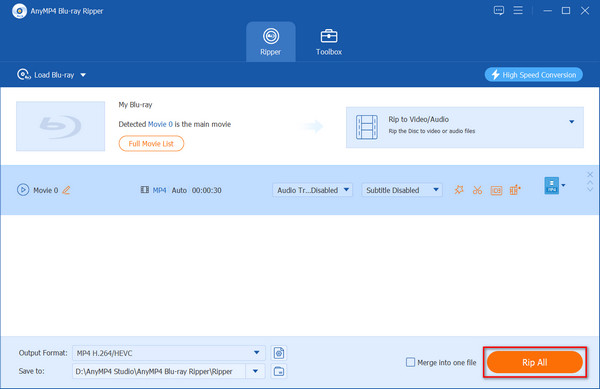
This article compares Blu-ray vs. WebDL in five ways, from which we can learn that they each have their advantages in different aspects. If you pursue higher video and audio quality and prefer to collect physical media, then Blu-ray is a better choice. And if you pay more attention to convenience, instant access, etc., and don't mind the way digital files are stored and shared, then WebDL may be more suitable for you. Furthermore, the AnyMP4 Blu-ray Ripper mentioned in the article allows you to convert Blu-ray to multiple digital formats, so it's a good tool if you're looking for a way to convert between the two.