Many users find that BDMV, a standard format for Blu-ray movie discs, can provide high-quality images and sound, but it also has some issues, such as file compatibility. So, what's the best way to solve this problem? The best way is to convert BDMV to a digital format, such as MP4, that is more compatible and has a small file size to provide a smoother and more enjoyable experience. If you don't know how to do it, no worries. This article will explore what BDMV is and the reasons to convert BDMV to MP4, and then introduce the two best tools and their specific steps to provide a reliable solution for you to convert BDMV files.
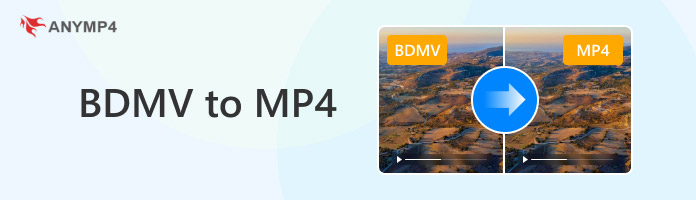
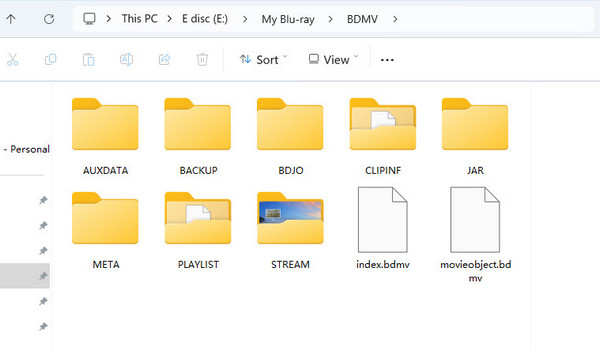
BDMV, short for Blu-ray Disc Movie, is a file format specially designed for Blu-ray discs. It is usually used to store and play Blu-ray disc movies and has high-definition picture quality, high-fidelity sound effects, and rich interactive functions. The file in BDMV format contains not only the video and audio data of the movie but also multiple other parts, such as subtitles, menus, chapter information, and other multimedia content, which are organized into specific folders so that they can be read and played correctly by Blu-ray players or other compatible devices.
From the introduction of the BDMV file format above, we can learn that BDMV is usually used to store high-quality video and audio content, which is one of the standard formats for Blu-ray movie discs, but it may not be as well compatible with some common players as digital formats. While MP4, as a common and popular digital video format, is widely used for its excellent compatibility and efficient compression performance. The main reasons for converting BDMV files to MP4 format are as follows:
1. Improve compatibility.
The MP4 format can be played on almost all devices and platforms, including computers, cell phones, tablets, and more. In contrast, the BDMV format may need to be played properly on specific Blu-ray players. So, converting BDMV to MP4 can improve its compatibility and make it playable on various devices and platforms.
2. Easy to store and share.
The MP4 format utilizes advanced video compression technology to reduce file size while maintaining video quality significantly. This makes MP4 files easier to store and share than larger BDMV files.
3. Reduce playback restriction.
BDMV files may be copyrighted or regionally restricted, making them unplayable in certain regions or on certain devices. MP4, in contrast, does not have these restrictions and can play video content more freely.
In this part, we will convert the two formats easily using the two best BDMV to MP4 converters, HandBrake and AnyMP4 Blu-ray Ripper.
HandBrake is a free, open-source, and cross-platform digital video converter supported on multiple platforms such as Windows, Mac, Linux, and more. It can convert videos in almost any format, including Blu-ray files like BDMV, to digital formats like MP4 for playback on various media players. As a free and open-source software, it does not require you to pay any fees. However, it should be noted that it does not support the conversion of Blu-ray DVD files with any protection. So, if your BDMV files are encrypted, HandBrake may not be able to help you.
Here are the steps for you to convert BDMV to MP4 using HandBrake:
1. Download and install HandBrake from its official website, and then launch it. Click the Folder or File buttons on the left, or drag and drop directly to upload the BDMV file you want to convert to MP4.
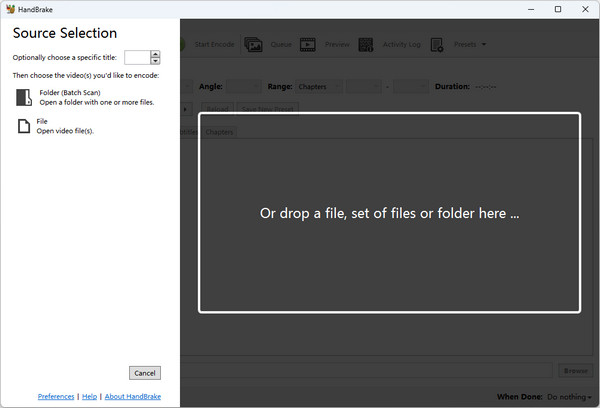
2. Click the Summary tab > the Format option to select MP4 as the output format. Then, click the Browse button to select the folder where you want to place the BDMV files converted to MP4 format.
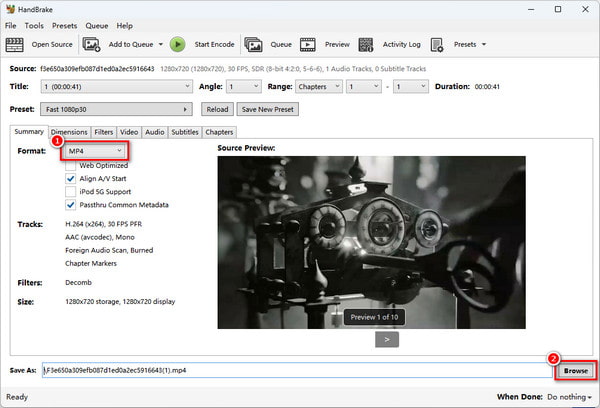
Tip: Besides the output format, you can also adjust the size, resolution, frame rate, etc., of the BDMV video files under several other tabs.
3. After finishing all the settings, click the Start Encode button to start the BDMV to MP4 conversion, and then the converted files will be saved in the set folder.
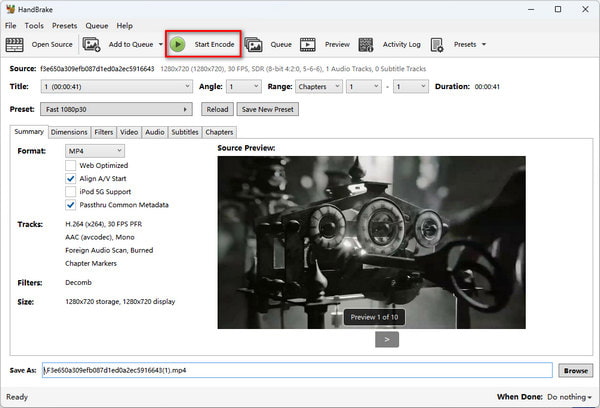
AnyMP4 Blu-ray Ripper is a powerful Blu-ray ripper for Windows and Mac that can rip Blu-ray to more than 500 digital formats, including MP4, the most common and popular format. Compared with HangBrake, this BDMV to MP4 converter is capable of removing region Blu-ray restrictions and ripping Blu-ray discs from any region. Moreover, with the support of GPU hardware acceleration technology, it can provide you with 30 times faster conversion speed than other software. Before converting, its built-in editing tools can offer editing functions to edit Blu-ray movies, such as adding filters, cropping, rotating, cutting and merging, etc.
The following are detailed steps to convert BDMV to MP4 with it:
1. Download AnyMP4 Blu-ray Ripper via the Free Download button below. After installation, launch it on your computer.
Secure Download
Secure Download
2. Click the down arrow of the Load Blu-ray button in the upper left corner and select the Load Blu-ray Folder from the drop-down list to upload the BDMV folder.
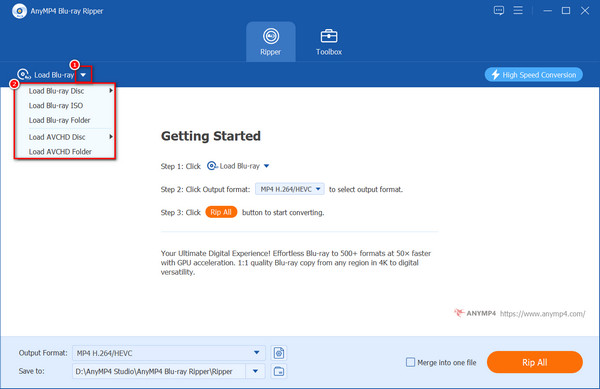
3. Click the Output Format option and select one of the MP4 formats with different resolutions and encoders from the Video tab > MP4. You can also choose the default option of Same as source.
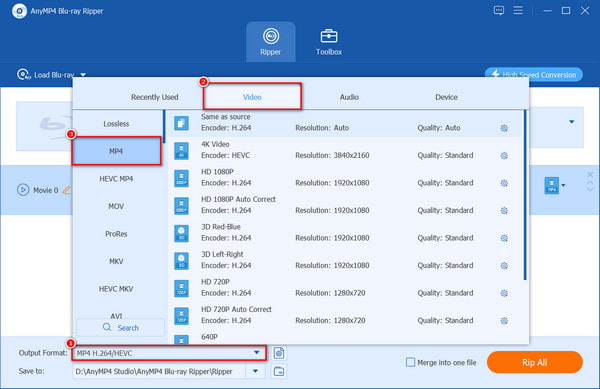
Tip: After setting the output format, you can also click on the gear-shaped button next to the output format option to set some other detailed parameters for video and audio, including quality, frame rate and bit rate, sample rate, etc.
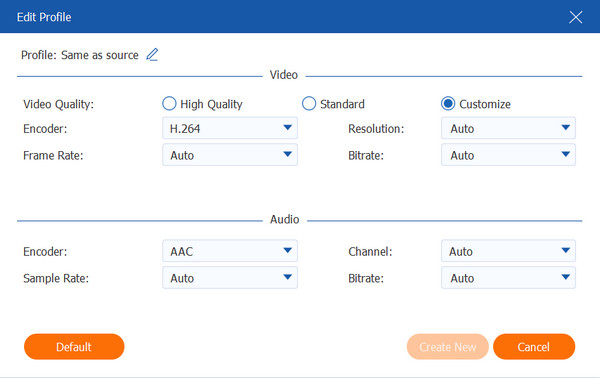
4. Click the Open output folder button to choose where the converted BDMV files are stored, and then click Rip All in the lower right corner to convert BDMV to MP4 format.
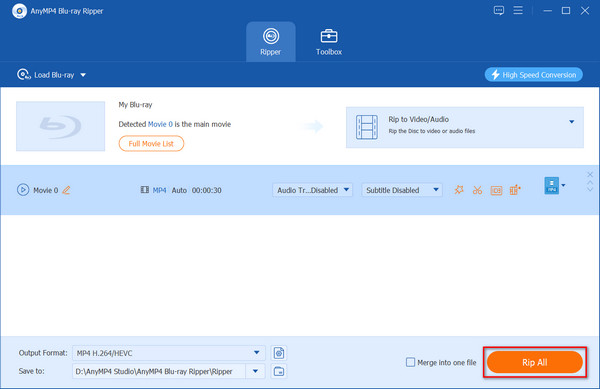
BDMV is not compatible with common media players, so converting it to a common digital format such as MP4 will make it easier to play on any device. The two BDMV to MP4 converters mentioned in this article, HandBrake, and AnyMP4 Blu-ray Ripper, are both good choices. However, compared with HandBrake, which has a bit outdated interface and is unable to handle protected Blu-ray, AnyMP4 Blu-ray Ripper will undoubtedly make you more satisfied in this aspect. If you need to convert BDMV, you are welcome to download and try it for free!