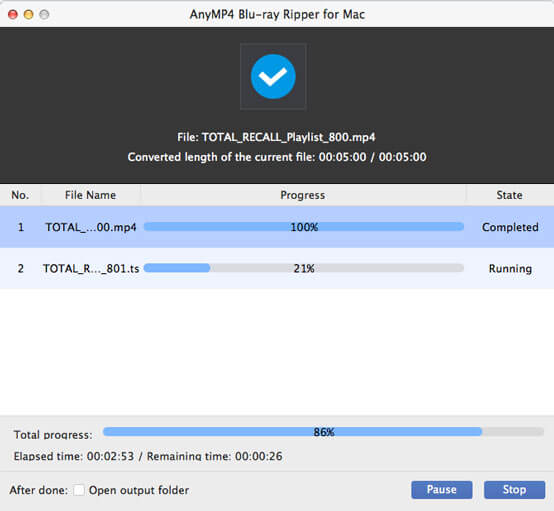Blu-ray video possesses excellent video quality, which is favored by many Blu-ray fans. AnyMP4 Blu-ray Ripper for Mac is capable of ripping Blu-ray disc to all kinds of popular video formats or any portable device compatible video format.
Windows Media Video, also known as WMV, is a video compression format developed by Microsoft. The newest WMV 9 introduced several important features including native support for interlaced video, non-square pixels, and frame interpolation, which makes it one of the most popular video formats around the world.
Secure Download
Secure Download
Install AnyMP4 Blu-ray Ripper for Mac to the selected path of your Mac PC. If you can normally open the software and check out the interface, it means that the software is successfully installed.
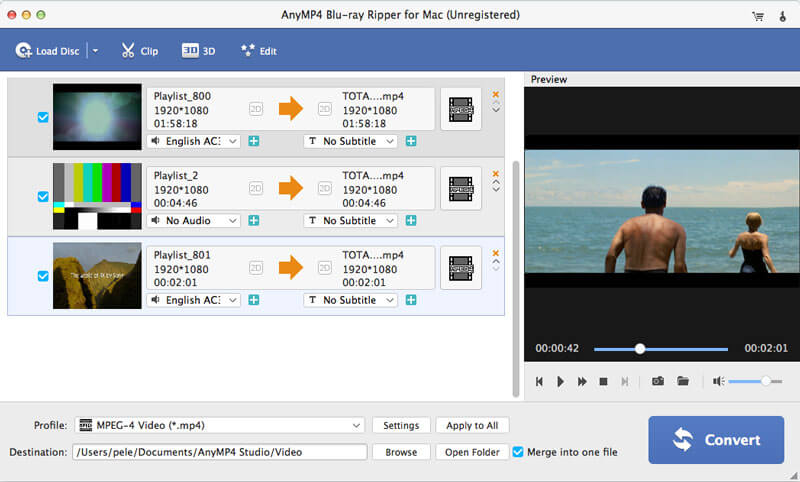
Put your original Blu-ray disc into the Blu-ray drive tray and click the "Load Blu-ray" button, then the software will start reading the disc. Then it will show the Blu-ray video files in the "File Name" list. You can arrange their orders and remove unwanted files.
Select WMV format from the "Profile" drop-down list by inputting "WMV" in the text area, and the software will automatically find it for you.

Use the versatile editing tools provided by AnyMP4 Blu-ray Ripper for Mac to conduct specific video effect customization. You are allowed to trim video length, crop video frame to remove black edges, join video clips into one file, add watermark to personalize the video, and adjust Video Brightness, Saturation, Contrast, Hue and Volume for better video quality.

This amazing software also allows you to customize output parameters such as Video Encoder, Resolution, Bitrate, Frame Rate, Aspect Ratio, and Audio Encoder, Channels, Bitrate and Sample Rate.

AnyMP4 Blu-ray Ripper for Mac can help you select your preferred audio track and add downloaded subtitle to the video file for better enjoyment.
After all the customizations, you can start the ripping by clicking the "Convert" button.