The best Blu-ray Player software is to play Blu-ray disc without any limitation and can play any Blu-ray disc released in any region. AnyMP4 Blu-ray Player is the right Blu-ray Player software you need to have and it can play any Blu-ray disc fluently and in high image quality. With this versatile Blu-ray Player software, users don't have to go to cinema to watch the film, it is waste of time. Now, you can enjoy your favorite Blu-ray movie and the latest movie at home after busy work. How to play the Blu-ray disc with AnyMP4 Blu-ray Player? This article would show you the detailed steps of playing Blu-ray movie using this software.
Secure Download
Secure Download
You can choose the favorite Blu-ray Disc and inset it to the Blu-ray drive, the internal or external Blu-ray drive are both available to use.
Then you should download AnyMP4 Blu-ray Player at here and install it on your computer, and then launch the program to pop up the main interface.
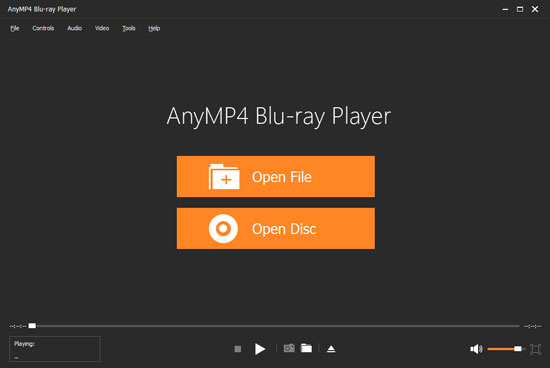
Click "Open Disc" button and select the Blu-ray drive to load the Blu-ray Disc to the program. And the program would play the Blu-ray Disc automatically for you.

Click the "Controls" column list at top left corner of the main interface, here you can choose your preferred title/chapter to watch, and choose previous or next title/chapter for playback.
Besides, you can Pause, Stop, Play, and Volume up, Volume down your Blu-ray movie at bottom of the main interface. Furthermore, it allows you to capture the favorite image with the "Snapshot" function.
Not only working as the 4K Blu-ray player, it can be also the 4K media player to play the common video formats.
