Tags: flac ipod, play flac on ipod, can ipod play flac, ipod play flac, ipod flac, flac on ipod, how to play flac on ipod
Apple unveiled the 5th generation iPod Touch on September 12, 2012. Improvements include a 4-inch screen, IPS display, support for recording 1080p video and panoramic still photos via the rear camera, Apple's A5 chip, and support for Apple's Siri. Additionally, colors matching the iPod Nano and iPod Shuffle were added, making the iPod Touch colors available Slate, Silver, Pink, Yellow, Blue and Product Red. Every iPod is all about music. But iPod touch is about music and then some. It lets you tote around your entire music and video library for an instant fix of entertainment wherever you are.

As we know, FLAC is a codec which allows digital audio to be losslessly compressed such that file size is reduced without any information being lost. FLAC is an open format with royalty-free licensing and a reference implementation which is free software. However, Apple devices like iPhone/iPad/iPod can't support the FLAC file; we should get help from some other audio software to convert FLAC to iPod/iPod touch/iPhone/iPad compatible audio formats like AAC, AIFF, M4A, MP3, and WAV. AnyMP4 FLAC to iPod Converter is the professional and best FLAC to iPod Converting software, which has the compatibility to convert FLAC to iPod and the play FLAC on iPod touch for enjoyment. How to convert play FLAC on iPod touch? This step-by-step guide would show you the detailed steps of converting FLAC to iPod, and FLAC to iPod touch with this software.
Secure Download
Secure Download
Press "Add Video" button to open your local video folder and add the FLAC file to the program, or you can press "Add Video" drop-down button and select the "Add Folder" option to add multiple FLAC files to the program.
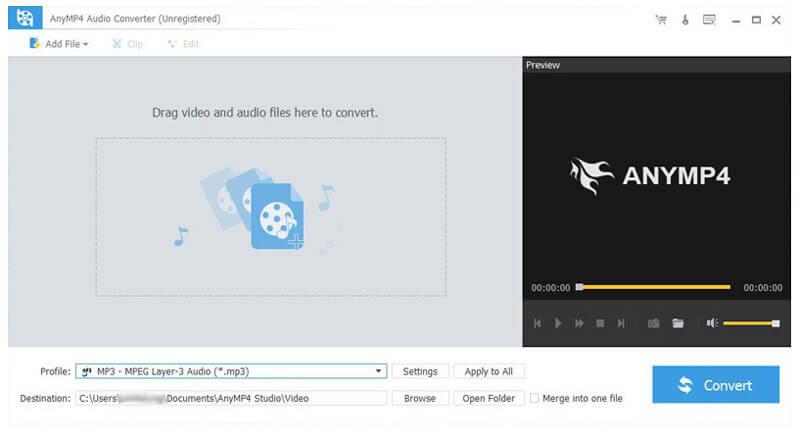
Click "Profile" drop-down button at bottom of the main interface to open the "Profile" list, than you can choose "General Audio" column. To convert FLAC to iPod touch, you can choose "M4A" to convert FLAC to M4A, choose "MP3" to convert FLAC to MP3, choose "MAV" to convert FLAC to WAV.

Click "Settings" button to open the "Profile Settings" window, here you can define the output settings such as audio encoder, sample rate, channels, and audio bitrate.

Press "Convert" button to start to convert FLAC to iPod, with the advanced techniques, all the converting processes can be finished only in a short time.