APE is the file format for lossless audio data compression, that is to say, a digital recording encoded to the APE format can be decompressed into an identical copy of the original audio data. But APE adopts a symmetric algorithm, which means the decoding takes comparable resources to encoding, so it has limited support on software platforms.
You can not import APE to iTunes directly, and it is not a compatible audio format for iTunes.

However, AAC is the default or standard audio format for iTunes, and it is the file format for lossy audio data compression, so when it compresses CD-quality audio files into smaller files, some data that not impact the listening experience of the file is removed, that is, AAC format can not be decompressed into an identical copy of the original data., so you can convert APE to AAC for iTunes firstly.
AnyMP4 Audio Converter is also the APE to iTunes Converter, because it can help you convert APE to iTunes compatible audio format. Besides, you can edit the audio as you like, such that you can trim any part of the audio to save your wanted part of the audio, and you can also use the "Merge" function to join several audios into one file to meet your needs. You can download this program freely and try to use it.
Secure Download
Secure Download
After downloading this APE to iTunes Converter, you can install it to your computer.
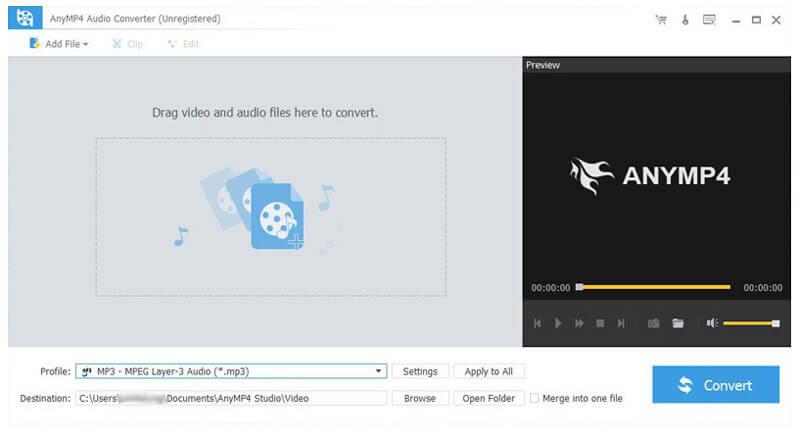
You can click “Settings” button to open the “Profile Settings” window, where you can set the output format-AAC at the top, and then you can adjust parameters of the Audio Settings, such as Encoder, Sample Rate, Channels and Audio Bitrate.

At first, you should select one audio file in the file list of the main interface, then click "Trim" button at the toolbar to open a new window, there you can slide the bar to set the start point and the end point to cut off any part of the audio.

At the last step, you can click "Convert" button in the lower right corner to start to convert APE to iTunes compatible audio format.