RA, also called Real Audio, is a proprietary audio format developed by Real Networks and first released in April 1995. It's also used as an audio format, which can be played at the same time as it is downloaded. With its small size, RA is adopted by many users.

However, RA is not compatible with MP3 players and devices, like iTunes as well as iPod/iPad/iPhone, PSP, PS3, Zune, Android device and so on. For Apple-lovers, it's a pity that RA can't be played on iTunes. Don't worry. AnyMP4 RA to MP3 Converter for iTunes is coming for help. It's a professional RA to MP3 Converter, which can convert RA to MP3 with astonishing speed and incredible quality. First, please download and install this RA to MP3 Converter to your computer. After launching the program successfully, let's talk about how to convert RA to MP3 step by step.
Secure Download
Secure Download
Click "Add Video" button then select RA file you want to convert; or click the small triangle on the "Add Video" button, then select "Add Video" or "Add Folder" from the drop-down list to add RA audio file.

Click the small triangle to the right of the "Profile" button, a drop-down list will pop up, then select "MP3-MPEG Layer-3 Audio (*.mp3)" from the "General Audio"; or click "Profile" then input "MP3" in the quick search box. The system will show all MP3 formats to you, please choose the one you need. Click "Browse" to specify the output folder.

AnyMP4 RA to MP3 Converter makes it possible for you to set parameters of output audio file. Click "Settings" button then you'll see "Profile Settings" window. Here you can adjust output file's parameters, like Encoder, Sample Rate, Channels, and Audio Bitrate. Have a try and make your audio file more special.
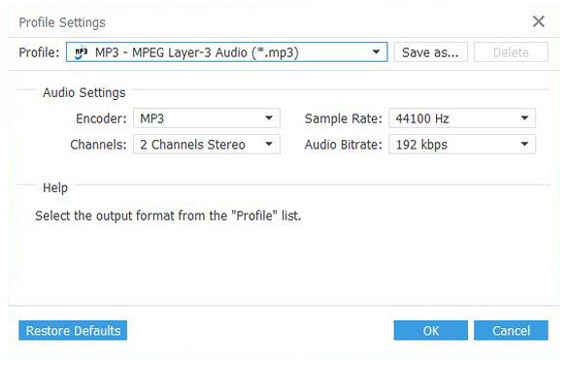
With all efforts done, you can click "Convert" button to start RA to MP3 conversion. It'll be finished with high output quality and fast converting speed. Now you can enjoy the RA audio file on your iTunes.
