Have you ever come across the situation that you have trouble in updating to the latest version of your device because you are told that your Android phone's space is running out? Do you always want to remove those preinstalled applications, which are of no use, but you are not allowed to delete them? The answer is, you need to root your Android phone. To help those who know little about rooting, I strongly recommend a simple and fast rooting tool - Root Genius. With the help of Root Genius, rooting your Android phone can be a rather easy issue.
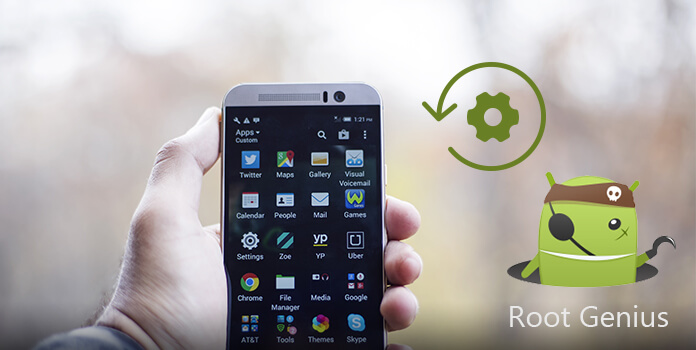
Apart from that, learning more about root and root access is crucial, too. Therefore, some basic knowledge about rooting, the pros and cons of rooting will be explained in the following article. Also, the solution to root Android devices with Root Genius is written step-by-step for your reference. Now, following closely behind the detailed guidance below and get your Android phone rooted with Root Genius immediately.
Rooting is the process of allowing users of smartphones, tablets and other devices running the Android mobile operating system to attain privileged control (known as "root access") within Android's sub-system (Quoted from Wikipedia). To put it simply, after rooting your device with Root Genius, you will have the highest authority. You can totally control your device by installing or uninstalling any App on it.
Benefits of rooting:
Risks of rooting:
In case of any data loss during the process of rooting, you'd better make backup before starting the root. When it comes to recovering data, a effective and powerful software can meet your requirements – AnyMP4 Android Data Backup & Restore. It promises to provide the best recovering experience to all its users.
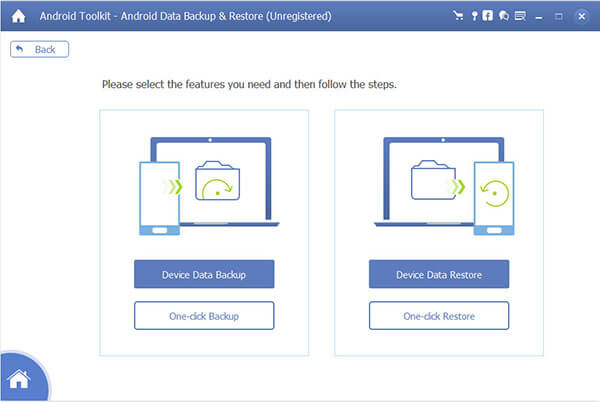
Secure Download
Secure Download
No one can ensure the time the rooting will take. If your device is running out of battery while rooting, it may become a brick. So fully charge your device and make sure it won't run out of battery while rooting.
You can watch some videos or read some articles before you start rooting. Only when you know well about the rooting process, can you decide whether to root your Android device and how to root it. In this article, we advise you to use Root Genius to help you.
I am sure that most of you are not technological professionals. Under this occasion, what you need to do is to find a reliable and powerful rooting tool to assist you. Here we recommend Root Genius.
In case the Root Genius fails to root your Android device, and you are unlucky to lose some important data, you had better make sure that you own the way to unroot the device and make it back to normal.
Root Genius is a good root tool, which has a powerful feature to root more than 10,000 Android phones without installation. And you can use it by a few clicking for it is user-friendly. In short words, there are only 3 steps you need to do – download, connect and root. It completes the rooting process in detailed steps as follows:
Step 1. Download and install Root Genius on your computer and launch it.
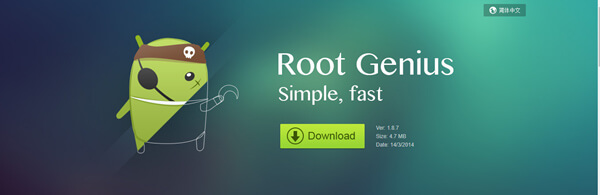
Step 2. Connect your Android device to computer via a USB cable. The program will recognize and scan your device automatically.
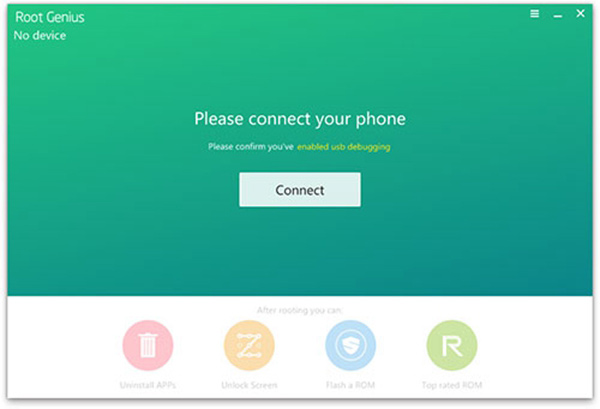
Step 3. Check I accept User agreement and click Root it.
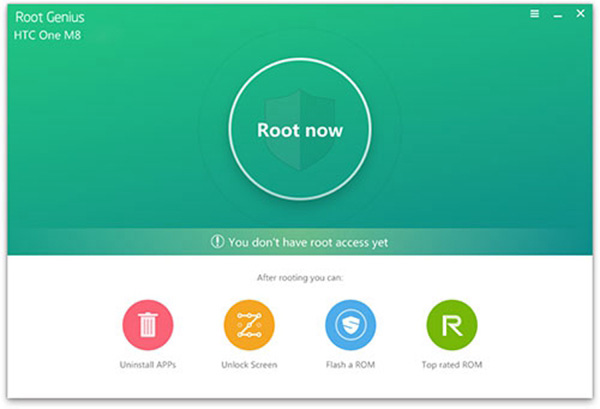
The rooting will start to root your Android device immediately. Wait for a few minutes patiently. And now you can have the privilege for Android phone now.
For Mac users, there are few reliable and safe rooting tools on the market up to now. To ensure the security of your data, we highly recommend you root on Windows computer before scanning and recovering on Mac.

Can Android 9 be rooted?
Yes. Root Genius supports the latest Android version, including Android 9.0.
Is it safe to root your phone?
The process of rooting Android phone is at risk, because the failure of root may lead to phone brick. Moreover, after rooting your Android phone, your phone will be at risk of being attacked by virus. It is not 100% safe to root your phone. But it is the necessary step to root phone for getting more permissions to manage your phone data.
Does rooting affect battery life?
Rooting phone will not affect your battery life whatsoever. Rooting simply gives apps permissions to access root. The battery life depends on the apps you are using, instead of rooting.
Rooting your Android phone with Root Genius can be fairly useful. And for those who want to root mobile phone, knowing more about rooting and choosing a suitable tool is the right way. When you have another questions about Root Genius, you can share more detailed information in the comments.