If video is still not an important part in your daily life or workplace, you are out. According to a recent survey, video editing is one of the biggest challenges that people are facing for video distribution. The good news is there are lots of video editors that can help you rotate, crop, or trim clips. This article will identify a top list of video crop editors for beginners. So that you can change your video files easily and quickly.

AnyMP4 Provides Verified Info by Doing the Following

A good video editing cropping tool should be easy to use while producing high quality output. Moreover, it should offer bonus features, like other video editing tools. AnyMP4 Video Converter Ultimate is just the video cropping software.
AnyMP4 Video Converter Ultimate – Best Video Cropping Editor
Secure Download
Secure Download
How to Crop Video Files without Quality Loss
Step 1: Open video files:
Run the best video crop software for PC and Mac after you install it on disk. Then click the Add Files menu at upper left corner and import the source video files. It supports almost all video formats.

Step 2: Crop a video
Click the Edit icon under a title to open the video editor window. Then go to the Rotate & Crop tab. Adjust the values in Crop Area option to crop your video gradually and preview the effect in the preview panel above. You can also reset the aspect ratio in Aspect Ratio. Click OK until you get the desired result.
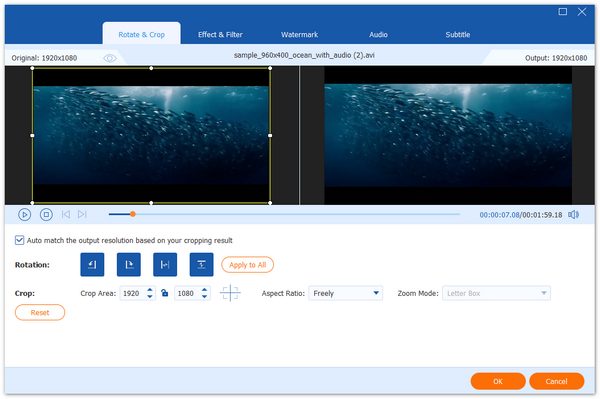
Step 3: Export videos
After cropping all videos, go back to the main interface. Set a destination folder in the Save to field at the bottom. Finally, click on the Convert All button to export the cropped videos.

Note: If you need to change the output format, pull down the Convert All to menu and set it on the profile dialog.
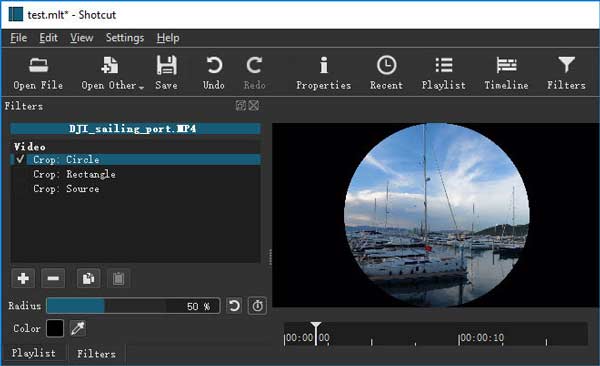
Shotcut is free video cropping software since it is open source. So, everyone can use the full features without paying a penny. Although it is not perfect, Shotcut allows the beginners to create amazing design and artworks.
Pros
Cons
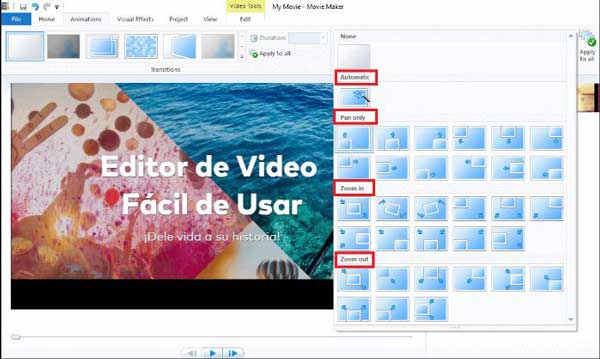
Windows Movie Maker is a simple video crop tool for PC. It is a part of Windows Essentials 2021, but no longer available to download from Microsoft official website. Fortunately, you can still find it on third-party websites.
Pros
Cons
Read More:
How to Rotate a Video in Windows Media Player
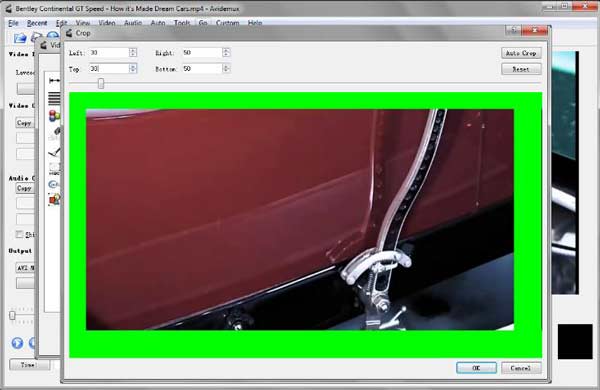
Avidemux is another video crop software free to download for beginners. The clear interface only provides the basic features, and you can find more tools in the top menu bar including video cropping. Moreover, it works smoothly on Windows and Linux.
Pros
Cons
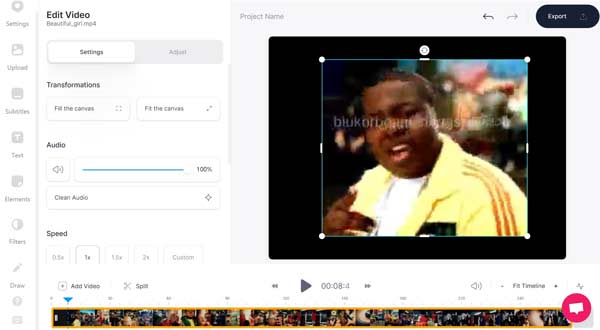
VEED is an online video cropper and merger. It means that you can upload a video in a browser and crop it without installing any software. To get start, you can edit your videos for free without registration.
Pros
Cons
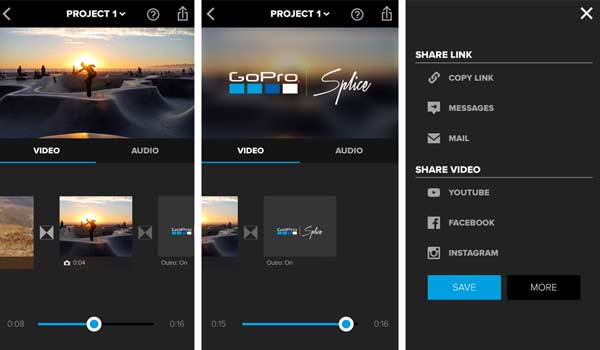
Platform: Android 6.0 and up, iOS 11.2 or later
Price: Free with in-app purchase
Splice is the video crop editor app released by GoPro, but you can use it even if you do not have a GoPro camera. In addition to crop videos, it is also able to make movie with your own video clips.
Pros
Cons
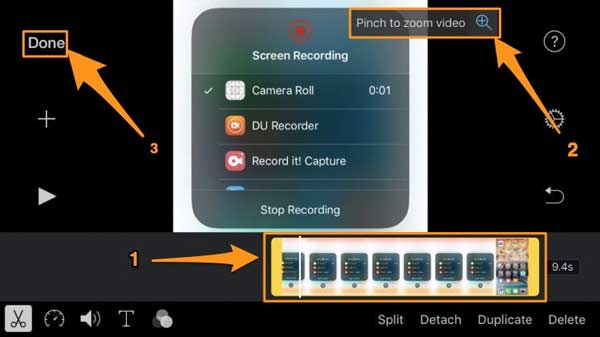
Platform: iOS 14.0 or later
Price: Free
iMovie is the easiest video cropper app on iPhone and iPad. It was released by Apple for iOS and Mac users. You can control video editing with your fingers and gestures on iOS devices without computer.
Pros
Cons
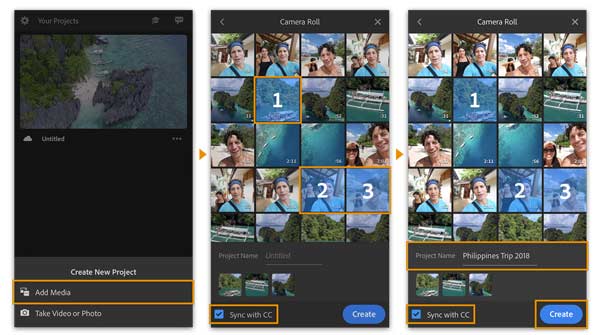
Platform: Android 6.0 and up, iOS 13.0 or later
Price: Free with in-app purchase
As an all-in-one video crop editor app, Rush enables you to edit and retouch videos on mobile devices. You can download the app for free and use the basic features. The full version requires subscription.
Pros
Cons
Can you crop a video in video editor?
If your video editor has the ability of video cropping, you can do it. However, not all video editors have such ability. In result, you have to use another video crop editor.
Does Windows 10 have a video crop editor?
Windows 10 does not have the video editor feature. Alternatively, the built-in Photos app offers some video editing functionalities, like trim, add text or merge videos. However, it cannot crop videos.
How to crop a video in OBS?
OBS is a screen recording program but not a video editor. In another word, you can record videos, screen, and gameplay with OBS. When it comes to crop videos, you will need a video cropper.
This article shares you top 8 best video crop editor applications for Windows, Mac, Android and iPhone. Some of them are absolutely free, like iMovie. Others require some kind of payment, such as VEED. Now, you can pick an appropriate tool for your device. AnyMP4 Video Converter Ultimate is our recommendation due to awesome output quality. If you have other questions, please leave a message below this post and we will reply on it as soon as possible.