One of the most crucial things in selling a product is to ensure your consumers are knowledgeable about what you offer. For many firms and marketers, creating an explainer video is necessary to help their consumers become knowledgeable and also to help them promote their brand. That said, we will help you create explainer videos to help your brand become popular.

How to make a good explainer video? There are things you must consider to create a good explainer video. Here are the five tips to make a good explainer video:
Establish the purpose of your explainer video. Identify the key message or concept you want to communicate to your audience.
Understand your audience and tailor your video to their needs and preferences. Consider their demographics, interests, and knowledge level to create content that resonates with them.
Explainer videos should be concise and to the point. Focus on the essential information and avoid unnecessary details.
Use visuals to support your message and make it more engaging. Incorporate images, icons, diagrams, or animations that help explain complex concepts or demonstrate the value of your product.
A clear and pleasant voice can significantly enhance the impact of your video. Record your voiceover using a good-quality microphone. In addition, background music can create a mood or enhance the overall experience of your video.
AnyMP4 Video Converter Ultimate is a versatile program that will help you to create explainer videos. It provides powerful tools and features to create stunning and eye-catching explainer videos. With it, you can add text, images, theme, background music, starting/ending title, filter, and even adjust video effects. It also has easy-to-use advanced and basic editing tools that let you crop, trim, rotate, split, merge, and many more.
Use the instructional guide below to make an explainer video with AnyMP4 Video Converter Ultimate.
1. Start by hitting the Free Download button below to download AnyMP4 Video Converter Ultimate. Follow the installation process on your screen to install the program without any trouble. Then, launch it on your computer afterward.
Secure Download
Secure Download
2. Navigate your cursor over the MV tab and hit the Plus box to add images and videos you want to use on your explainer video.

3. Hit the Edit button to custom your uploaded files. Head to the Watermark tab and select the Text field to overlay text on your files. Customize the font type, color, and size for a more appealing look.

4. Optionally, you can adjust the video effects or add filters by going to the Effect & Filter tab.
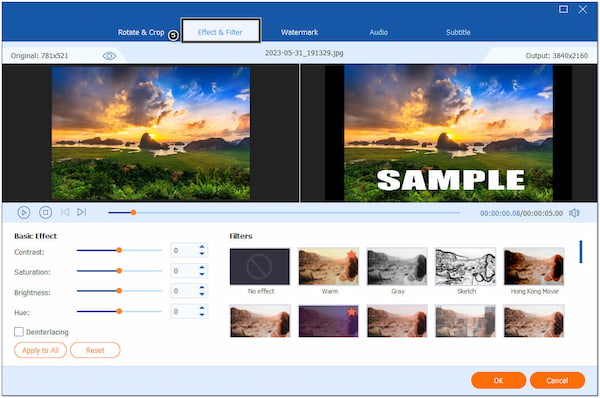
Under the Rotate & Crop tab, you can rotate and flip your files to get the desired angle and crop your files in various ratios, like 1:1, 16:9, 9:16, etc.

5. Import your audio file or voiceover by going to the Settings tab. Check the Background Music box and hit the Plus icon.

6. Once done, proceed to the Export tab and modify the output settings, such as format, resolution, quality, etc. Choose your file destination and click the Start Export button to save your explainer video.

AnyMP4 Video Converter Ultimate is the best software to create explainer videos that let you save your explainer video with up to 8K resolution for the best viewing experience for your audiences.
PowerPoint is commonly used in making presentations. It has various tools and features to create visually appealing and interactive presentations. Besides that, it can create a basic explainer video with limited animation and interactivity.
Want to create animated explainer videos with PowerPoint? Follow the steps below.
1. Open PowerPoint and create a new presentation. Choose a suitable slide layout for each section of your storyboard. Design each slide based on your content plan.
2. Include relevant visuals such as images, icons, charts, or diagrams to enhance understanding and engagement.

3. Use clear and concise text to convey your message on each slide. Ensure the font type, size, and color are easily readable.

4. Select a slide and go to the Animations tab to choose animation effects. Apply slide transitions to create a smooth flow between slides.

5. Add a voiceover, import it to PowerPoint, and sync it with your slides. Adjust the timing of each slide to match the narration.

6. Once satisfied with your video, select Export from the File tab. Specify the filename and destination folder, then click Save to export your video.
While PowerPoint can serve as a starting point for creating a simple explainer video, it has limitations regarding advanced animations, interactivity, and video editing features compared to dedicated video editing or animation programs.
Moreover, you can burn the PowerPoint videos to DVD, when you have a plan to promote your products.
After Effects is a powerful program for motion graphics, visual effects, and animation, it provides various features to help you create engaging explainer videos.
Here's how to create an explainer video with After Effects.
1. Click Composition and select New Composition to create a new composition with the desired resolution and duration for your explainer video.
2. Go to File and select Import to add the images, icons, or videos in your explainer video.

3. Drag and drop your assets into the timeline for each scene. Use keyframes to animate properties like position, scale, opacity, or rotation.
4. Use the Text tool to add text layers to your scenes. Customize the font, size, color, and position. Use effects like fades, wipes, or slides to create smooth transitions between scenes.

5. Import audio files or record voiceovers directly in After Effects. Sync the audio with the visual elements and add sound effects if desired. Or cut the clip in After Effects and arrange them to put the video in the order.
6. Add the composition to the render queue and choose the desired output settings such as format, resolution, and codec. Choose the output destination and click Render to export your explainer video.
After Effects provides a comprehensive set of tools and options for creating professional explainer videos with intricate animations, visual effects, and customization, however, it may be challenging for a first-time user to utilize it because of its complicated interface.
How long does it take to make an explainer video?
The time required to make an explainer video may vary depending on the video's complexity. Aim for 1-3 minutes to maintain viewers' attention.
How much will it cost to make an explainer video?
You don't need to pay much for a program to create an explainer video. There are plenty of cheaper programs, yet they can deliver you professional output. One of them is AnyMP4 Video Converter Ultimate.
Is there a free explainer video maker without a watermark?
Definitely YES! Few programs provide basic editing and limited customization to create an explainer video for free without a watermark. However, free plans often have limitations, such as lower video quality and limited duration. If you require more advanced customization options or features, you might need to consider investing in paid software.
To create your own explainer video, a dedicated program is a must. If you are starting in explainer video creation, PowerPoint can help you create simple outputs. For professional explainer video outputs, After Effects can be your best option. But if you're looking for a low-cost program that can give you high-quality output, aside from professional results, AnyMP4 Video Converter Ultimate is the best choice.