Zoom has emerged as the leading video conference option for online meetings. During the height of the pandemic, this software was the number one option of educational institutions and business sectors alike. The popularity of the tool might have been centered around their practical recording tool, which is available in-app. Moreover, the recordings can also be saved locally or on the cloud. Unfortunately, some Zoom recordings are not saved in the commonly used MP4 format. With that in mind, this article will serve as your guide if you want to convert Zoom recording to MP4 using either an online tool or practical software for both PC and Mac.
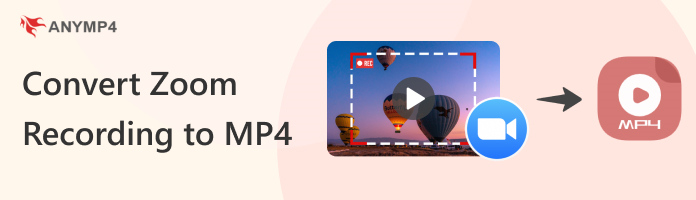
Zoom Recordings saved locally are saved in two formats. Audio recordings are saved as an M4A file, while video recordings are saved in MP4 format. Because of these two file types, Zoom recordings are extremely flexible depending on where they will be used. Audio recordings might be sufficient for voice recording or reviewing meetings while on the go. On the other hand, video recordings will be ideal when the meeting will be used for video production use.
Also, Zoom also provides the its editing tool, Zoom Editor to refine your recording files.
Unfortunately, since more compressed audio recordings are easier to share, they are often the chosen recording that Zoom hosts share online. Because of that, users who want to use a video recording saved in MP4 need to use a third-party tool to convert it into video format. With that in mind, we will discuss how to convert a Zoom recording to MP4 in the following sections of this article.
If you are looking for an in-client recording format converter, you might be disappointed since Zoom does not offer one. This is because the software already saves their meeting recordings in an audio and video format. Moreover, these can be saved either locally or on the cloud. Because of that, using a third-party tool as a file format converter is still the best option for converting Zoom recordings.
Fortunately, the next parts of this article will explore the tools that can be used to convert online meeting recordings captured by Zoom.
Online tools should be the choice of users who want convenience and quick conversion. Unfortunately, the saturation of the online file conversion market might be a problem for users who are fans of this method since countless sites offer this service.
To solve this issue, we will present a step-by-step guide on using a Zoom to MP4 online converter, FreeConvert, as an online tool for Zoom Recording conversion.
For an easier time understanding how to use this featured online tool, please proceed to our detailed step-by-step guide below:
1. On FreeConvert’s website, click Choose Files and upload the Zoom audio recording that you want to convert to MP4.
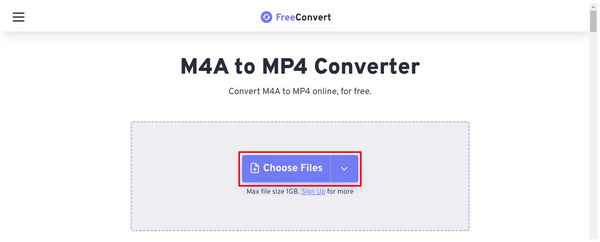
2. With the audio added, double-check if the output is set to MP4. Then, click on Convert to start the process.
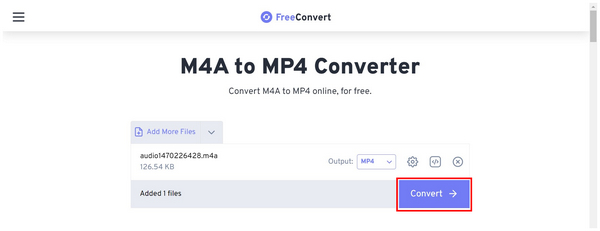
3. In the next window, you can now save your converted file by clicking on the Download button. You can also hover on the arrow button to select where the converted file will be saved.
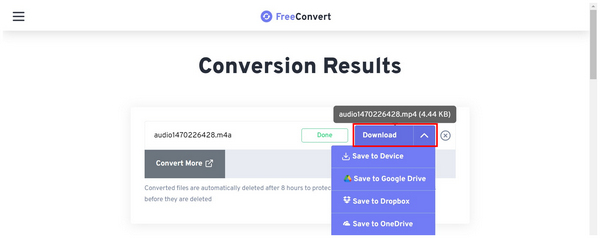
Using this option, you can now easily convert Zoom audio recordings. Unfortunately, this tool has a size limitation for files that it can instantly convert. This means that larger files that meet their limit will have to undergo a queue or ad before they start processing.
If you want to use a more reliable tool to convert recorded Zoom meeting to MP4, using a dedicated software for this process is the most reliable. With that in mind, look no further than AnyMP4 Video Converter Ultimate. A reliable all-in-one software, available for both PC and Mac that can convert files into other formats with utmost efficiency, speed, and reliability. This also includes M4A to MP4 conversion if you want to change your audio Zoom recordings into video files.
In addition to this format conversion tool, this software can also be used for other file processing needs made possible by its all-around features such as:
Features
To learn using AnyMP4 Video Converter Ultimate for converting Zoom recordings into MP4, you can read our full guide below to learn how:
Make sure to download the software first for an easier step-by-step process.
Secure Download
Secure Download
1. Open the software and click on Add Files on the Converter section to import the audio that you want to process.
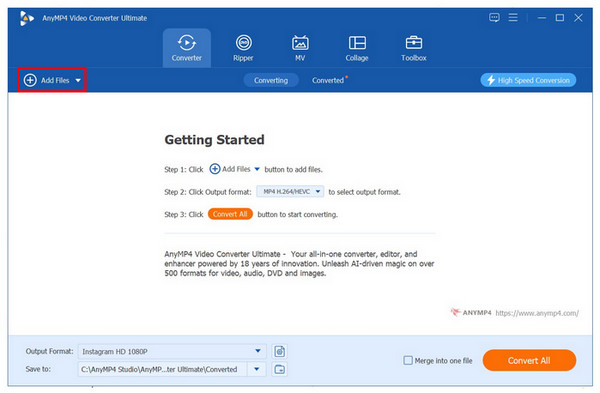
2. With the file now added, click on Output Format and select MP4 on the menu that will pop up. Then, select the quality in which the file will be converted.
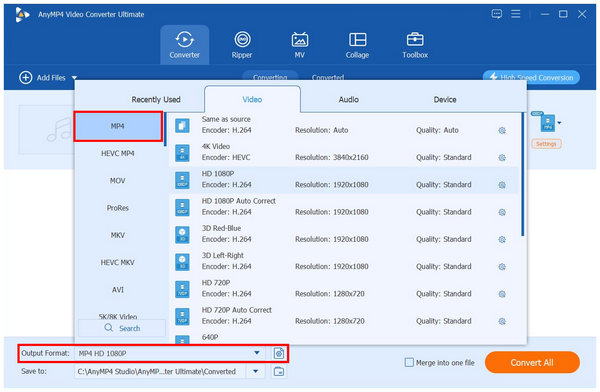
3. Now that the output format has been set, simply click on Convert All to start converting your Zoom recording into MP4 format.
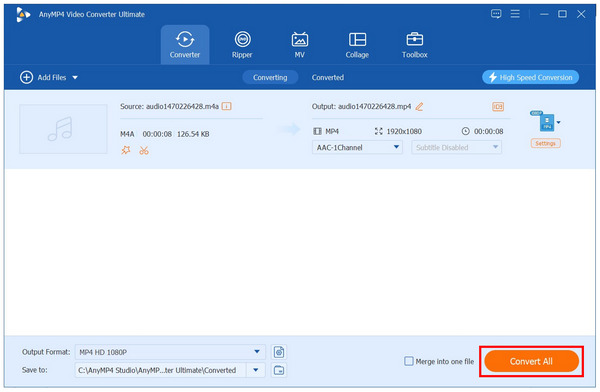
By following these steps, you can now convert any Zoom recordings into the format that you desire, whether it is MP4, MOV, MKV, or another video format. You can also do this and vice versa since the tool can also convert videos into audio format.
Are Zoom recordings MP4?
Zoom has two different recording file types. For audio recordings, they save it as M4A. In contrast, their video recordings are saved as MP4. This means that you can download Zoom recording as MP4.
How to convert Zoom recording to MP4 Mac computers?
Using a converter tool is the most effective option. AnyMP4 Video Converter Ultimate for Mac is one of the best choices. This is both the fastest and easiest to use.
Are Zoom recordings high quality?
No, they are not. They are okay quality at best, especially the video recordings. Using a video enhancer such as the one available in AnyMP4 Video Converter Ultimate is advisable.
How to enhance Zoom recording quality?
There are countless tools for this. The easiest is to use the video enhancer tool in AnyMP4 Video Converter Ultimate. A more advanced option is to use a video enhancer to improve Zoom recording quality.
Is Zoom still used for educational purposes today?
Yes, it is still used. However, multiple options can rival Zoom now. Some examples are Microsoft Teams and Google Meet.
Now that you know how to convert Zoom recordings to MP4, you can record Zoom meetings and convert them into different file formats however you like. This was made possible by AnyMP4 Video Converter Ultimate’s reliability and beginner-friendly interface, making it a good tool for users of any skill level.
Please share this article online to help other users convert audio Zoom recordings into MP4 videos more easily.