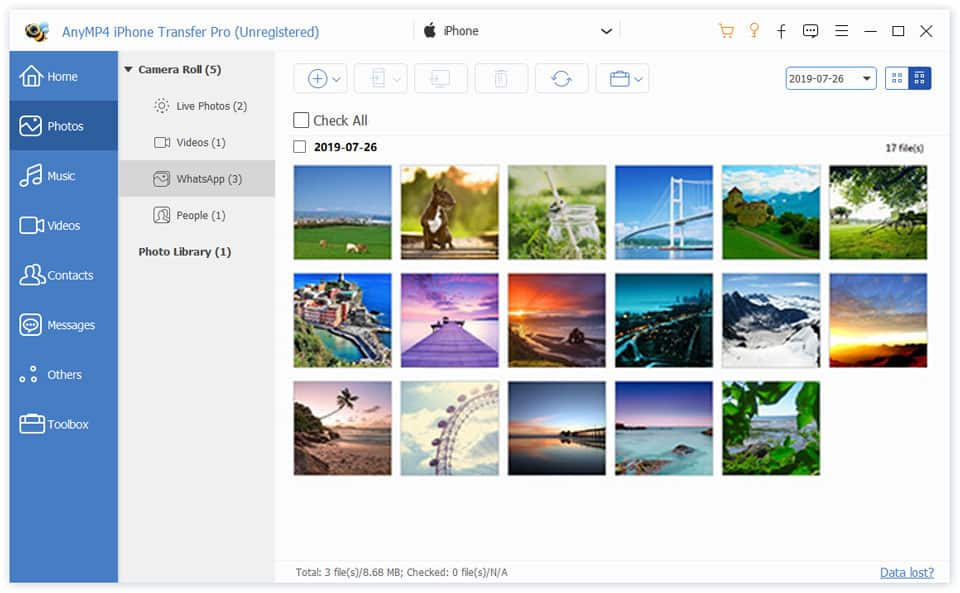iPhone is a remarkable success of the Apple Inc. It's changed our life to a large extent. Though iPhone 5 just hit the shelves a few months ago, it has become the hottest mobile phone in the world. Apple's next generation iPhone 5S and the brand new iPhone 5C will reportedly launch in the initial markets on September 20th of 2013. The iPhone 5S is expected to feature a design that is nearly identical to the current iPhone 5, however, iPhone 5S owns the fast processor, an improved camera with a dual-LED flash, an embedded fingerprint scanner and a new gold color option. It's no doubt that iPhone zealots are expecting the upcoming iPhone 5 and iPhone 5C. Let's wait for the next wonder from Apple Inc.

"I just got a new laptop and I can't figure out how to transfer the music from my iPhone into iTunes?" "My parents and I share the same iTunes account, however, I'll go to college this summer and get my own iTunes account. How can I transfer my iPhone photos to the new iTunes account without deleting anything on iPhone?" Many iPhone zealots will have such headache when changing another computer or a new iTunes account. In fact, back upping iPhone files to iTunes is pretty easy with the assistance of iPhone Transfer.

iPhone Transfer is designed for iPhone users to transfer iPhone music, movies, photos and ringtone to iTunes for backup, thus you'll never worry about the risk of losing iPhone files any more. Even the rookie users can transfer and backup iPhone files to iTunes with a few clicks. First of all, you have to download the iPhone Transfer and install it on your computer. Follow the steps as below and you'll backup iPhone files to iTunes in the easiest way.
Secure Download
Secure Download
After installing the professional transfer tool for iPhone, please connect your iPhone to the program via USB cable. In the main interface, you're able to open the category to see the corresponding files. Well, you can preview the iPhone music, movies, photos and ringtones in the preview window.
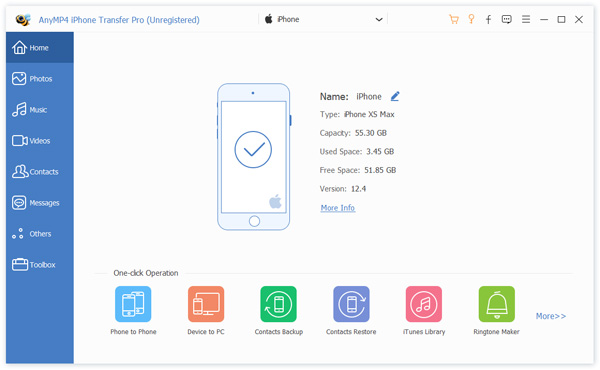
The next thing you need to do is selecting the files that you want to backup to iTunes. Music, movies and ringtones can be transferred to iTunes, so you can choose the category of "Music", "Movies" and "Ringtones" to backup the corresponding files to iTunes; or you can select the iPhone files under the category of "All" to choose songs, movies or ringtones according to yourself.
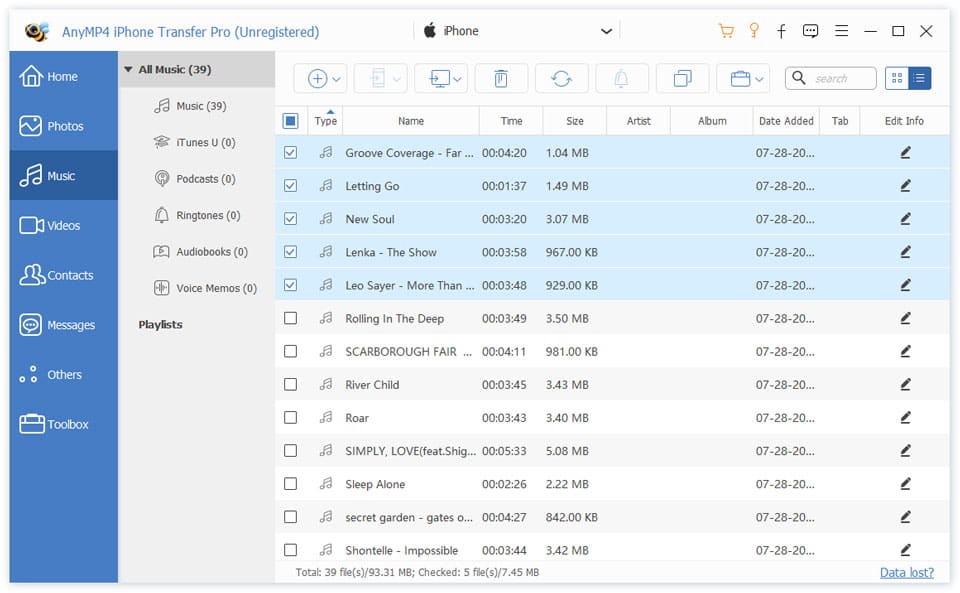
At last, please click "Export file(s) to iTunes" button to backup the checked files to iTunes with ease. No matter how many movies, music and ringtones you want to transfer from iPhone to iTunes, this almighty iPhone Transfer can complete the task in a short while. This iPhone Transfer software will offer you the ultra initial user experience.