"Who can tell me how to recover my text messages from iPhone. My little brother deleted several text messages when he played my iPhone 5. Those messages are important to me. " - Danis
Many people may encounter the trouble of losing text messages on their iPhones caused by wrong operation, jailbreak, iOS upgrade failure, damage, etc. The matter would be worse if the message-lost iPhone hadn't been synced with iTunes. The article is going to talk about how to retrieve deleted text messages on iPhone. Just learn more detailed solution to get back the deleted messages from the article now.

To get a better experience of recovering text messages on iPhone, a helpful and versatile recovery tool is a must. AnyMP4 iPhone Data Recovery is a comprehensive recovery tool which can assist you to solve the problem of retrieving deleted text messages. AnyMP4 iPhone Text Message Recovery, the best iPhone Message Recovery software, will help you retrieve deleted text messages from iPhone 16/16 Plus/16 Pro/16 Pro Max/15/15 Plus/15 Pro/15 Pro Max/14/14 Plus/14 Pro/14 Pro Max/13/13 Pro/13 Pro Max/13 mini/12/12 Pro/12 Pro Max/12 mini/11/11 Pro/11 Pro Max/XS/XS Max/XR/X/8/7/6/6 Plus/5s/5c/5/4s/4/3gs.
Main features:
Free download this iPhone Message Recovery and follow the steps below to retrieve deleted text messages from iPhone directly.
Secure Download
Secure Download
There are 3 modes to help you recover deleted text messages on your iPhone. Go through the instruction below, and you will learn how to retrieve deleted text messages on iPhone with the help of AnyMP4 iPhone Data Recovery.
Step 1: Download and install message recovery
Download and install iPhone Message Recovery. Launch iPhone Message Recovery on your computer and connect your iPhone to computer with USB cable. And then select "Recover from iOS Device" mode.
Note: keep holding "Home" and "Power" button together before it reminds you to release "Home" button.
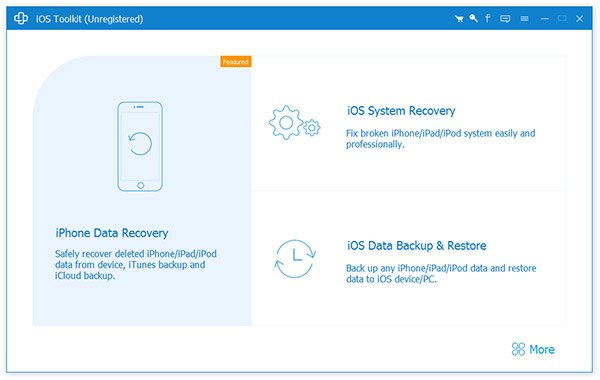
Step 2: Scan the deleted text messages
Click "Start Scan" after connection. The program then will start scanning your iPhone and retrieve the deleted text messages on iPhone. Please note that you can't disconnect your device before the recovery process is done.
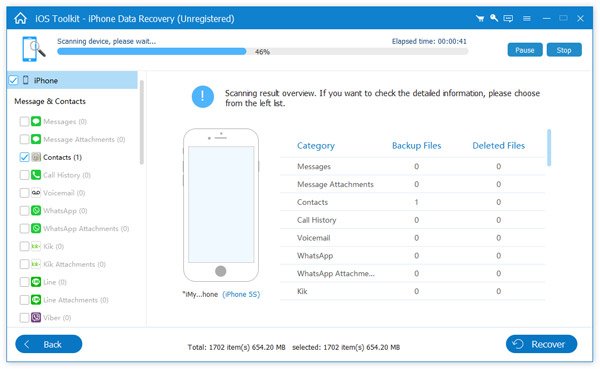
Step 3: Preview and select text messages
Once the scanning finished, all lost files found on your iPhone will display clearly on the left part of the window. Click "Messages" on the left side, you'll see a concise preview window with the overview of all your SMS text messages in threads. Preview and check the text messages you need.

Step 4: Recover deleted text messages from iPhone
Click the blue "Recover" button on the right bottom to start retrieving the deleted text messages on your iPhone. And then you can get the deleted text messages from your computer in no time.
If you have ever backed up text messages in iTunes backup, you can also retrieve deleted text messages on iPhone from iTunes backup. Different from the method to get back files from iTunes, you can preview the iTunes backup and retrieve the deleted text messages only.
Step 1: Choose the iTunes mode
When you launch the program, you can choose the mode as "Recover from iTunes Backup File", which you can access to all the iTunes backup files. Just choose the iTunes backup File you want to retrieve.

Step 2: Select the deleted text messages
After scanning iTunes backup File, the program is able to extract all the backup data. Just preview the files in the iTunes backup and select deleted text messages you want to recover accordingly.
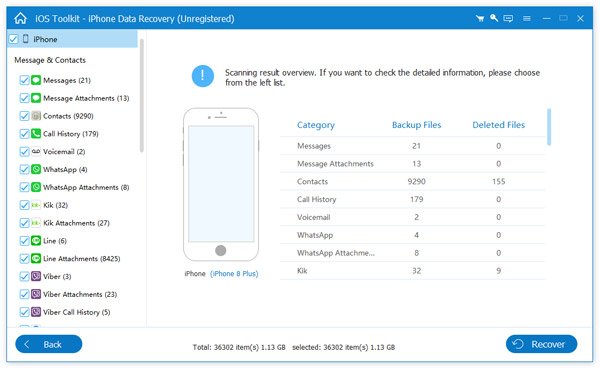
Step 3: Recover deleted text message on iPhone
When you choose all the deleted text messages, you can click the "Recover" button to get back the deleted text messages on iPhone. It takes a few seconds to get back the deleted files to your computer.
Of course, you can also get back the deleted text messages on iPhone from iCloud backup file within the program. AnyMP4 iPhone Data Recovery enables you to preview and retrieve the desired deleted text messages on iPhone directly. Just learn more detailed process as below.
Step 1: Of course, you can also get back the deleted text messages on iPhone from iCloud backup file within the program. AnyMP4 iPhone Data Recovery enables you to preview and retrieve the desired deleted text messages on iPhone directly. Just learn more detailed process as below.

Step 2: Choose the iCloud backup files to retrieve the deleted text messages on iPhone. Once you scan the iCloud backup, you can preview all the deleted files, including the text messages.
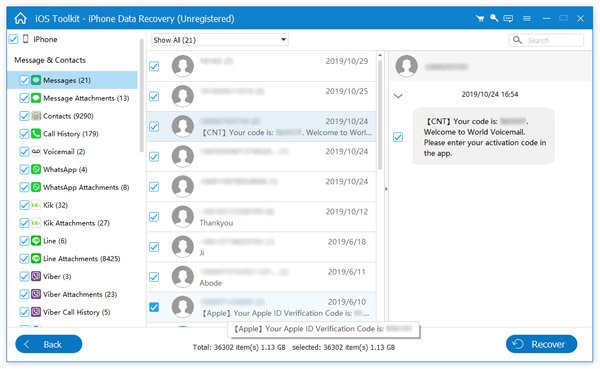
Step 3: Recover deleted text message on iPhone from iCloud by clicking the "Recover" button. After that you can get the deleted text message on your computer now.
What should you do if you still cannot restore deleted text messages on iPhone as for the case? Under this situation, you are suggested to find a repair store or directly your carrier. Describe what happened to your iPhone and they will help you restore your text messages on iPhone.
Some phone providers might keep a record of your text messages, which you can access them with certain process. It should be a slim chance to get back the deleted text messages in the way, but you can always to have a try.

Try to use AnyMP4 iPhone Data Recovery when you need to restore deleted text messages, you will find it is a powerful recovery tool. And to avoid losing your data again, it's wise of you to back up all important data ahead of time, since the situation of losing data due to the bad performance of your iPhone can happen frequently. Guess what, the backup can be achieved also by AnyMP4 iPhone Data Recovery. So you can't afford to miss this recovery tool.