Genshin Impact has become one of the top free-to-play games since its launch in September 2020. Since then, the game has made the gacha sub-section of gaming more popular worldwide. This was made possible by Genshin’s stunning visuals and unique power system revolving around elemental synergy which are all accessible within a single-player and free-to-play package. Due to these features available in the game, gameplay screenshots have become popular since sharing unique builds online became one of the main options for engagement among their community. In this article, we will explore multiple options to screenshot Genshin Impact gameplay on three different platforms where the game is available. We will provide a screenshot guide for PC, Mobile, and PlayStation users. To learn more about this Genshin Impact topic, please continue reading the article below.
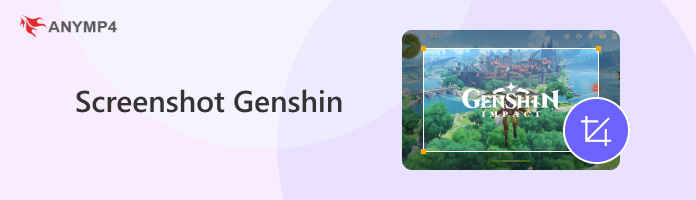
Since PCs are one of the top platforms that gamers often use, Genshin Impact made the right choice of choosing PCs as one of the three platforms where they launched the game to cater to the established PC gaming community.
Since PCs are one of the top platforms that gamers often use, Genshin Impact made the right choice of choosing PCs as one of the three platforms where they launched the game to cater to the established PC gaming community.
The first option that we will provide is to use the PrintScreen button available on most PC keyboards. This is the most straightforward option if you want to capture a Genshin Impact screenshot.
1. Open Genshin Impact and look for a good spot to take a screenshot.
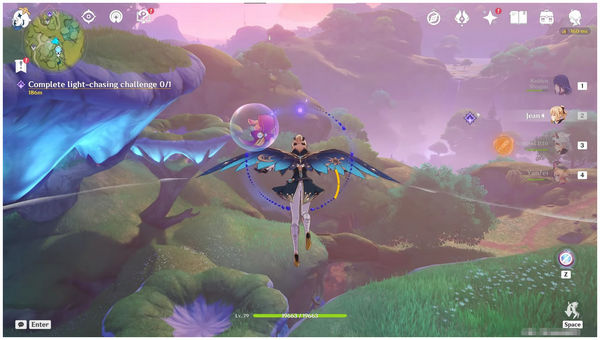
2. On your keyboard, look for the button labeled as Print Scr, Prt Sc, or Print Screen. It is often positioned on the row of F-keys and above the direction keys. The Print Screen button will capture your entire screen.
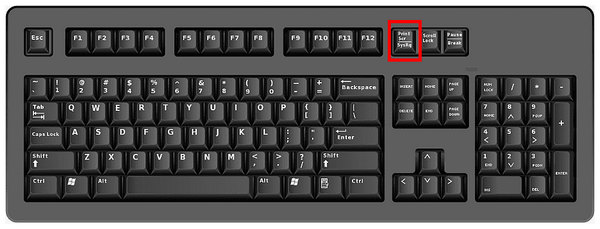
3. If you are using a Windows 10 or 11 PC, check your Notification Center and open the Snip & Sketch notification. Once the said application is opened, you can now edit your Genshin screenshot or save it as it is by clicking the Save button.
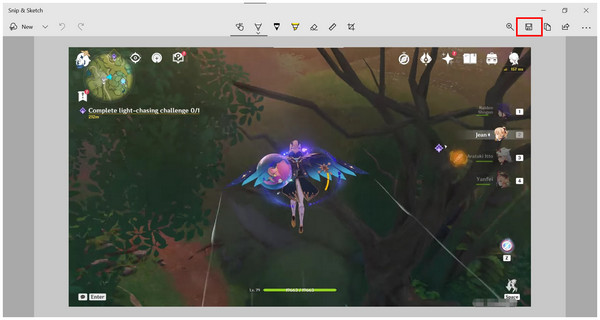
This option features the keyboard's PrintScreen function. However, it is common to encounter errors surrounding this button. If that is the case in your case, we will also present two more options for PC users.
If you want to take a screenshot of scenery, which is quite abundant in Genshin Impact’s open world, the in-game photo mode is the most advisable option. To learn how to use it, please read our three-step guide below.
1. Open Genshin Impact and press the Escape button to access the gameplay Menu. Select the Camera button to enter the Photo Mode.
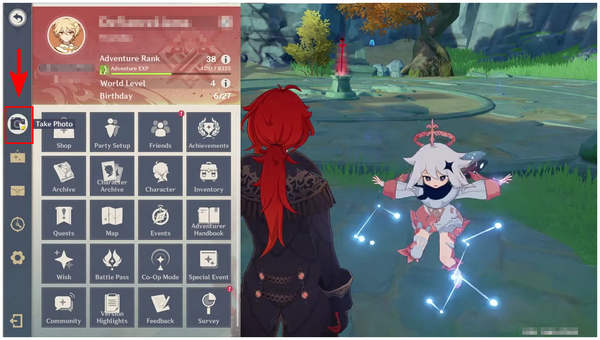
2. Once inside the Photo Mode, the in-game UI and HUD will be hidden. You can now adjust the virtual camera to position the angle according to your liking. Press Enter to take a screenshot.
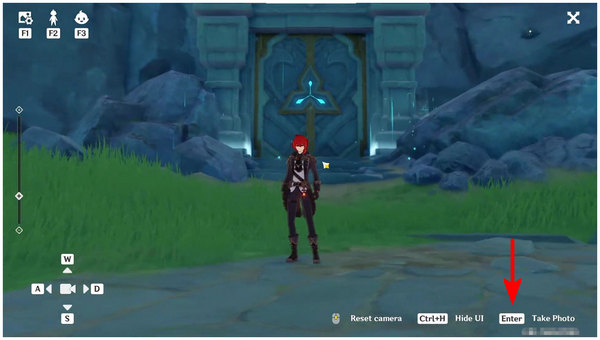
3. After pressing Enter, Genshin Impact will now provide a preview of your captured image. Click on Save or press Enter again to confirm your captured image.
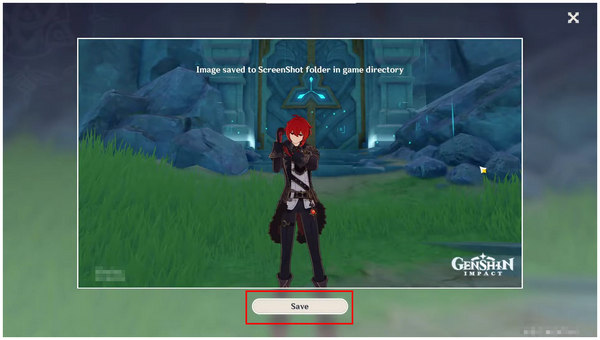
This option might look convenient since it is very customizable. However, locating the screenshot may be quite challenging for users who are unfamiliar with PC disk location. The last option in this section of the article might be the easiest to use.
If you are concerned about the location of your screenshots, using AnyMP4 Screen Recorder should be your best option. This screen recording software with a built-in screenshot tool makes great gaming-support software since screenshots captured by it are highly customizable, and the save location can be set as well.
In addition to its screenshot tool, this software also has an exclusive Game Recorder mode which is ideal for recording high-adrenaline Genshin Impact runs that are ready to be shared online. If you are interested in these gaming-focused features, we highly encourage you to download the software now.
Secure Download
Secure Download
To learn how to use the screen capture mode of the software, please read our guide below.
1. While playing Genshin Impact, open AnyMP4 Screen Recorder and select the Dropdown menu beside Video Recorder to open all the software's modes. Select the Screen Capture option. Clicking it will automatically open the screenshot mode, which you can now use.
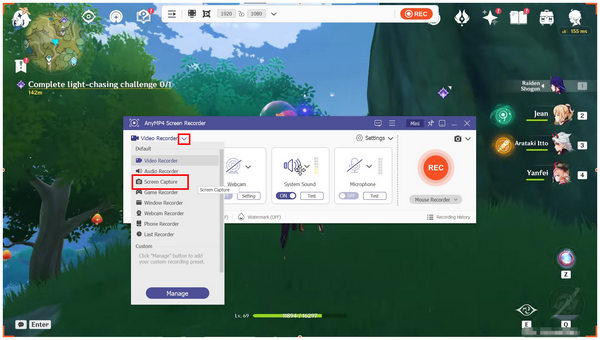
2. After taking the screenshot, you will now have the option to edit your captured image using the editing options available in AnyMP4 Screen Recorder’s post-screenshot editor. Otherwise, you can simply click on the Save button to save the image.
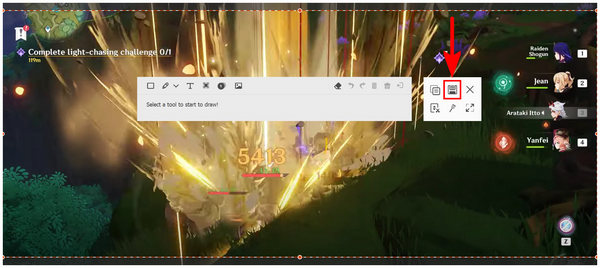
3. If you are concerned about the location where the image will be saved, fear not. You can select the save location yourself. Simply navigate your folders and click on Save if you are in your chosen folder.
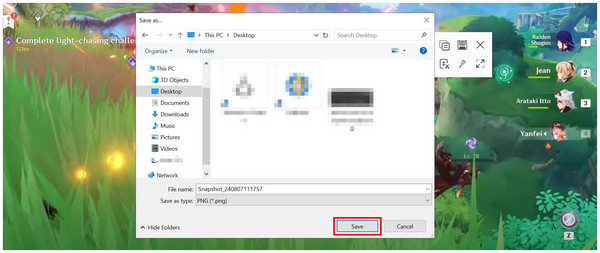
By following these three simple steps, you can now easily take a screenshot of your favorite Genshin Impact gameplay and save the image with this Windows screenshot tool.
Users of Genshin Impact’s mobile port will have a way easier time taking screenshots of their gameplay because this action can be done by simply clicking a button combination on their mobile phone. To learn how, please read our guide for Android and iOS below.
For Android:
Press the Power Button and Volume Down button at the same time.
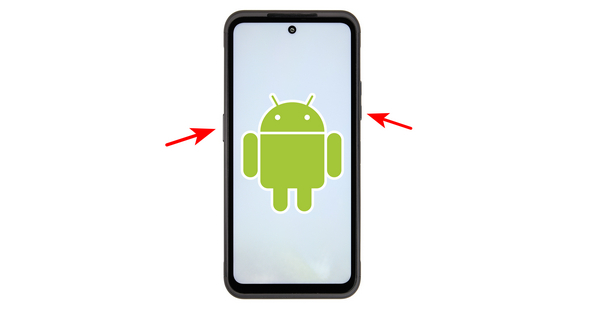
For iOS (2 Options):
Press and release the Volume Up and Side Button at the same time.
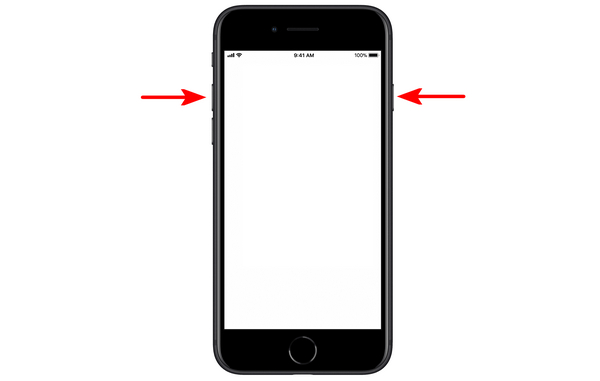
Press and release the Side Button and Home Button at the same time. If you want to take a long screenshot on iPhone for Genshin Impact, check this article.
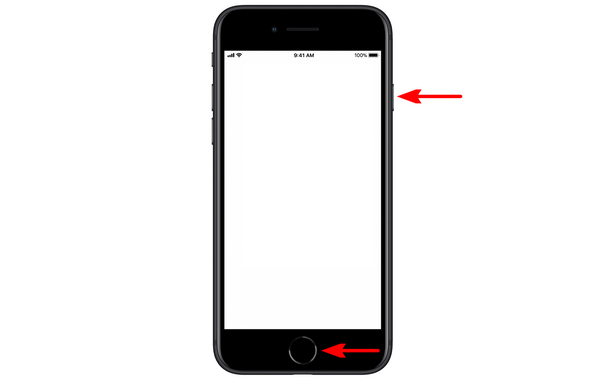
These universal screenshot button combinations for both Android and iOS work perfectly for the mobile version of Genshin Impact.
Similar to the mobile port, console gamers will also have an easier time taking screenshots since knowing the right button combination is all they need to take gaming screenshots, including Genshin Impact.
For PS4 Controller:
Press the PS Button and Options button at the same time.
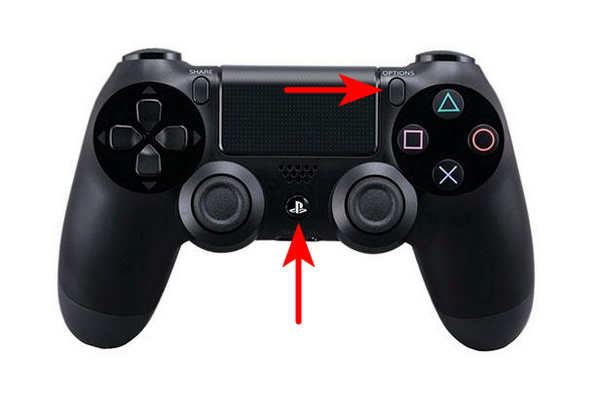
For DualSense (PS5 Controller):
Press and release the Create Button.

For PS5 users, it is even easier because they don’t have to learn the right button combination for screenshots; the DuelSense’s Create button is all they need to press.
Since locating Genshin screenshots for Mobile and Console is easy to do, this section will also focus on providing the disk location where Genshin Impact PC’s screenshots are located by default.
1. Go to the disk location where Genshin Impact is installed. Look for the folder named GenshinImpact and open it.
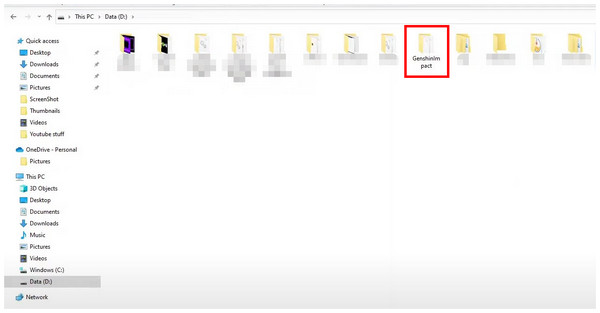
2. Inside the opened folder, open the Genshin Impact Game folder.
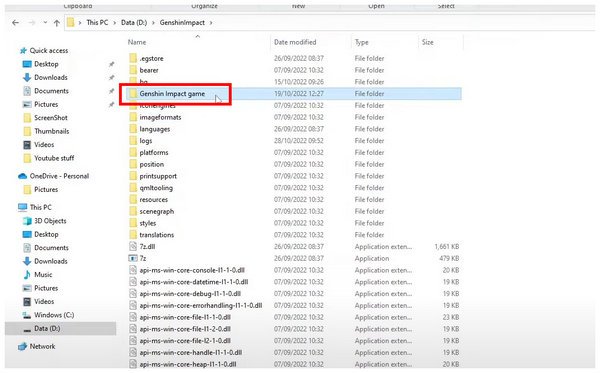
3. Finally, open the folder named ScreenShot to access the images that you captured using Genshin Impact’s photo mode.
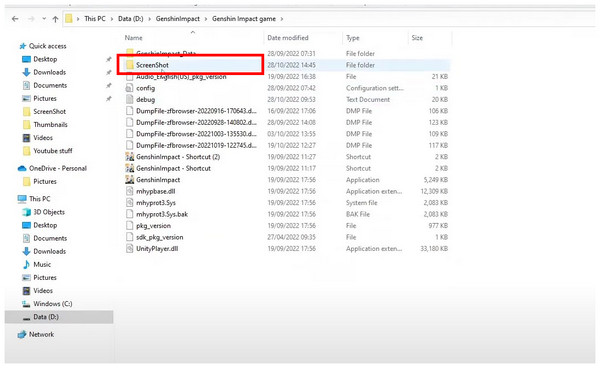
If locating the Genshin Impact folder still feels complicated for you, we recommend using AnyMP4 Screen Recorder’s Screen Capture mode instead.
Which is the Print Screen key?
It is the key used for taking screenshots on PCs. This button is only accessible for keyboards with 80% layout or more. Keyboard with 75% layout and lower must know the button combination for Print Screen.
How do I restore my Genshin screenshots?
You can restore or recover lost Genshin screenshots by checking the default save folder. If the image in that folder is still missing, you might have misplaced the image entirely. It is advisable to create backup images.
What is the shortcut for camera mode in Genshin?
There is no default shortcut for camera mode in Genshin. You need to use the Menu and Photo Mode icon to access it. However, you can create a custom button bind to instantly open camera mode on the game.
Where is the Genshin Impact screenshot button?
In the game menu’s camera icon. Simply open the Menu by pressing the Escape button. You can also use Print Screen on your keyboard.
Where can I find the Genshin Impact screenshots location?
Genshin Impact screenshots are in the game’s folder by default. The photos are inside the folder named ScreenShot. Please read the fourth part of this article to learn how to go there.
We hope that this article became helpful for your Genshin Impact gaming needs. If you want to take images and locate them easily, simply use AnyMP4 Screen Recorder whenever you need it. You can also use it for game recording.
Please share this article online to help other Genshin Impact players looking for a screenshot guide.