The MP4 format is one of the most famous and most-used digital video formats today. Because of that, most people using this file expect that it will run smoothly within any media player software. Unfortunately, errors often occur at times that you would not expect it. In this article, we will work on fixing the problem around the QuickTime player can’t open MP4 by providing five solutions that you can use to solve this issue.
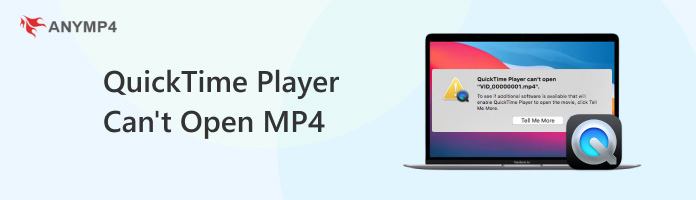
Since MP4 files are widely supported, the usual cause of this error involves corrupted codecs for video playback. This issue often results in files that do not play despite being saved in a supported format. Other examples of video playback errors caused by corrupted codecs include:
Please continue reading the article below to learn how to fix MP4s that cannot be opened in QuickTime Player.
In this section, we will provide five solutions that you can easily follow to solve your MP4 video problem in MacOS’ built-in video player software. This section includes multiple solutions that can be adjusted within MacOS settings and multiple software programs that can be used to fix MP4 videos.
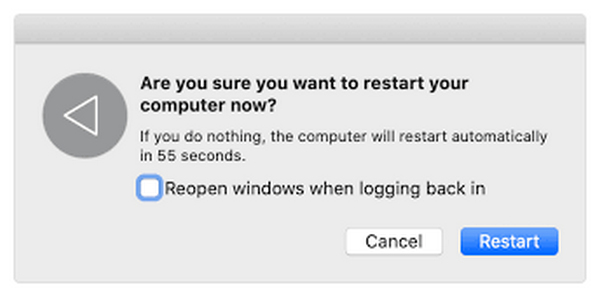
Perhaps the most intuitive solution to fix general software issues is by simply restarting the software facing an error. Because restarting will reset your program, any underlying issue that is currently occurring will be shut down together with the software. For more major problems, restarting the Mac computer itself is another viable but more drastic option.
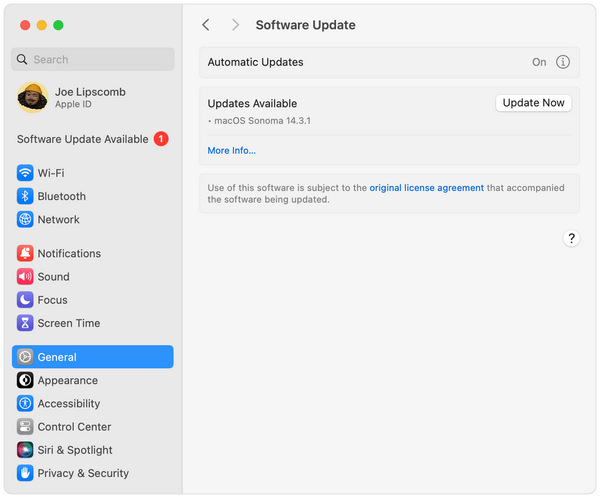
Since QuickTime Player is a built-in application, updating the software itself is not available since the tool cannot be found in the Apple App Store. Because of that, the potential solution of updating your QuickTime Player software can only be done by updating MacOS itself. To do this, go to Settings, General, then select Software Update to check if your current MacOS is up to date.
This solution is like an universal solution to fix various QuickTime not working issues.
Although QuickTime Player is a serviceable media player tool, its nature as a built-in and basic option made the tool compromise when it comes to file compatibility. With that in mind, another usual cause of a video failing to open in the software is that its format might not be MP4 at all. If that is the case, using AnyMP4 Mac Video Converter Ultimate should be your best bet.
As its name suggests, this software can be used to convert the video format of files that will be processed in it. This feature is ideal for videos saved in a file format that QuickTime Player cannot access. Fortunately, file conversion is simple to do with this software. To learn how, please read our short guide below:
1. Open AnyMP4 Mac Video Converter Ultimate. Under the Converter section, click the Add Files button to import the video that you want to convert.
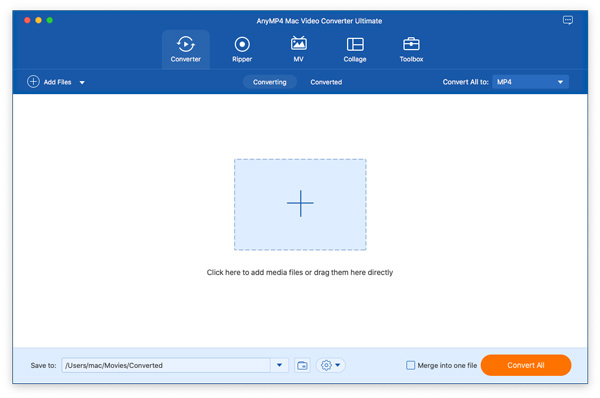
2. After adding the video, select the Gear icon to adjust the converter output format. In the Output Format settings, simply select the MP4 option and choose the output format that you want to use.
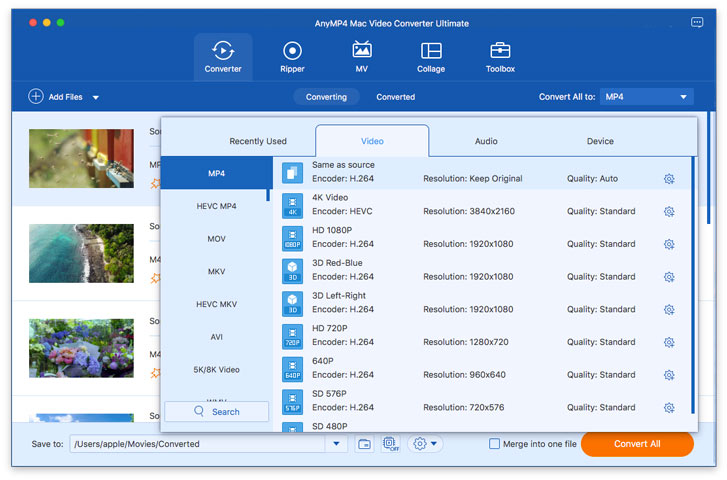
3. Finally click Convert All to start the file conversion process.
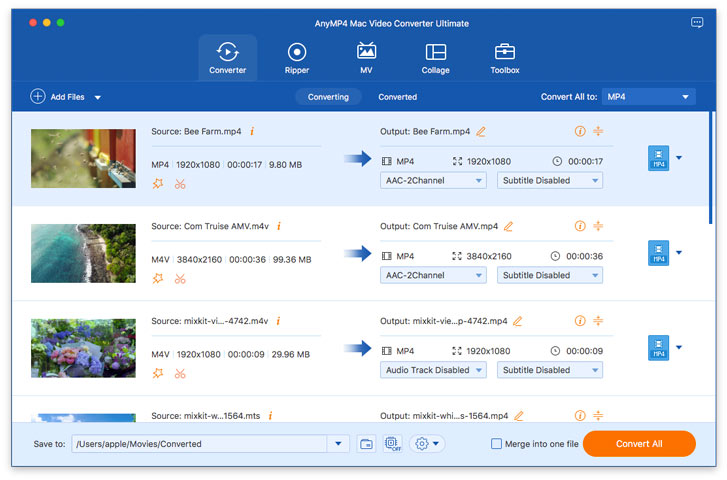
By following these simple steps, you can now fix any videos that QuickTime Player cannot process by simply converting them to a format that the mentioned video player can handle.
Download this video converter tool by clicking the link down below.
Secure Download
Secure Download
If you think your MP4 video has file corruption, this solution should be used. This option features the easiest video repair software: AnyMP4 Video Repair. This software is the most versatile option among video repair tools since it can fix any video captured among commonly used devices today, such as camcorders, drones, CCTVs, mobile devices, dash cams, or third-party videos.
On top of its versatility, this tool is also functional, no matter what type of corruption or problem is present in the video. Some examples of file corruption AnyMP4 Video Repair can handle include:
Secure Download
Secure Download
To learn how to use the software, please refer to our short guide below:
1. Open the tool and select the Orange Box to import the corrupted video. Then, add a sample video to the Blue Box, which the software will use as a repair reference.
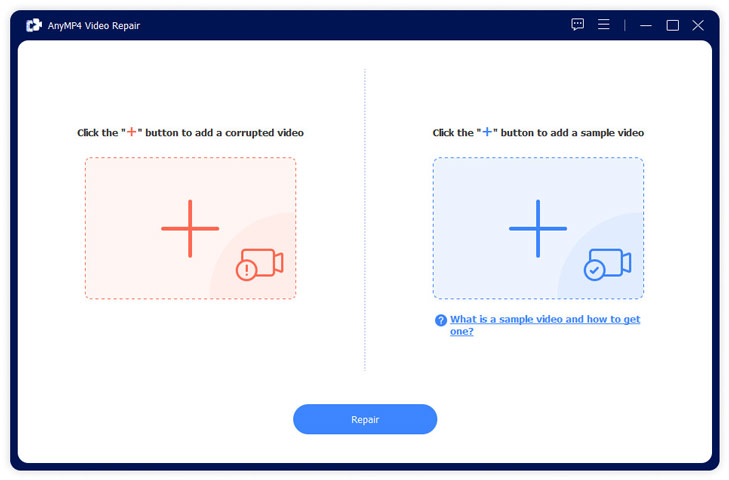
2. Once both the corrupted and sample videos have been added, click the Repair button to start the process.
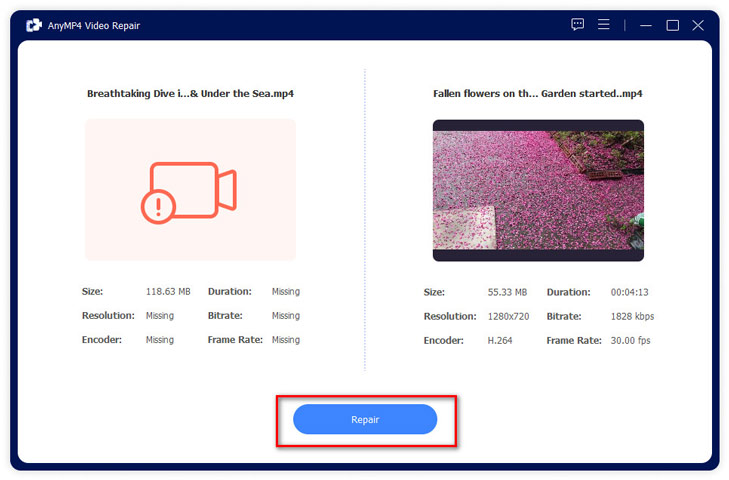
3. After the repair process, click Save to export the repaired video back to your device.
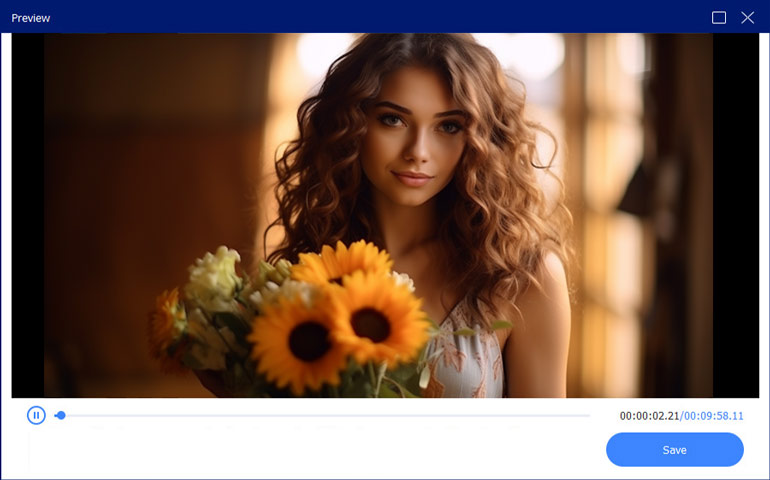
If you think that this quick repair process looks simple and effective enough according to your needs. Feel free to download AnyMP4 Video Repair by clicking the download button below, and start fixing corrupted videos before playing them in QuickTime Player.
Secure Download
Secure Download
If QuickTime Player’s limitation is not enough for the MP4 videos that you want to watch, the easiest solution would be to use an alternative media player that supports more video formats. With that in mind, AnyMP4 Mac Blu-ray Player should be your number-one option.
Initially built as a Blu-ray player software, this tool was developed to be versatile enough and capable of playing digital files. With that in mind, any MP4 files, no matter what codec they were saved, should be playable within this tool with no problem. Moreover, the tool can play videos with crisp audio thanks to its advanced surround sound system powered by Dolby Digital and DTS. It can also play videos up to modern 8K quality.
In addition to the mentioned features, AnyMP4 Blu-ray Player is also equipped with the following:
Download the software now and watch your favorite videos without formatting problems.
Secure Download
Secure Download
Why can't QuickTime open MP4?
The most probable reason for this error is that your file may be corrupted. Before using repair software, restart QuickTime or check for updates. Otherwise, feel free to use the AnyMP4 tools presented in this article.
What are some alternative media players for Mac?
Multiple media players are available for Mac. The most reliable is the AnyMP4 Blu-ray Player, which is also the easiest to use and the most versatile.
How do I update QuickTime?
You need to update your MacOS itself. QuickTime cannot be updated on its own. This is because the tool is a built-in software.
Can I repair a corrupted MP4 file?
Yes, you can. There are multiple software that can be used for this purpose. The most beginner friendly is perhaps AnyMP4 Video Repair.
Is QuickTime Player good?
Yes, it is. QuickTime Player is good enough for basic media-playing activities. However, it does not support more advanced file formats.
Now that you know five solutions to fix QuickTime Player errors involving MP4 files, we hope that you can continue enjoying your favorite videos by following one of the solutions that we presented.
Please share this article online to help other users having a hard time with QuickTime Player.