AI image upscalers are essential tools to enhance the quality of images generated by Stable Diffusion. But what exactly does upscaling mean? Well, it is an essential part of generating high-quality images by improving their overall quality. Upscaling Stable Diffusion images is a common task. However, it isn’t easy to find a reliable source with a detailed and legitimate process. In this post, we will show you how to upscale Stable Diffusion images in the right way. In addition, we will provide an alternative solution if you find the process tricky. Are you ready to delve into our discussion? Then scroll your mouse now!
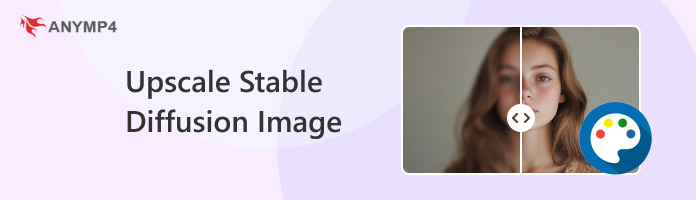
Beforehand, let us first understand what upscale means in Stable Diffusion. Basically, upscaling in Stable Diffusion means you’re increasing the resolution of an image. This improves the image’s quality and makes it more suitable for higher-resolution displays. Usually, Stable Diffusion generates images at 512×512 pixels, which can be particularly low. But through upscaling, you can take the image to a higher resolution, like 1024×1024 pixels.
Make Things Clear: Stable Diffusion cannot generate intricate scenes. This means it is not as sharp as it should be, requiring you to upscale images for better results.
Stable Diffusion is an innovative AI tool that you can use to produce images using text prompts. The tool can produce creative and unique images but at lower resolution. If you want to output the image in higher resolution, upscaling it is required. Fortunately, you can use a Stable Diffusion upscaler to increase the resolution of your generated image.
Here’s how to upscale the image in Stable Diffusion:
1. First, install a programming language, like Python, from the official website. Then, you will need to access the Git website to download the right setup. In the Adjusting your PATH environment setup, select Git from the command line and also from 3rd-party software.
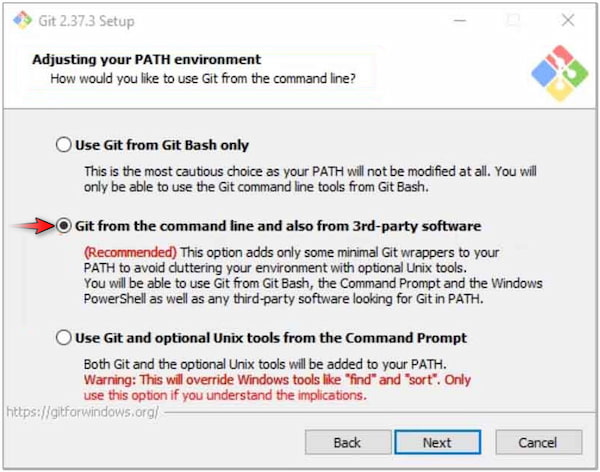
2. Once that is done, switch to https://github.com/AUTOMATIC1111/stable-diffusion-webui. Click the green Code button and select the Download ZIP option from the dropdown menu. Following this step, you should extract the content to run Stable Diffusion.
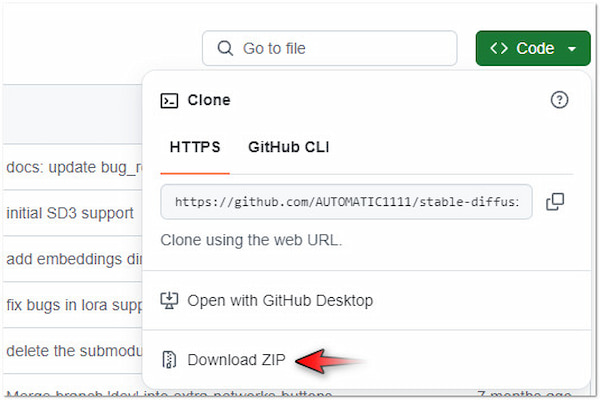
3. After completing the previous step, proceed to https://huggingface.co/CompVis/stable-diffusion-v-1-4-original. Download the Stable Diffusion Checkpoints and place them in the correct folder.
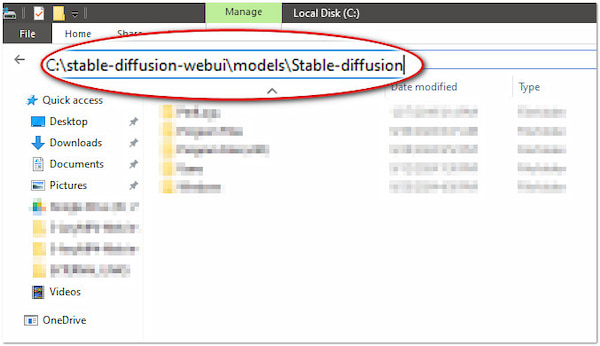
Note: AUTOMATIC1111’s WebUI path should be C:\stable-diffusion-webui\models\Stable-diffusion.
4. At this stage, you can now start Stable Diffusion WebUI. After installing the Stable Diffusion model, enter a command line in the Terminal window to upscale an image. Afterward, continue by going to the Extras tab and selecting Single Image.
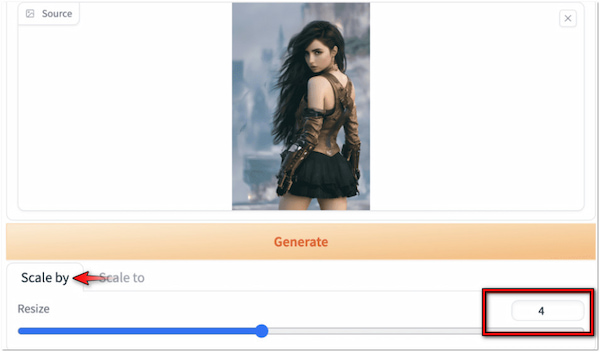
5. Below the image, you will find two tabs for resizing the image: Scale by and Scale to. Switch to the Scale by tab to multiply the resolution of your image. For example, setting the 512×512 image to 4 will be upscaled to 2048×2048.
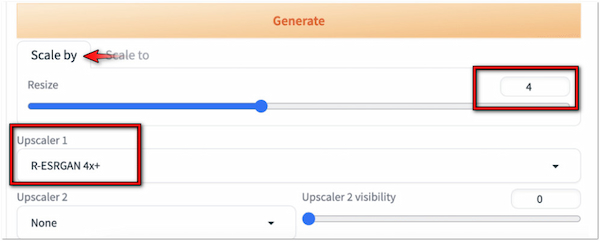
6. Afterward, continue to the Upscaler 1 section. For this demonstration, R-ESRGAN 4x+ is the selected upscaling algorithm from the list. Finally, click Generate and wait for the upscaling process to complete.
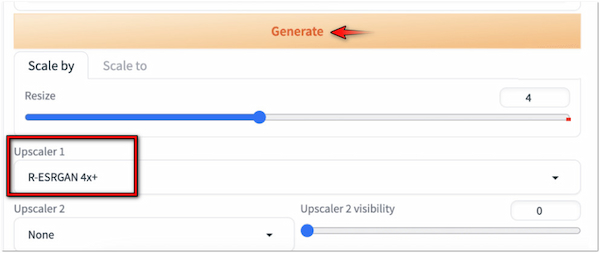
Stable Diffusion upscaler is a powerful solution to increase image resolution to improve its quality. However, the process might be complicated for non-professional users.
If you find Stable Diffusion upscaler difficult to navigate, using AnyMP4 Image Upscaler Online is a smart choice. It is a highly effective web-based tool that provides a much easier and more efficient solution for enhancing the image. It can help you increase the quality of the Stable Diffusion image without any technical difficulties. The tool adopts the newest and constantly updated AI algorithms, making the image more detailed. AnyMP4 Image Upscaler Online enables you to improve the image’s quality by 2×, 4×, 6×, and even up to 8×. This ensures every single detail on your image is well-upscaled, providing a high-quality image result.
Why Choose AnyMP4 Image Upscaler Online for Upscaling Stable Diffusion Images:
Here’s how to upscale Stable Diffusion image online and free:
1. Start by accessing AnyMP4 Image Upscaler Online by going to its official website.
2. Click + Upload Photo to import the low-quality Stable Diffusion image you want to upscale resolution. You can also use the drag-and-drop feature for easy uploading.
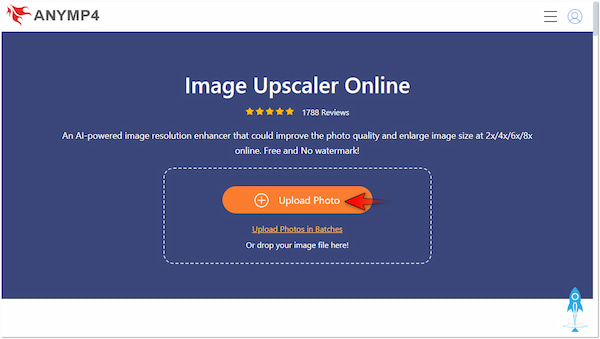
3. Once the Stable Diffusion image is loaded, the tool will initiate the process. AnyMP4 Image Upscaler Online will analyze the image and begin upscaling the image.
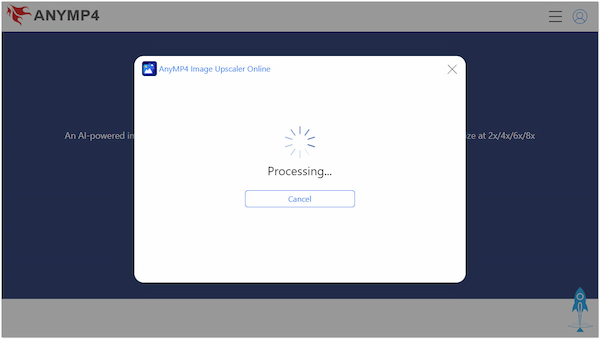
4. By default, the Stable Diffusion image will be upscaled to 2×. Depending on your preferred resolution, you can select a higher resolution up to 8×.
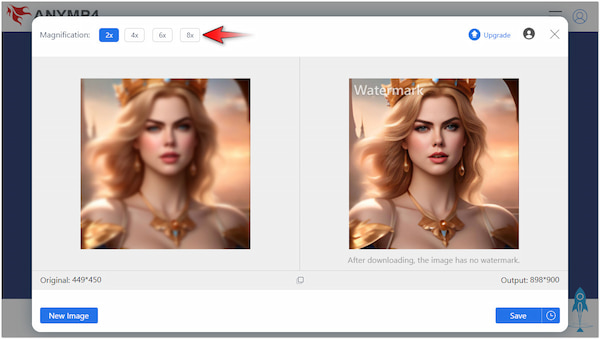
5. Once you’re satisfied with the upscaled Stable Diffusion image, click Save to get a copy. Pay no attention to the watermark text, as it will vanish after downloading the image.
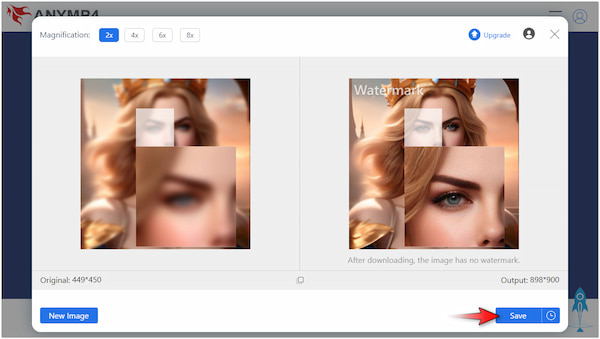
AnyMP4 Image Upscaler Online provides a hassle-free solution for upscaling your images. This powerful tool can enhance image quality without exerting too much effort. So, if you’re struggling to follow the Stable Diffusion upscaling process, you can always use this tool for free.
Can Stable Diffusion upscale?
Yes, Stable Diffusion can upscale images. However, you should be aware that the process is not as straightforward as you may think. It requires a bit of technical expertise to achieve increased image resolution.
How to generate higher resolution Stable Diffusion?
One best way to generate higher resolution in Stable Diffusion is to generate the base image in SD resolution. Then, apply upscaling techniques using R-ESRGAN 4x+. On the other hand, download the generated image with 512×512 pixels and use AnyMP4 Image Upscaler Online.
Can Stable Diffusion generate a 4K image?
Yes, Stable Diffusion can generate 4K images. However, the process of creating higher-resolution images can be tricky. It is more difficult than upscaling a 512×512 image.
This post has shown you the correct way to upscale Stable Diffusion images . By following our instructions carefully, you can successfully upscale your generated images. Still, if you find it challenging to upscale images in Stable Diffusion, don’t stress out. Considering AnyMP4 Image Upscaler Online can ease the job for you, mainly for starters and non-tech-savvy users. If you have any other concerns regarding our discussion, don’t hesitate to leave it below.