Removing the background is one of the everyday things we do in our pictures, mainly if we got unwanted objects or a photo bomber in the background. So what we do is look for some editors that will help us to get rid of these annoying backgrounds. Aside from that, removing the background from our image can benefit many ways. We can use these images in making posters, promotional advertising, and more. But the biggest problem is that they cannot utilize Photoshop. We all know that Photoshop requires professional editing skills to perform the removal.
Suppose that you are in the same situation; you probably wonder if there is another alternative to Photoshop. Well, that is why we made this article, to help you remove background from images online using Pixlr. It is the best way to remove the background and replace it with a new one. As said, in this article, you will learn how to clear the background in Pixlr. Also, we will present to you the leading alternative for the easiest way to remove background online.

How to remove the white background in Pixlr?
The best feature you can utilize with Pixlr Editor is the Pixlr Background Remover. It is a web-based program that allows you to remove the background from your image. On the other hand, downloading such an application is not necessary. As a result, this program helps users to save time and storage space on their computers.
With the help of AI, Pixlr Background Remover can even remove even the most complex objects, like human hair, animal fur, and more. With this tool, you can also enhance your image further. Users can also use tools to identify the background, such as Magic, Draw, and Lasso masks. In addition, you can use manual tools to fine-tune the cut-out from your images.
Furthermore, the program has some limited features if you are a free user. If you wish to access the full feature, you have to upgrade to its premium version.
Follow the steps provided below and see how Pixlr Background Remover works.
1. Head straight to Pixlr's official website to access the program on your computer. Click the Open Image button from the main screen of the page to import the image.
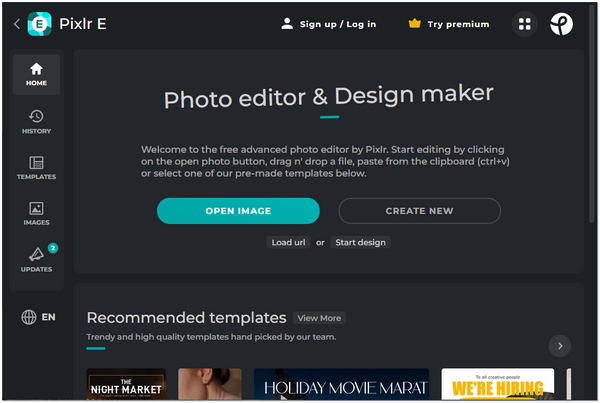
2. Select your desired image from a local folder on your computer. The program will then upload the image. Look for the Cutout from the left side of the main interface. Then, select the Magic Mask tool from the editing tools at the top of the main interface.
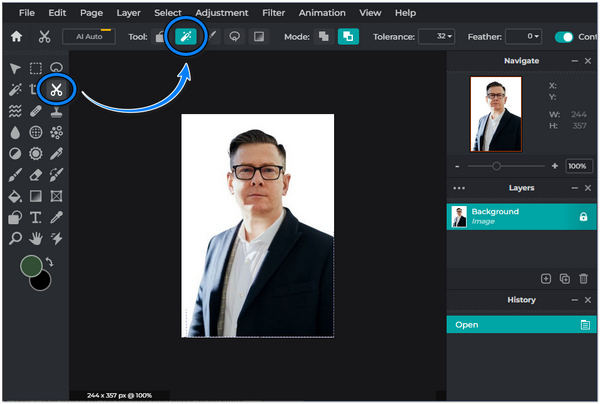
3. Start clicking the background from the image you want to remove. Once the background is fully transparent, click the Save option from the dropdown list of File. Also, you can press Ctrl + S for a faster saving of the copy of your image.
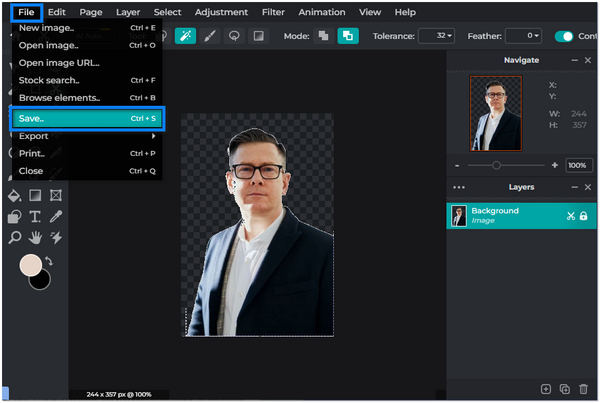
Pixlr is not a bad option to erase photo backgrounds. Moreveor, it does well in removing image watermarks in Pixlr.
When Pixlr is not easy for you to use, the most accessible program you can rely on to remove background is AnyMP4 Background Remover Online. Anyone can utilize this Pixlr background eraser alternative in all browsers anytime and anywhere. Directly upload your image and use this tool without logging in. Besides, AnyMP4 Background Remover Online can be handled by anyone, and it's straightforward.
Do you know that this tool is empowered by AI technology? It intelligently recognizes the subject in a photo and smoothly removes the background. What you will like about this tool is that you have the privilege to choose your desired background. The program will let you pick out plain colors, import your design, and set a new background.
Moreover, AnyMP4 Background Remover automatically removes the background after uploading. Also, it has a manual removal tool that lets you erase or keep the subject. For an easy selection, you can adjust your brush size depending on your need.
See the detailed guides below to learn how to erase background in Pixlr alternative.
1. Launch the program on the AnyMP4 Background Remover official website. You can also click here if you want to be directed to the page instantly.
2. From the main interface of AnyMP4 Background Remover Online, click the Upload Image button to open the local folder from your computer. Select the image you wish to remove from the background. Also, you can drag and drop your photo to the display.
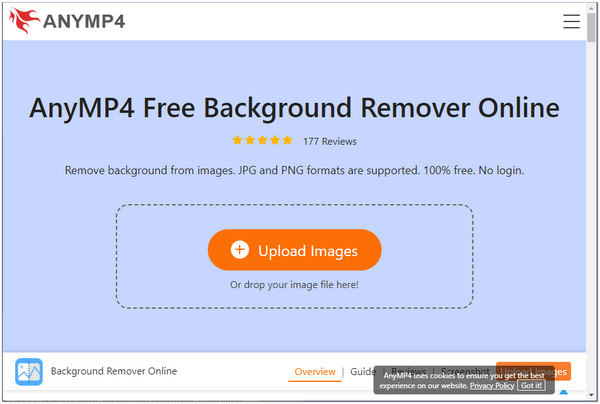
3. Now that your image has no background, please proceed to the Edit tab from the toolbar to select your preferred background color or layer it with a new picture.
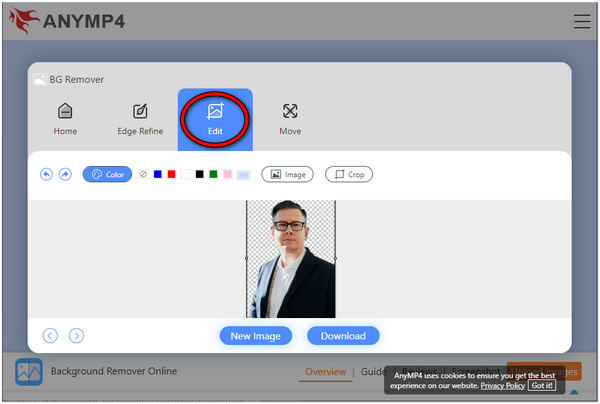
4. If you are satisfied with the output, click the Download button to save a copy of your file.
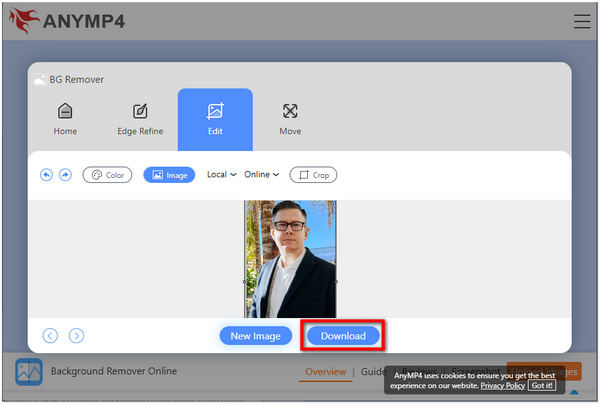
With AnyMP4 Background Remover Online, you can crop your image for a new look. You can even flip and rotate the image as you want
1. How to remove transparent background in Pixlr?
Removing a transparent background is Pixlr altering the background image from translucent to a new graphic or primary color. To accomplish this, add a new layer and place it under the subject of the original picture.
2. What is the best format to save an image without a background?
The most suitable format to save your image in is a PNG. This image container allows for multiple layers of transparency, meaning your picture will never have pixelated when placed on different color backgrounds. The PNG has an Alpha Bit transparency you cannot get from JPG or other raster formats.
3. Does removing the background from Pixlr lose its quality?
With Pixlr Background Remover, you can ensure that your image's quality will remain. With this tool, you can save your result in up to 16 megapixels (4096 × 4096 px). It has no limitation on the size and quality of the image with the free Pixlr Background Remover. Create an excellent idea for your online shop, product page, social media site, and more. Surely, you can upscale your image quality after removing the background with other image enhancer tools.
4. Can I remove the checkered background in Pixlr?
Absolutely YES. Stock image uploaders use a checkered background when making vector graphics to display transparency. The checkered background remains if you try to insert an image into a raster graphics editing tool. The fastest way to eliminate the checkered background in Pixlr is by selecting the subject. You have to cut the designated area and paste it into another layer. Then, you can save the cut-out separately.
Removing the background from your image can be easier using the right tool. To put it another way, Pixlr removes backgrounds easily compared to Photoshop. However, if you still find it hard to navigate the program. Try the most straightforward alternative program, like AnyMP4 Background Remover Online. If this post has aided you with your concerns, you can rate us and give us a star. You can also leave a comment for more suggestions for the following article. Have a great day ahead!