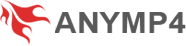How to Use AnyMP4 MXF Converter for Mac
Step 1. Run AnyMP4 MXF Converter on Mac
Download, install and run AnyMP4 MXF Converter on your Mac.

Step 2. Add video file
Click "Add File" to import video file or files to this software.

Step 3. Edit video
Here, you could click "Edit" to rotate/flip video, enable 2D to 3D, crop video, adjust video effect, watermark video, clip video, etc.

Also, if you like, you could come back to the main interface to add extra audio track and subtitle for your MXF video file.

For video that you want to improve quality, you could click "Enhance" to start to upscale resolution, optimize brightness and contrast, remove video noise and reduce video shaking.

Step 4. Select the output format
Click the drop-down list of "Profile" to select the output format.

Step 5. Convert MXF file
Click "Convert" to start to convert the MXF file or files to other formats like MP4, AVI, WMV, MOV, M4V, TS, MKV, MPEG, 3GP, etc. for Final Cut Pro, iMovie, Adobe Premiere Pro, Avid Media Composer, Phone, iPad, iPod, Samsung, Apple TV and more.