Most iOS users experience that their iPhone is running slow. It can be frustrating for some users, making them feel they are not worth using it. Nonetheless, it is possible to fix your slow iPhone and speed up your device. To help you with that, in this post, we will provide alternative solutions to improve your slow iPhone. So without further ado, let’s get this started!

Why is my iPhone running slow?
There are lots of potential reasons why an iPhone is running slow.
Like any device, the iPhone slows down over time. But the biggest reason is that the iPhone is low on storage.
Moreover, factors like low internal storage, a weak battery, or a poor network connection could be the culprit of a slow iPhone. Lagging iPhones can also be caused by performance issues that even you can fix.
The common reasons why the iPhone is slow: are unused apps, crowded storage space, outdated software, and bloatware. Apple has declared that it deliberately slows down older iPhone models, such as iPhone 6, iPhone 7, iPhone 8, and any iPhone X running iOS 12.1 or higher, to preserve battery life and optimize performance. To rephrase, it is a known issue that the iPhone runs slowly, mainly the iPhone 6.
If your iPhone runs slow, a few taps from the settings can improve performance. The standard fixes are restarting your iPhone or updating to the latest iOS version. Also, you can try to delete some apps you do not use and clear the cache on your iPhone. Slow iPhones can be frustrating; the excitement of using them wears off. Compared to the first time you took it out of its box. Indeed, there are many reasons why your iPhone is running slow. But you can fix some of them yourself and restore your iPhone to its default configuration.
iPhone is running slow? You have to clean up your space!
AnyMP4 iOS Cleaner is the ultimate iPhone cleaner to permanently free up space and precise data. This tool helps users boost their iPhone performance faster and safely secures data privacy. Though the iPhone can do a photo clean-up, AnyMP4 iOS Cleaner does a perfect job of quickly erasing selected photos on the iPhone.
Secure Download
Secure Download
On top of that, it can compress and back up iPhone pictures to the computer for a copy. If your iPhone runs slowly and has insufficient space, this tool can help you free up space to speed up your iPhone. This tool cleans various data like media files, junk files, App cache, viruses, etc. Users can have more space for their iPhone, iPod, and iPad. Also, with this tool, users can clear all data permanently. There are two methods to speed up your iPhone; Free up space and Erase All Data. Below we will show you the steps.
Free Up Space for Slow iPhone
1. Head to the official website of AnyMP4 iOS Cleaner on your browser. Click the Free Download, then install the program.
Secure Download
Secure Download
2. After installing, run the AnyMP4 iOS Cleaner on your computer. Connect your slow iPhone to the computer on the selection tool from the left side of the main interface. Click the Free up space and select the erasing types from its drop-down list.
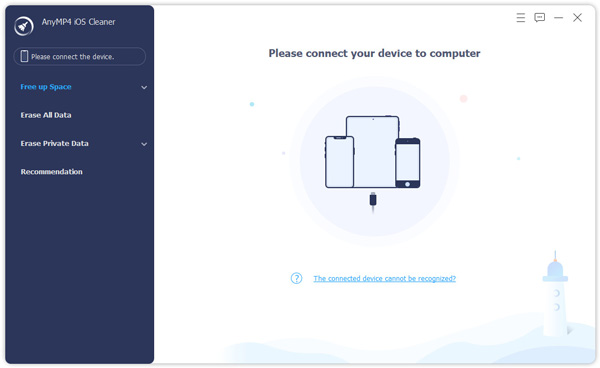
3. Click the Quick Scan button to start scanning the data, applications, junk files, or photos.
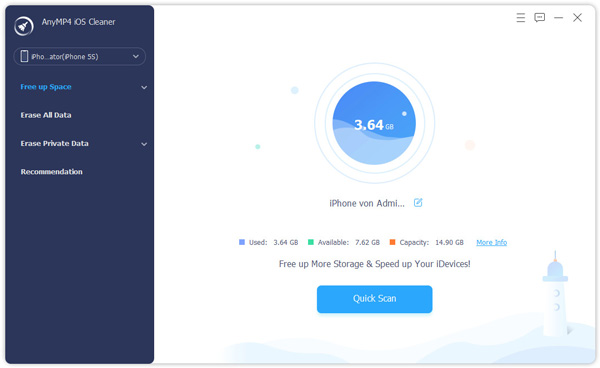
4. A scan result will be displayed on the main interface. Click the Erase button to start freeing up your iPhone.
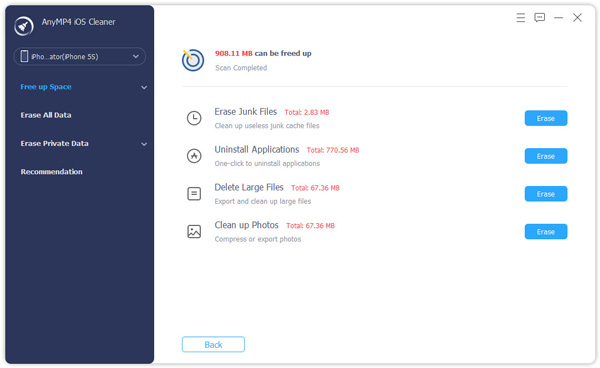
Erase All Data on a Slow iPhone
1. Head to the official website of AnyMP4 iOS Cleaner on your browser. Click the Free Download, then install the program.
Secure Download
Secure Download
2. After installing, run the AnyMP4 iOS Cleaner on your computer. Plug in the iPhone from which you want to erase data to the computer. On the selection tool from the left side of the main interface. Click the Erase All Data.
3. Select the security level you desire based on the data you want to erase. You can select between low, medium, or high. Then click the Start button.
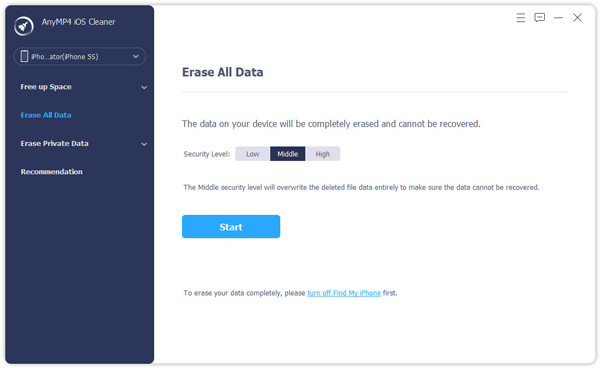
4. To confirm the erasing, input 0000 in the box to erase the data. Click the Erase button to start wiping the content and settings.
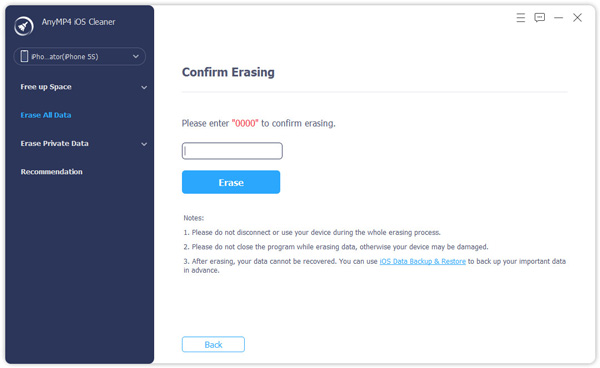
If your iPhone is running slow when you are at home but it speeds up elsewhere. The issue might be your internet connection. Boost your Wi-Fi signal strength by relocating your router or changing the Wi-Fi channel. And still, if your iPhone runs slow, even if you are connected in a stable connection, the background data might be the problem.
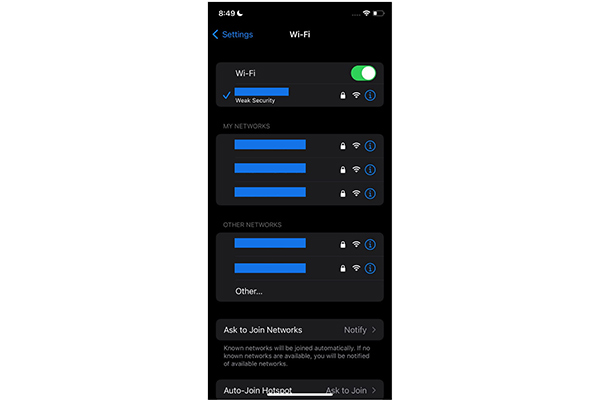
Do you have a lot of photographs saved in your camera roll? How about massive video files from a WhatsApp group chat you don’t know? Or is your iPhone is running slow because you have to remove junk files or bloatware? Well, it’s time to free up space and clean your iPhone. Start by deleting unwanted videos and images and then delete unused apps and bloatware. Dropping these unnecessary files can make your iPhone faster.
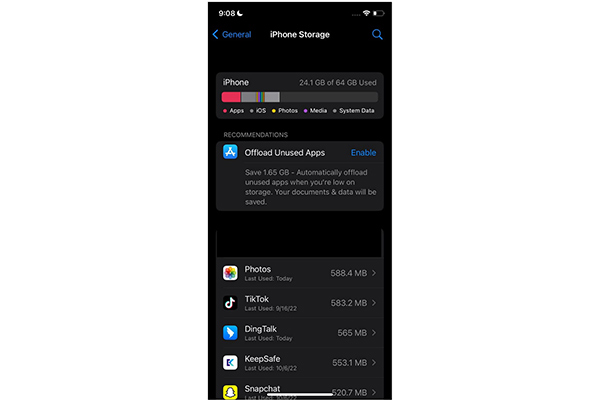
iOS updates can help speed up a slow iPhone. Please install the latest software on your iPhone to give your device the boost it needs. Aside from updating the software to make your iPhone faster, it also strengthens the built-in security. Here are the steps on how to check for iOS software updates.
1. Go to Settings.
2. Scroll down to General (Settings > General).
3. Tap the Software Update; it will instantly prompt the Checking for Update message (Settings > General > Software Update).
4. A new version of iOS will be displayed with an option Learn More or Download and Install. To continue, tap the Download and Install, follow the password prompts for completing the installation (Settings > General > Software Update > Download and Install).
Met some problems in updating iOS devices? Here are the solutions.
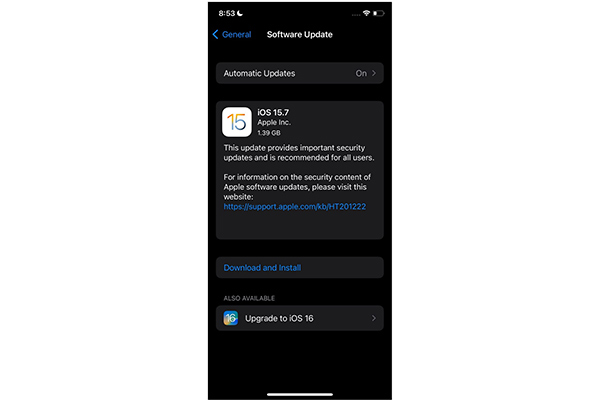
Restoring your slow iPhone to factory settings can help speed up your iPhone. Performing a full factory reset removes all the data on your iPhone. Back up all the iPhone data you wish to keep to your iCloud account on an external hard drive or computer before performing the factory reset. Here are the steps to complete the factory reset on your iPhone.
iOS updates can help speed up a slow iPhone. Please install the latest software on your iPhone to give your device the boost it needs. Aside from updating the software to make your iPhone faster, it also strengthens the built-in security. Here are the steps on how to check for iOS software updates.
1. Go to Settings.
2. Scroll down to General (Settings> General) then scroll down to Reset (Settings> General> Reset).
3. Tap the Erase All Content and Settings (Settings> General> Reset> Erase All Content and Settings); this option will exactly erase everything.
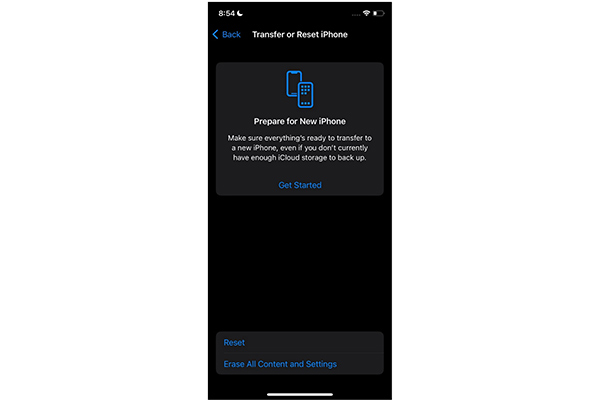
Restarting your iPhone can help with iPhone speed and make your phone faster. Here is how you will restart your iPhone by turning it on and off.
1. On the right side of your iPhone, press and hold the side button.
2. Slide to power off will appear on your screen, gently swipe to the right.
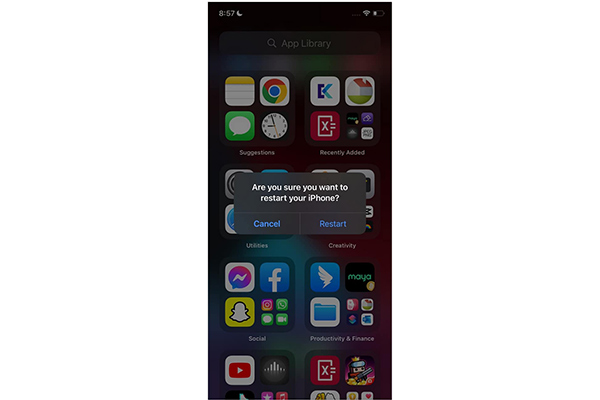
A bright screen takes more energy; a slight brightness adjustment may help speed up a slow iPhone. You don’t have to do a Night Shift or turn down the brightness of your iPhone completely. Also, consider turning off the motion effects in your iPhone settings to speed up your iPhone. Reduce the user interface’s motion, excluding the icons’ parallax effect. Here are the steps to reduce motion settings on your iPhone.
iOS updates can help speed up a slow iPhone. Please install the latest software on your iPhone to give your device the boost it needs. Aside from updating the software to make your iPhone faster, it also strengthens the built-in security. Here are the steps on how to check for iOS software updates.
1. Go to Settings.
2. Scroll down to Accessibility (Settings > Accessibility)
3. Tap the Motion (Settings > Accessibility > Motion), then customize the settings.
4. Select which of the four types of motion you want to adjust; Reduce Motion, Prefer Crossfade Transitions, Auto-Play Message Effects, and Auto-Play Video Previews. Toggle the corresponding tab from green to gray.
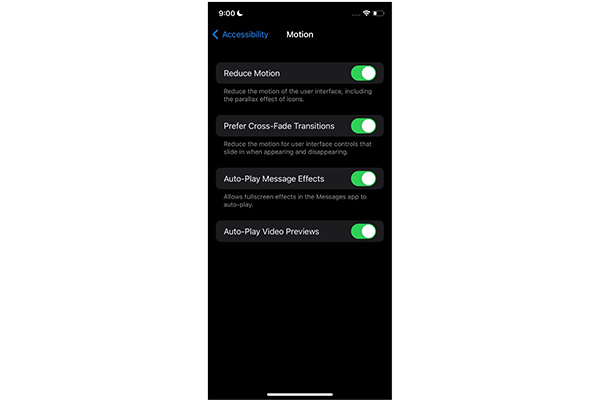
1. Why is my iPhone 11 so slow and laggy?
Random firmware crashes can slow down the network system on your iOS device.
Network settings are incorrect.
Corrupted Wi-Fi network.
Complex Network System errors.
Post-update bug.
2. Why is my iPhone SE 2020 so slow?
Your iOS device tends to slow down if you are using several applications. These applications keep running in the background. To speed up your iOS device, you must end all applications on your iPhone.
3. Why is my iPhone 12 so slow?
If you are using too many applications on your iPhone, it may get slow because the applications keep running in the background. If you are dealing with such situations, close all the applications running. Even if you are not using these applications, they still use your phone’s CPU and RAM. Some applications will crash if you leave them open.
As we provide the solutions above, you might now speed up your iPhone. Others suggest erasing the contents and resetting your iPhone to speed up your iPhone. But erasing content from your iPhone can cause you to lose everything, especially when you don’t back up the files. To safely erase data and free up your space on your iPhone, you should consider AnyMP4 iOS Cleaner to do the job for you. We hope this article has helped you, and if it does, let us know by leaving a comment.