Our contact numbers are one of the essential pieces of information that our devices hold. This information is a must to allow connectivity with different people. For that, if your iPhone is not saving contacts, then we have a severe problem here. Since we are only and are unable to remember a small number of phone numbers, it is impossible to operate a phone without contacts. So, if your iPhone is not preserving contacts, try one of these potential fixes. Let us first examine the cause of this, though.
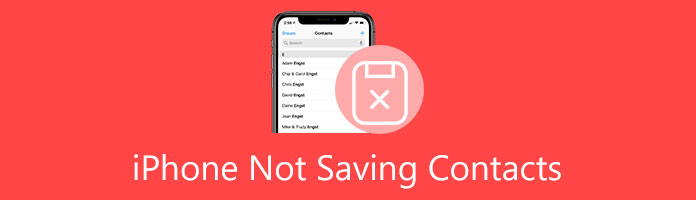
Many of you are asking why my iPhone is not saving contacts. This question can come with different answers. That is why here are the things we need to know about it. Your iPhone can fail to save contacts to the address book after an update. Occasionally, a short-term bug can prevent you from keeping a phone number. Additionally, it's possible that the contact will not be protected if you switch to another app while the connection is still being held in the Phone or Contacts app.
In rare cases, it might fail or not appear in the Phone/Contacts app if you save a contact through a third-party app. For instance, it was saved via WhatsApp and other messaging applications. If you were making modifications, it might not keep them as well. That is a common reason behind an iPhone contact not saving edits. It has been noted that while unusual, this event is probable. You now know why the iPhone won't save contacts; here are some solutions.
Moreover, all of these reasons and issues require one thing: fixing them. That is why let us now proceed with the next portion so that we know how we can handle and solve the problem.
We frequently copy a number elsewhere or manually enter it in the Phone app's Keypad section. It is easy, and most people have the Phone app on the Dock. Tap Add Number next. Rarely, the contact might not be saved. So, adhere to the guidelines below.
1. Tap Contacts after launching the Phone app. Open the Contacts app instead.
2. Select the Plus sign to proceed.
3. Enter the information now, then tap Done.
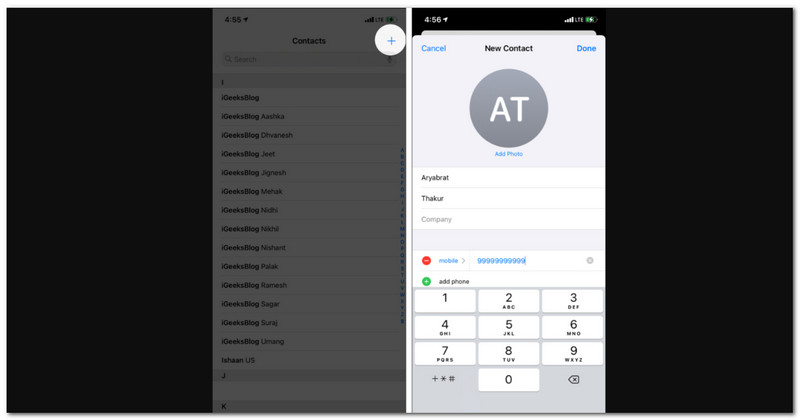
Additional Step. You can also force-quit the Phone/Contacts app and try to save the contact once again after doing so.
Moreover, when you save the same contact on iPhone, do not forget to merge the contacts.
If your iCloud is already storing contacts, then here are the steps you need to follow to fix the problem immediately.
1. We need to hit on your name at the top of Settings to access it. Then, please see and click iCloud.
2. From there, kindly turn Contacts off. After that, you can select either option from a slide or popup. I would advise choosing to Keep on My iPhone. Even if you prefer the latter, contacts will sync once more when you enable iCloud Contacts.
3. In the next step, let us Restart your iPhone now. Then, we must observe actions 1 and 2. Lastly, turn on Contacts.
Contacts are not syncing to iCloud? Here are the solutions.
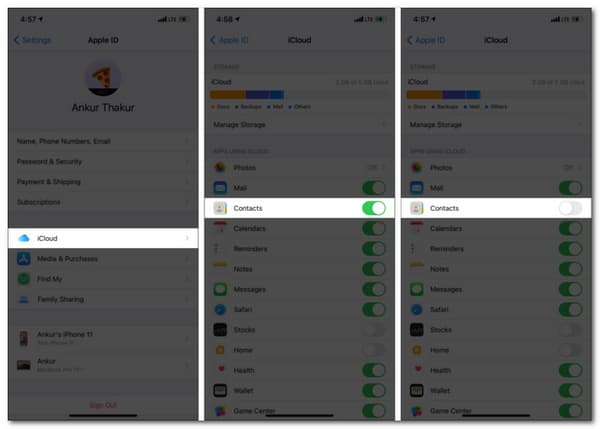
As we all know, iCloud is not only the digital storage that can store your contacts. That is why, in this method, we will see how we can fix the problem if you use your Gmail account on your iPhone to save contacts. Please see the proper guideline below this paragraph.
1. As we begin the process, we need to tap Contacts after opening Settings. From the options under your settings, we need to click Accounts.
2. Next, hit the Contacts link in the account list from a new window tab as we proceed to the final step.
3. Finally, we need to ensure that our contacts should be turned on and, after a few seconds, hit the off button again. Then, try saving contacts again and see if it is now working.
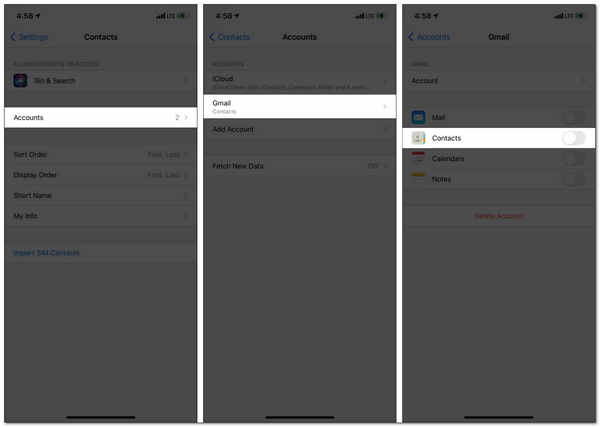
Then, once you want to use iPhone contacts from Gmail, you can restore Gmail contacts to iPhone.
The apps should be forced closed if the issue is caused by a bug or interference from contact-related apps. What to do is as follows:
1. Swipe up coming from the bottom of the home screen on your iPhone to bring up the app tray. Find contact-related apps, such as FaceTime, Messages, Phone, and Contacts.
2. To close all the associated apps one by one, tap on the app window and slide up from the bottom to the top.
3. Reopen Phone/Contacts and attempt to save the contact once more.
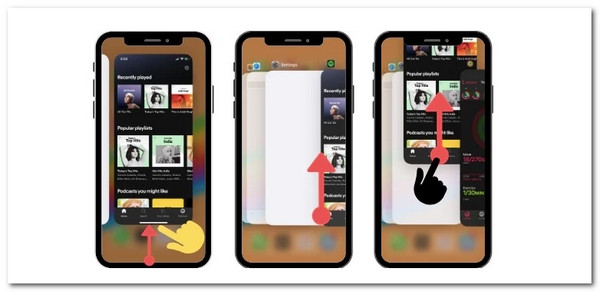
AnyMP4 iPhone Transfer Pro is a fantastic tool we can use with our iOS devices to transfer different media files such as videos, photos, and contacts. It can also let you manage contacts on iPhone on computer. That means, as a possible solution with your iPhone that is not saving contacts, so that we can manage iOS contacts like add, edit, make a group, de-duplicate, and save contacts.
Recommendation
The process of saving iPhone contacts on computeris straightforward. See the guidelines below.
1. Free download this iPhone contacts saving tool on your Windows or Mac computer. After installation, run it immediately.
Secure Download
Secure Download
Get the light cable to connect the iPhone to this computer. All contacts appear on the interface when you select Contact in the left pane. Then, choose the contacts you want to edit, then click the Edit button in the right corner. You can include your phone number, email address, website, street address, date of birth, associated name, social media profile, instant message, and note.
2. You can utilize the tools to create contacts, and import contacts from a CSV file, vCard file, Outlook, or Windows Address Book on the upper side of the interface. You can transfer contacts to another iPhone, back them up to your computer, delete one or remove duplicate contacts.
3. Finally, if you are done managing your contacts or adding a new one, we can now click the Export contact to copy the contacts. From there, you can directly transfer the contacts on your own iPhone.
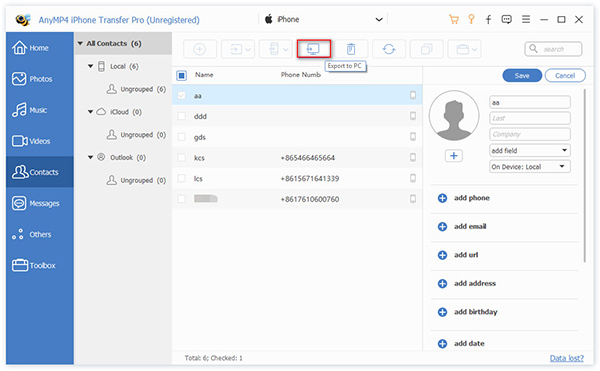
1. Can I save contacts with my iPad?
Yes. Saving contacts on your iPad is possible. The process is very similar to how we keep contacts on the iPhone. We only need to open Contacts and select Add Contacts to add the information. After that, Save it.
2. How can I fix my iPhone contacts from not appearing in iCloud?
The first step we need to act is to open iCloud in the iPhone Settings. Swipe the slider to the off position to disable the Contacts option, and when the warning pops up, be sure to select Save the Contacts on Your Phone. After that, exit Settings and give it five minutes.
3. Does restarting my device fix the issue of new contacts not saving on the iPhone?
Yes. Resetting your iPhone is one of the go-to solutions for users when an issue occurs. However, the effectiveness rate of these methods is not high. That is because the problem exists due to different reasons.
At the end of this article, we can see different methods to help us solve an issue with an iPhone that is not saving contacts. Therefore, we can say that this problem will not be easy to solve as long as we follow the steps correctly. For all of these details, please share this post if you know an iPhone user on the same site as you to help them.