"I just update my iTunes to the latest version, and when I want to delete the old ringtones, I cannot find the Ringtone or Tones tab anymore, how to delete ringtones from iPhone, please help." Today, we not only treat our smartphone as a communication tool, but also use it as a way to show personality. The ringtone is one of the most important elements to display personality. And people may want to change ringtones on iPhone to catch up the new trends. What about the old ringtones? In this tutorial, we are going to tell you how to delete ringtones from iPhone 16/15/14/13/12/11/XS/XS Max/XR/X/8/7/6/6s/5/5c/5s/4.

You may notice that the new version of iTunes does not have the Ringtone option anymore. Actually, Apple has remove Ringtones and some other features from the iTunes 12.7 and above. Is it possible to delete ringtones from iPhone via iTunes? The answer is yes, but the process is different with previous iTunes. We will show you how to use the old iTunes and new version to do it separately.
Step 1: Use the Lightning cable came with the iPhone to connect your iPhone to your computer. Launch the iTunes and wait for it to detect your iPhone.
Step 2: Unfold the menu icon with tree dots at upper left corner and select the Tones option. Now, iTunes show you all ringtones on your device.
Step 3: Preview the ringtones and find out which one you want to delete. Right click on it and select Delete. When you are prompted, click Delete Ringtone to confirm it. Repeat the operations on other ringtones to delete from iPhone.
Note: This way could delete ringtones from iPhone, and it will erase them from iTunes and your computer as well. There is no copy for recovery, so you'd better think about it before click Delete.
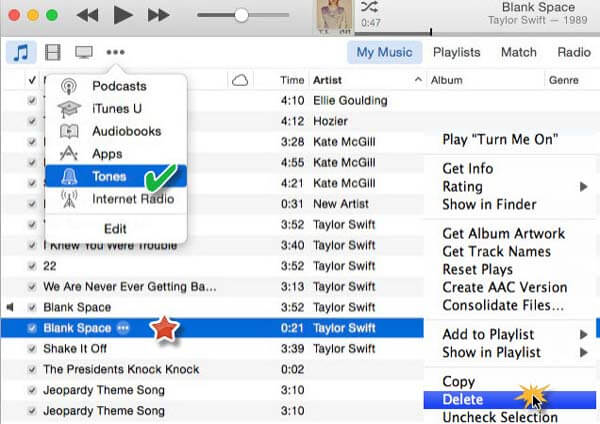
If you have installed the new version of iTunes on your computer, follow the steps below to complete it.
Step 1: Also connect your iPhone to your computer and open iTunes. Click the Device icon and go to the Summary tab on left sidebar.
Step 2: If you have subscribed to Apple Music, the Manually manage music and videos option shows up under Options area; otherwise, you can only see Manually manage videos. Anyway, tick the checkbox in front of the option and click Done to confirm it.
Step 3: Next, choose the Tones option on left ribbon, which is marked with a bell icon under On My Device section. Now all the ringtones on your iPhone are listed on right panel.
Step 4: Right click on the ringtone you'd like to delete; you can get two options, select Delete from Library to delete ringtone from iPhone. If you have more undesired ringtones, press Ctrl on PC/Cmd on Mac and select them, do the right-click operation to delete them at one time.
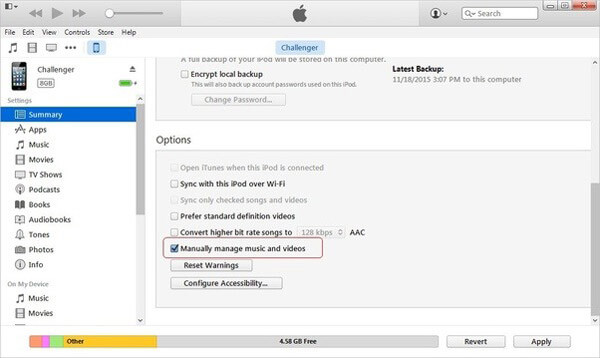
When delete ringtones from iPhone using iTunes, some people discover that their ringtones do not appear on iTunes library or Tones list. At this time, you can follow the troubleshooting below.
1. Make sure your ringtone is in M4R format. The old versions of iTunes may recognize other formats of ringtones, but iTunes 12.7 and above only recognize M4R files as ringtones.
2. If you have some ringtones in the old iTunes library, you can delete them in iTunes folder and sync again. Then the ringtones will go away. The iTunes Library on Windows 7 or later is in C:-> Users-> username-> Music. For Mac computers, locate to Finder-> Username-> Music.
3. Try to delete ringtones from iPhone without iTunes.
It cannot be denied that iTunes is useful; however, it causes many people headache as well. When cannot delete ringtones from iPhone, why not try a third party iPhone manager, such as AnyMP4 iPhone Transfer. Its key features include:
To help you understand how to delete ringtones from iPhone without iTunes, we use iPhone 8 as the example.
Secure Download
Secure Download
Step 1: Connect your iPhone to the best iPhone manager
Download and install the best iPhone manager to your computer. It has a version for Windows PCs and another one for Mac. Plug your iPhone 8 to your computer using the Lightning cord in the box when you purchased the device. Launch iPhone Transfer; it will detect your device automatically.
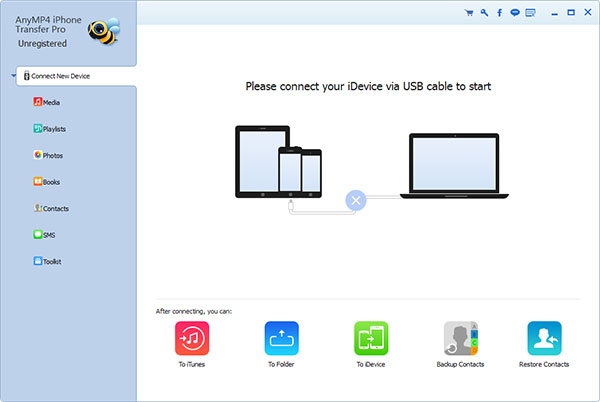
Step 2: Preview ringtones on iPhone before delete
Click the name of your iPhone 8 at upper left corner of the window, choose the Media option on left sidebar and go to the Ringtone tab on right panel. Now, you can see all ringtones on your iPhone listed on the window.
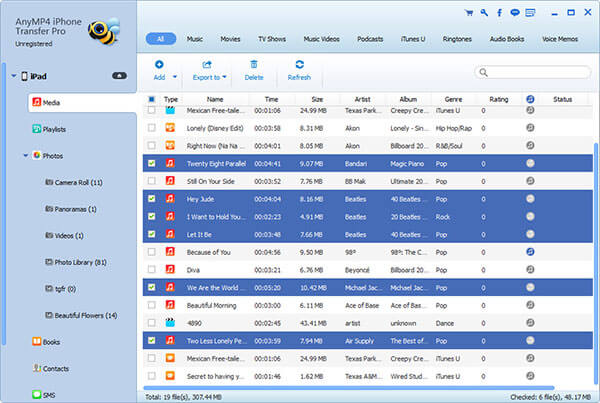
Step 3: Delete ringtones from iPhone
Tick the checkbox in front of each ringtone to delete from iPhone. Then click the Delete button with a trash icon to remove them from your iPhone. Any time when want to get back the deleted ringtones, you can transfer them from computer to iPhone using iPhone Transfer.
1. Where to find stored iPhone ringtones?
If you have synced your iPhone with your computer before, then you can easily find those ringtones at C:\Users\NAME\Music\iTunes\iTunes Media\Tones\ on a Windows PC or ~\Music\iTunes\iTunes Media\Tones\ on a Mac
2. How to transfer ringtones from my old iPhone to my new iPhone?
Without a doubt, AnyMP4 iPhone Transfer is your best choice. Just connect both of your iPhones to your computer. Choose the ringtones you need on your old iPhone after scanning. Then export them to your current iPhone.
3. Is there a ringtone app designed for iPhone?
If you are looking for a perfect app for your iPhone to download and add your favorite tones, you can give these ringtone apps a chance: Zedge, Ringtone Maker, Comedy ringtones, Cellsea Ringtone, Audiko ringtones, and Ringtone Store.
Based on the tutorial above, you might understand how to delete ringtones from iPhone with or without iTunes. Sometimes, Apple introduced iTunes updates and made things complicated. For example, iTunes 12.7 does not support to delete ringtones from iPhone directly. Fortunately, you can get what you want with our guides. The latest version of iTunes does not working on your ringtones? Try AnyMP4 iPhone Transfer instead. It has the capacity to display, manage, back up, transfer and delete iPhone ringtones easily.