DivX is a brand name of products created by DivX, Inc., including the DivX Codec which became popular due to its ability to compress lengthy video segments into small sizes while maintaining relatively high visual quality. DivX is the audio of the film by MP3 compression, and the video compressed by MPEG-4 technology, then the synthesis is made of this two parts. It makes the capacity of the movie decreased sharp because of the super compression capability of the MP3 and MPEG-4. While video encoded with the DivX codec is an MPEG-4 video stream, the DivX format is analogous to media container formats such as Apple's QuickTime.
M2TS is a filename extension used for the Blu-ray Disc Audio-Video (BDAV) MPEG-2 Transport Stream (M2TS) container file format. And it is commonly used for high definition video on Blu-ray Disc and AVCHD. The BDAV container contains videos recorded using AVCHD camcorders, such as Sony's HDR-SR(xx)series models. Panasonic, Canon and other brands of AVCHD camcorders also store recorded video in M2TS format. If you are wondering how to convert M2TS to DivX on Mac, in order to watch M2TS files on some portable devices easily, AnyMP4 M2TS Converter for Mac can help you solve this problem.
AnyMP4 M2TS Converter for Mac can also be called the M2TS to DivX Converter for Mac, because it has the ability to convert M2TS to DivX on your Mac with great high quality and fast speed. Also, these popular video formats such as TS, WMV, FLV, MTS, AVI, MOV, MP4, etc. can all be converted into for various portable devices. Besides, you can customize the video effect as you like with this powerful M2TS to DivX Converter for Mac. Now this guide will help you how to convert M2TS to DivX in the following.
Secure Download
Secure Download
You should firstly download this program from our site and then install it on your Mac. Open this program now.
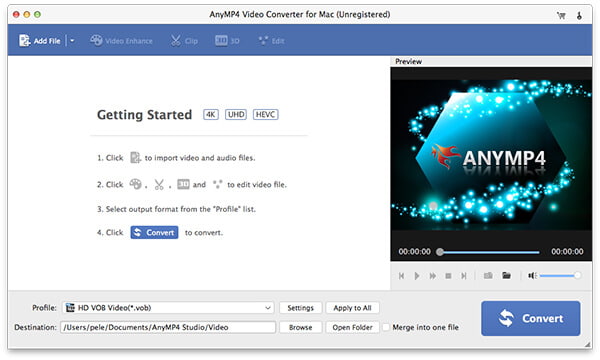
Click "Add Video" button in the main interface to add several original video files in the opened dialog. Then all the files will be added to the file list.

You can click "Edit" button to open the "Edit" window, where you can choose the "Effect" button to adjust the parameters of Brightness, Saturation, Contrast, Hue and Volume according to your needs. And you can compare the effect at the top of the window.
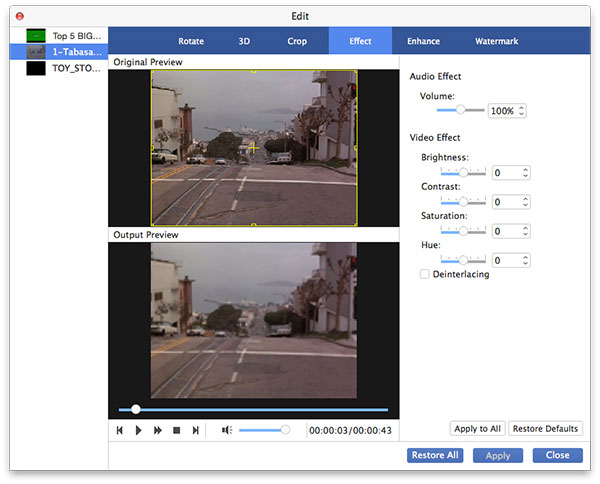
Click "Watermark" button in the "Edit" window you can add text or picture watermark to the original video. And the position of them all can be moved to any place of the screen according to your needs.
At last, you can click "Convert" button in the lower-right corner of the main interface to start to convert M2TS to DivX on your Mac.