Apple introduced the iPhone 5 to the world by elevating it from a hidden pylon, rising from the floor and literally sitting on a pedestal for the world to admire while precisely focused lights made the thing gleam like a jewel. It has a new, bigger, 4-inch, 1136×640, 16:9, in-cell Retina display and a blazing fast LTE/DC-HSPA radio. It also has a unibody design with a metal back plate, 3 microphones, an improved camera, and the newer, smaller, Lightning Dock connector. It's also roughly 20% lighter and thinner than the iPhone 4S, which really needs to be felt to be appreciated.
M2TS is a filename extension used for the Blu-ray Disc Audio-Video (BDAV) MPEG-2 Transport Stream (M2TS) container file format. It is used for multiplexing audio, video and other streams. It is based on the MPEG-2 transport stream container. This container format is commonly used for high definition video on Blu-ray Disc and AVCHD. The names of M2TS files are in the form "zzzzz.m2ts", where "zzzzz" is a 5-digit number corresponding to the audiovisual clip. This number is also used in the filename of an associated clip information file "zzzzz.clpi". Each stream has its own file.

As iPhone 5 can't play M2TS file directly, you should have a converting tool to convert M2TS to iPhone 5 compatible video format and then enjoy it without any limitation. AnyMP4 iPhone 5 Converter is the professional and most popular M2TS to iPhone 5 Converter software, which has powerful converting function to convert any M2TS file to iPhone 5 MP4, and MPEG video for playback. How to convert M2TS to iPhone 5 MP4? Well, this article would show you the detailed steps of converting M2TS to iPhone 5 with AnyMP4 M2TS to iPhone 5 Converter software.
Secure Download
Secure Download
First of all, you should download this M2TS to iPhone 5 Converter software, and then install it on your PC, launch the program and open the main interface as below. If you are a Mac user, you can download the Mac version of this M2TS to iPhone 5 Converter software from Mac product page – AnyMP4 M2TS to iPhone 5 Converter for Mac.
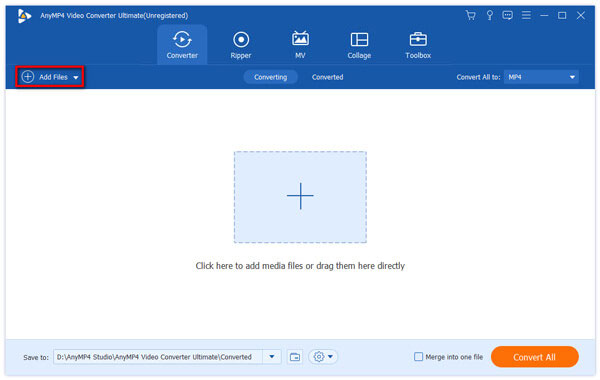
Now, you can add the M2TS file to the program by clicking "Add Files" button and select the M2TS video from the local disk, and you can add multiple M2TS videos to the program at the same time by clicking "Add video" drop-down button to select the "Add Folder" option.
After adding the M2TS video, you need to click "Profile" drop-down arrow to open the "Profile" list and you can select the "MP4" format as the output format.

If you want to cut off the part of the video, you can open the "Cut" window. Firstly, click "Edit" button to open the "Edit" window and then press "Cut" button to open the "Cut" column, here you can start to cut off the unwanted part by dragging the slide bar of the start and end time to reset the value.
In addition, this software allows you to join the video clips into one file. In the main interface, you can select several video clips you want to merge, and then click "Merge" button to join these video clips together.
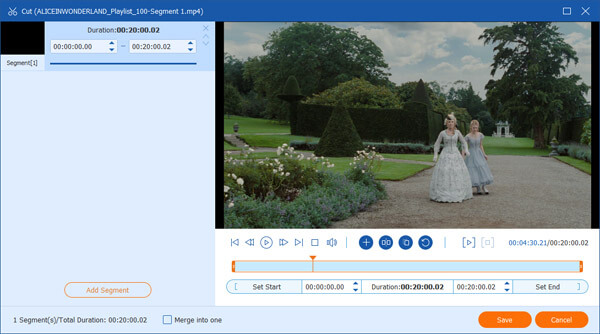
After setting all your videos, you can click "Convert All" button to start to convert M2TS to iPhone 5. And the video clips you want to merge are would be merged into a new single file to save on your customized folder.